Before you begin, Creating an mpclii format packet – Paxar Monarch TCMPCL2PR User Manual
Page 11
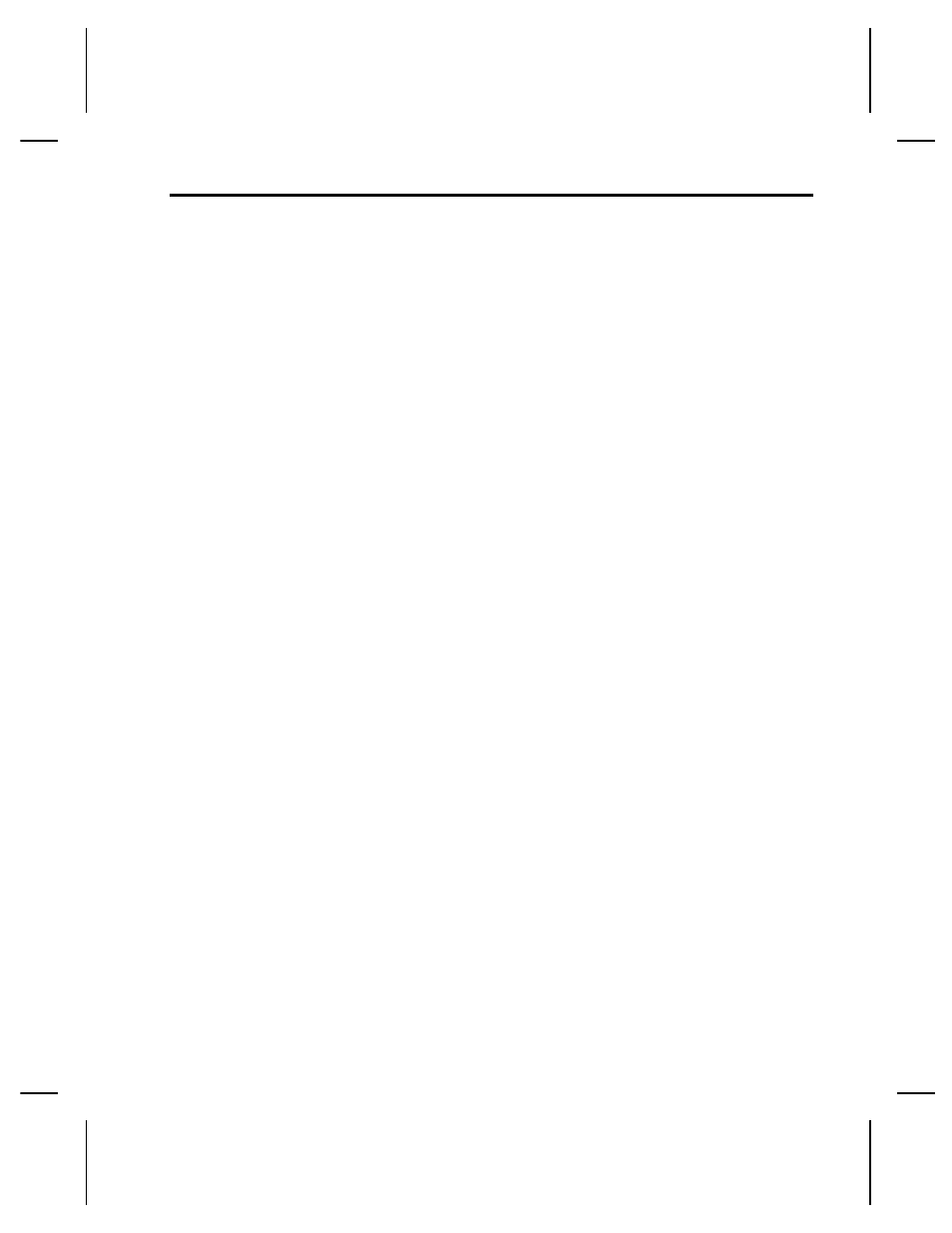
Before You Begin ––––––––––––––––––––––––––––––––––––––––––––
1. Connect the printer to the host. Refer to your printer’s
documentation for more information.
2. Load supplies in the printer. Refer to your printer’s
documentation for more information.
3. Turn on the printer.
4. Set the communication parameters and configure the
printer. The communication parameters at the printer must
match those at the host. See Chapter 3, "Configuring the
Printer," for more information.
5. Design your format. See "Starting with a Design" in
Chapter 2 for more information.
6. Download your format to the printer. See Chapter 6,
"Printing," for more information.
Creating an MPCLII Format Packet –––––––––––––––––––––––––––
A format defines which fields appear and where the fields are
printed on the label. The printer requires this information in a
special form, using MPCLII. This section describes how to
create a sample MPCLII format packet.
Make sure supplies are loaded, the printer is connected to the
host and is ready to receive data. Refer your printer’s
documentation for more information.
For detailed information about the format header, text,
constant text, and bar code fields, see Chapter 4, "Defining
Fields." For information about batch packets, see Chapter 6,
"Printing."
1. Type the following format header, in any text editor:
{F,25,A,R,M,508,508,"FMT-25"
p
2. Type the following constant text field:
C,250,80,0,1,1,1,W,C,0,0,"MONARCH MARKING:",0
p
Chapter 1. Getting Started
1-3
