System setup – Palsonic DVD R 212 User Manual
Page 37
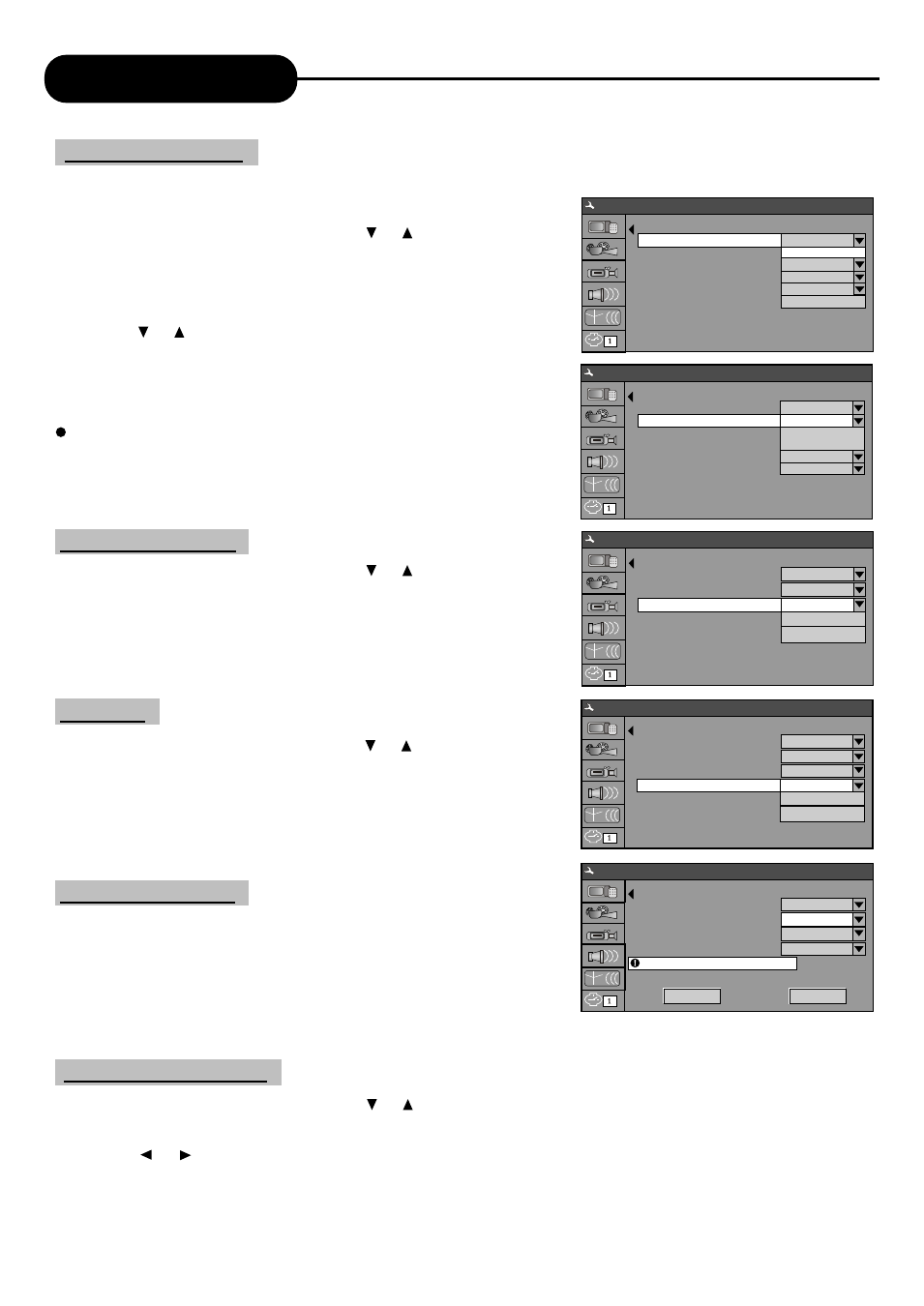
System Setup
36
1. In the General Settings menu, select "Video Output Format"
item and press "SELECT" button to drop down a menu.
2. Select Pal or NTSC.
3. Press "SELECT" button to confirm.
This setting must be in accordance with the TV system, Otherwise the video output might not work properly.
1. In the General Settings menu, use the or button to select the "Restore Factory Settings" item and
press the "SELECT" button. The OSD will display as follows.
2. Use the or button to select "OK'.
3. Press the "SELECT" button to restore all default settings, When your unit doesn't work properly, it may
probably result from some wrong settings. Please try the "Restore Factory Settings" function to see if the unit
can restore to its normal working status.
Screen Saver Settings
Restore Factory Settings
Video Output Format
Progressive/Interlace
Video Out
The Screen Saver function means that when the unit is idle (or without monitored output) for some time, some
interesting picture screen saver pictures will appear automatically.
1. In the General Settings menu, use the or button to move the
cursor and select the "Screen Saver" item.
2. Press the "SELECT" button and the "Screen Saver" item will
drop down a list as shown in the chart.
3. Use the or button to move the cursor, and select "ON" or
"OFF".
4. Press the "SELECT" button to enable or disable the Screen Saver
function.
When the screen saver appears, press any button to exit it.
5. Press the ''RETURN" button to return to the upper level menu
and set up other items.
1. In the General Settings menu, use the or button to move the
cursor, select the "Progressive/Interlace" item and press the
"SELECT" button.
2. Select Progressive or Interlace option for video scan output
mode, and press the "SELECT" button to confirm.
1. In the General Settings menu, use the or button to move the
cursor, select the "Video Out" item and press the "SELECT"
button.
2. Select YUV, RGB or CVBS terminal according to your need and
press the "SELECT" button to confirm.
Screen Saver
Progressive/Interlace
Video Out
Video Output Format
Restore Factory Settings
System Setup - General
Screen Saver
Progressive/Interlace
Video Out
Video Output Format
Restore Factory Settings
System Setup - General
Screen Saver
Progressive/Interlace
Video Out
Video Output Format
Restore Factory Settings
System Setup - General
ON
Interlace
YUV
PAL
PAL
NTSC
Screen Saver
Progressive/Interlace
Video Out
Video Output Format
Restore Factory Settings
System Setup - General
ON
Interlace
YUV
YUV
CVBS
Screen Saver
Progressive/Interlace
Video Out
Video Output Format
Restore Factory Settings
System Setup - General
OK
Cancel
ON
Interlace
YUV
PAL
ON
ON
OFF
YUV
PAL
OK
ON
Interlace
Progressive
Interlace
PAL
OK
