Disc operation – Palsonic DVD R 212 User Manual
Page 24
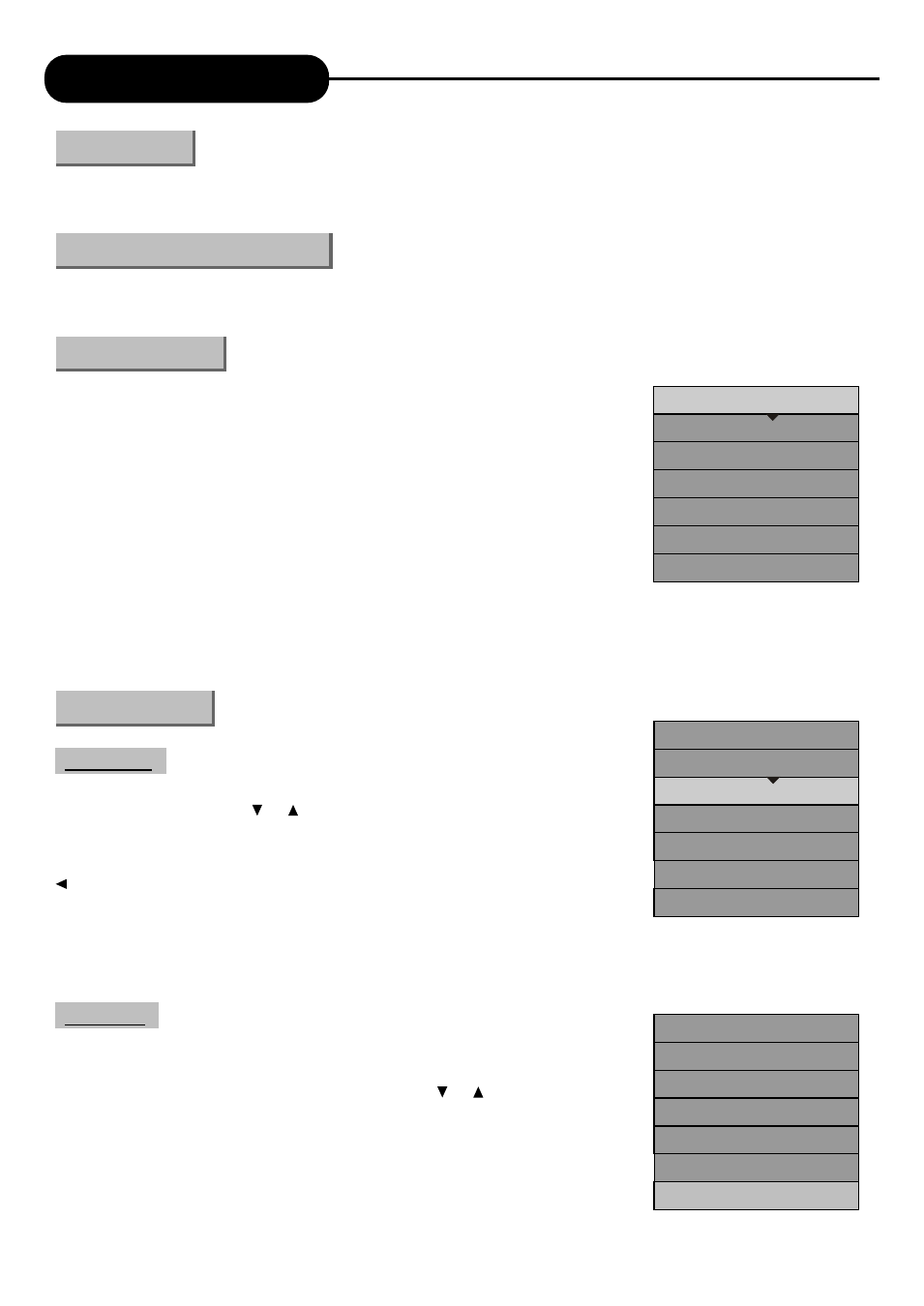
Disc Operation
23
The Disc Operation means something done to recordable discs in the drive, including browsing disc
information, finalising a disc, removing disc content, deleting the last title, compatibility and write protection, etc.
When the system detects DVD+R or DVD+RW disc in the drive, press the "DISC OPER" button to enter
the mode.
The control bar menu under this mode is as shown in the chart.
The meanings for the icons are as follows.
1. Play: Play the content of the current disc.
2. Erase Disc: Once this operation is done, all content in the disc will be
removed completely. The disc index will appear as blank on the screen.
3. Rename Disc: Rename the disc (default name: MY DVD).
4. Record a new title: Add a new title to record.
5. Overwrite Disc: An operation on a recorded DVD+RW disc
to overwrite its previous content.
6. Lock Disc:. This function prevents the deletion of recorded content.
7. Finalise disc: This function enables the DVD+RW disc to be played in other DVD players. Once the disc is
finalised, no further writing or change is allowed. (Such operation applies only to DVD+R discs)
This operation is effective for DVD+RW discs. In the Disc Operation
control bar menu, use the or button to select the "Erase Disc" option,
press the "SELECT" button and a warning message pops up, "This operation
will erase all data on the disc. Are you sure you want to continue". Press the
button to select "Yes", and then press the "SELECT" button to confirm.
Then the system will start erasing the disc.
The Erase Disc operation may take some time. During the operation, do not conduct any other operation, including
standby; once the operation starts, it cannot be cancelled midway. Never switch off the power during the operation;
otherwise the disc may be damaged.
This operation will .cancel the write protection of a locked disc. This
function is available only for DVD+RW discs.
1. In the Disc Operation control bar menu, use the or button to
select the "Lock Disc" item, and then press the "SELECT" button.
To judge if a disc is write-protected, try the "Browse Disc Information" operation.
A write-protected disc cannot be recorded, erased or edited unless the write
protection is cancelled.
Erase Disc
Lock Disc
Operation Steps
Menu Description
Enter the Disc Operation Mode
Introduction
Play
Rename Disc
Erase Disc
Record a New Title
Overwrite Disc
Finalize Disc
Lock Disc
1
2
3
4
5
6
7
Play
Rename Disc
Erase Disc
Record a New Title
Overwrite Disc
Finalize Disc
Lock Disc
Play
Rename Disc
Erase Disc
Record a New Title
Overwrite Disc
Finalize Disc
Lock Disc
