Play mode – Palsonic DVD R 212 User Manual
Page 32
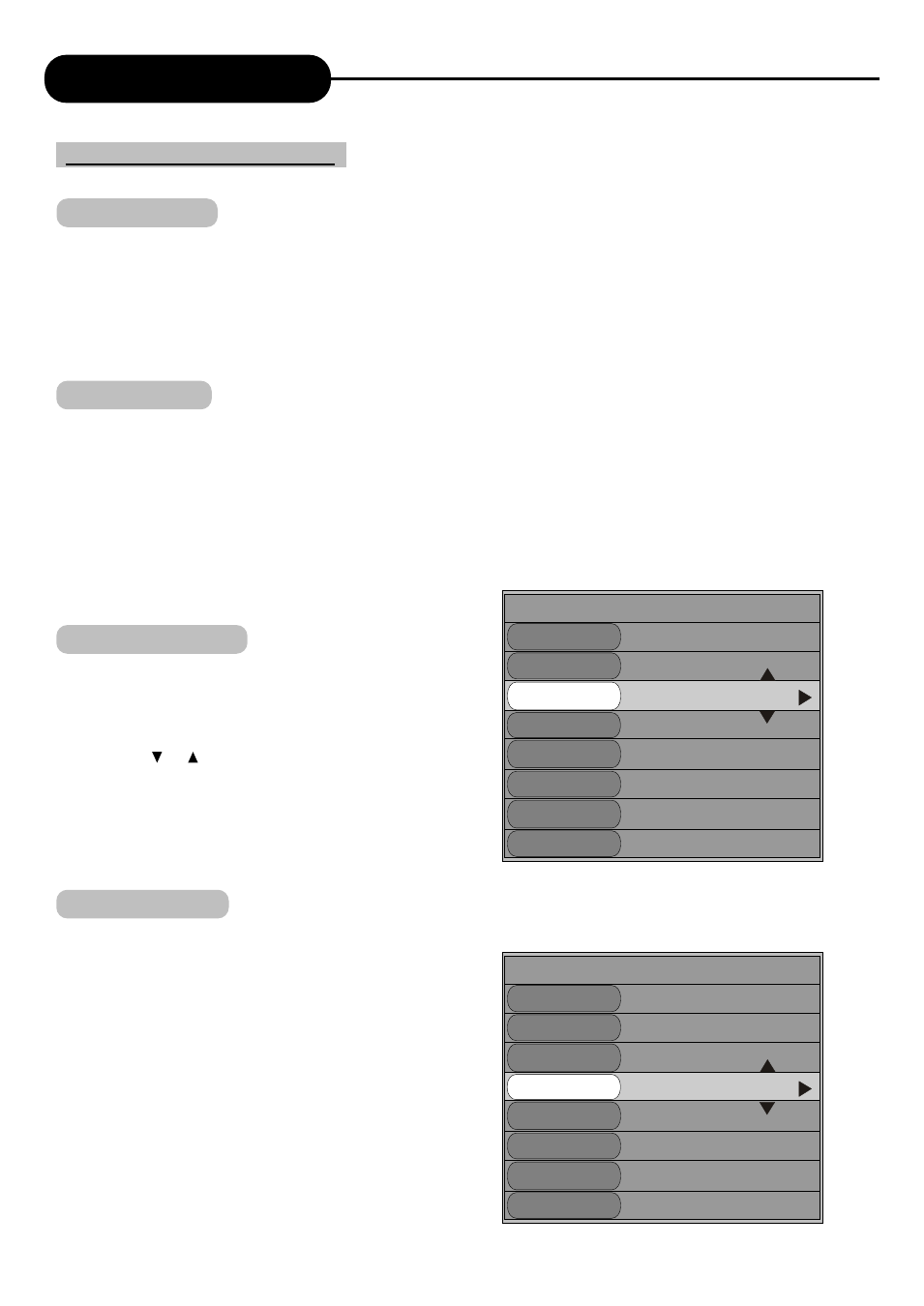
Play Mode
31
1. While playing a supported disc, press the "PAUSE/STEP" button, and the system will suspend playing
2. Press the "PAUSE/STEP" button again, and the picture will move one frame forward.
3. Press the "PLAY" button, and the system will restore normal playing.
While playing CD-DA and MP3, press the "PAUSE/STEP" button again, and the system will restore normal
playing.
1. Press the "MUTE" button, and the system sound is mute.
2. Press the "VOL+" button, and the sound volume will increase.
3. Press the "VOL -" button, and the sound volume will decrease.
Note
Some of the operations stated in this section can be done with .function buttons of the remote controller or the
menu. Their effect will be the same.
Title Selection
Only available for DVD discs
1. Enter the play control bar menu
2. Press the or button to select the "Title" item, and
press the "SELECT" button to enter the input mode.
3. Press the number buttons to enter the Title Number to
be selected.
4. Press the "SELECT" button to play the selected title.
1. Only available for DVD discs.
In the play control bar menu, select the "Chapter" item.
2. Press the "SELECT" button to enter the input mode.
3. Press the number buttons to enter the Chapter
Number to be selected.
4. Press the "SELECT" button the selected chapter.
Play Process Control (continued)
Pause/Step Play
Volume Control
Selection Play Mode
Chapter Selection
Normal
Playing
01/01
02/14
01/03-OTH
01/01-OTH
01/01
DVD
Mode
TRICK
TITLE
CHAPTER
AUDIO
SUBTITLE
ANGLE
T-TIME
00:02:48-00:51:25
Normal
Play
01/01
02/14
01/03-OTH
01/01-OTH
01/01
DVD
Mode
TRICK
TITLE
CHAPTER
AUDIO
SUBTITLE
ANGLE
T-TIME
00:02:48-00:51:25
