Monitoring mode, Navigation mode, Switch to mode play – Palsonic DVD R 212 User Manual
Page 15
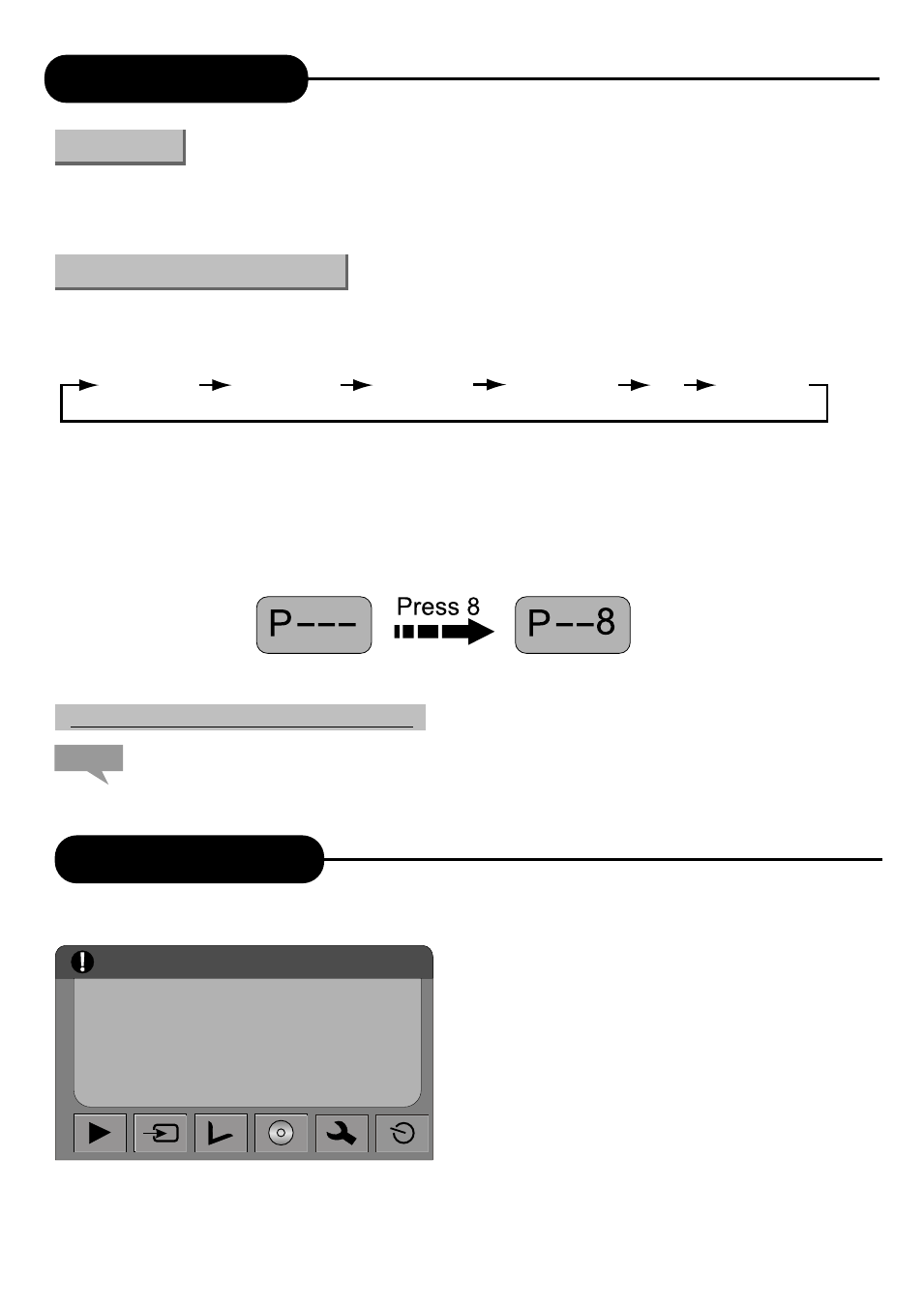
Monitoring Mode
14
In Monitoring Mode, the system only displays external signals (CVBS, S-VIDEO, DV, TV, Y/Cb/Cr) selected
by the user on the TV screen directly without conducting other operations. You can review the content of the
external signals in Monitoring Mode. This mode is for selecting the recording input source.
Use the "SOURCE" to select monitoring signals.
1. In Monitoring Mode, press the "SOURCE" button repeatedly to cycle through various input sources as
shown in the following chart:
TV Monitor
Front CVBS
Rear CVBS
Rear S-Video
DVD Play
2. Press the "TV" button directly to enter the TV Input Signal Mode. (With the Viewing decoded Channel
function, press the "TV" button to switch between TV signals of the unit arid the TV).
3. Press the "DV" button directly to enter the DV Input Signal Mode.
4. To select a TV channel, enter the channel number directly.
For example, the channel number is 008, press 8 once, and then press "SELECT" to enter, or wait for
5 seconds to enter automatically.
5. Press the "Channel +/-"button to switch channels.
Before receiving TV signals for the first time, please conduct the Channel Scan operation. For details, see
"System Setup: Channel Scan" for reference.
The NAVIGATION Mode can realise all functions of the unit.
Press the "Guidance" button of the remote controller
to display the screen on the left.
1. Switch to Playback Mode;
2. Switch to Recording Mode;
3. Switch to Editing Mode;
4. Switch to Disc Operation Mode;
5. Switch to System Setup Mode;
6. Switch to Timer Recording Setup Mode;
Navigation Mode
Note:
Use the menu to select monitoring signals
Introduction
The Selection of Monitor Signals
DV
Switch to Mode Play
1 2 3 4 5 6
