Network menu – Planar PR Line PR9020 User Manual
Page 57
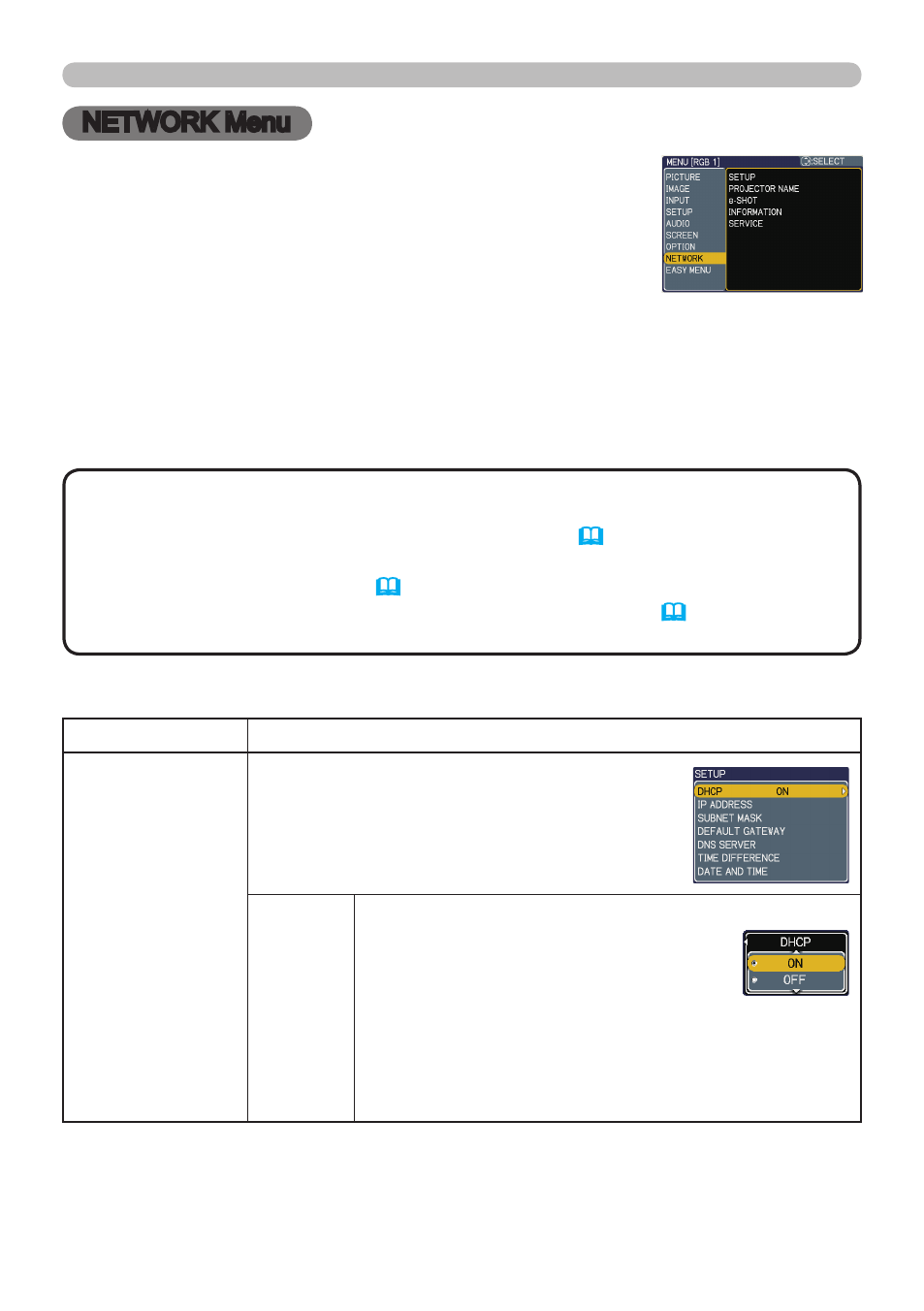
55
Remember that incorrect network settings on this projector
may cause trouble on the network. Be sure to consult with
your network administrator before connecting to an existing
access point on your network.
Select “NETWORK” from the main menu to access the
following functions.
Select an item using the ▲/▼ cursor buttons on the projector or remote control,
and press the ► cursor button on the projector or remote control, or
ENTER
button on the remote control to execute the item. Then perform it according to the
following table.
See the User’s Manual - Network Guide for details of NETWORK operation.
NETWORK Menu
NETWORK Menu
• The factory default setting for DHCP is OFF. If your network has
DHCP enabled, and needs to set IP ADDRESS, SUBNET MASK and DEFAULT
GATEWAY automatically, please set DHCP to ON.
( Network Settings of
the User’s Manual - Network Guide)
• If you are not utilizing SNTP
( Date/Time Settings of the User’s Manual
- Network Guide), then you must set the DATE AND TIME (57) during the
initial installation.
NOTE
Item
Description
SETUP
Selecting this item displays the SETUP menu
for the network.
Use the ▲/▼ buttons to select an item, and
the ► or
ENTER button on the remote control
to perform the item.
DHCP
(Dynamic
Host
Configuration
Protocol)
Use the ▲/▼ buttons to turn DHCP on/off.
ON ó OFF
Select OFF when the network does
not have DHCP enabled.
• When the “DHCP” setting changes to “ON”, it takes a
little time to obtain IP address from DHCP server.
• Auto IP function will be assigned an IP address if the
projector could not obtain an IP address from server
even if DHCP is “ON”.
(continued on next page)
