Using as a wired remote control, Using as a simple pc mouse & keyboard, Remote control – Planar PR Line PR9020 User Manual
Page 17: Push, Blank laser aspec t push ent er laser indica tor
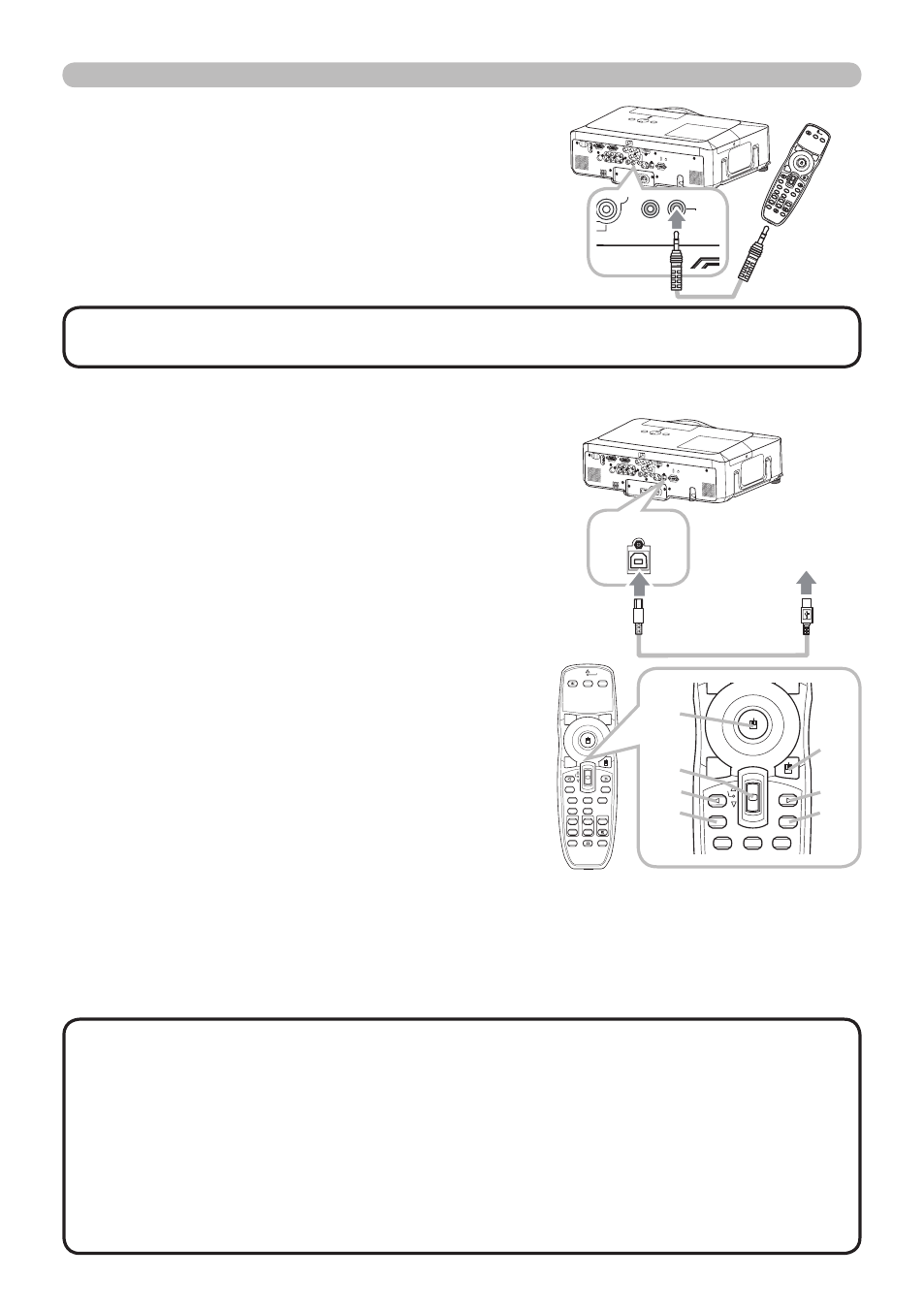
15
Remote control
Using as a wired remote control
The accessory remote control works as a wired remote control,
when the wired control port at the bottom of the remote control
connects with the REMOTE CONTROL port on the back of the
projector via an audio cable with 3.5 diameter stereo mini plugs.
When the remote control signal is hard to reach surely to
the projector in the environment, this function is effective.
• To connect the remote control with the projector, use an audio cable
with 3.5 diameter stereo mini plugs.
NOTE
Using as a simple PC mouse & keyboard
The accessory remote control works as a simple mouse and
keyboard of the PC, when the projector’s USB port(B type)
connect with the PC’s USB port(A type) via a USB cable.
(1) Mouse left button
Pushing the button into the center point works
instead of clicking the mouse's left button.
Tilting this button to one of eight directions moves
the PC's move pointer on the screen in the direction.
(2) Mouse right button
Pressing the button works instead of clicking
the mouse’s right button.
(3) Lever switch
Sliding toward the side marked ▲ works instead of the
[↑] key on the keyboard. Sliding toward the side marked
▼ works instead of the [↓] key on the keyboard.
(4) Cursor button ◄
This button works instead of the [←] key on the keyboard.
(5) Cursor button ►
This button works instead of the [→] key on the keyboard.
(6) PAGE UP button
This button works instead of the PAGE UP key on the key board.
(7) PAGE DOWN button
This button works instead of the PAGE DOWN key on the key board.
BLANK
LASER
ASPECT
ESC
MENU
RESET
POSITION
AUTO
MAGNIFY
MY BUTTON
VOLUME
ON
1
MUTE
OFF
2
FREEZE
KEYSTONE
SEARCH
PUSH
ENTER
PAGE UP
PAGE DOWN
STANDBY/ON VIDEO
RGB
LASER
INDICATOR
BLANK
LASER
ASPECT
ESC
MENU
RESET
POSITION
AUTO
MAGNIFY
MY BUTTON
VOLUME
ON
1
MUTE
OFF
2
FREEZE
KEYSTONE
SEARCH
PUSH
ENTER
PAGE UP
PAGE DOWN
STANDBY/ON VIDEO
RGB
LASER
INDICATOR
(3)
(4)
(6)
(2)
(5)
(7)
(1)
• When the simple mouse & keyboard function of this product does not
work correctly, please check the following.
- When a USB cable connects this projector with a PC having a built-in pointing device (e.g. track
ball) like a notebook PC, open BIOS setup menu, then select the external mouse and disable
the built-in pointing device, because the built-in pointing device may have priority to this function.
- Windows 95 OSR 2.1 or higher is required for this function. And also this
function may not work depending on the PC’s configurations and mouse drivers.
- Operating simultaneously two or more keys is void except for mouse drag and drop operation.
- This function is activated only when the projector is working properly.
NOTE
VIDEO
CONTROL
AUDIO IN 1
AUDIO IN 2
REMOTE
CONTROL
(3.5Φ)
AUX I/O
DC 5V 0.5A
S-VIDEO
LAN
AUDIO
OUT
AC IN
I O
R
L
R
L
AUDIO IN 3
AUDIO IN 4
RGB
OUT
RGB1
RGB2
M1-D
Y
C
B
/P
B
C
R
/P
R
SD CARD
SD CARD
VIDEO
CONTROL
AUDIO IN 1
AUDIO IN 2
REMOTE
CONTROL
(3.5Φ)
S-VIDEO
LAN
AUDIO
OUT
AC IN
I O
R
L
R
L
AUDIO IN 3
AUDIO IN 4
RGB
OUT
RGB1
RGB2
M1-D
Y
C
B
/P
B
C
R
/P
R
BLANK
LASER
ASPEC
T
PUSH ENT
ER
LASER
INDICA
TOR
AUX I/O
DC 5V 0.5A
LAN
AC IN
I O
SD CARD
SD CARD
LAN
AC IN
I O
VIDEO
CONTROL
AUDIO IN 1
AUDIO IN 2
AUDIO OUT
RGB
OUT
RGB1
RGB2
HDMI
R L R L
AUDO IN 3 AUDIO IN 4
C
B
/P
B
Y
C
R
/P
R
B/C
B
/P
B
B/C
R
/P
R
G/Y
H
V
USB
REMOTE
CONTROL
VIDEO
CONTROL
AUDIO IN 1
AUDIO IN 2
AUDIO OUT
RGB
OUT
RGB1
RGB2
HDMI
R L R L
AUDO IN 3 AUDIO IN 4
C
B
/P
B
Y
C
R
/P
R
B/C
B
/P
B
B/C
R
/P
R
G/Y
H
V
USB
REMOTE
CONTROL
to a PC
USB port
