Typing capital letters, Accessing international and special characters, Accessing from the keyboard – Palm Tungsten W User Manual
Page 34
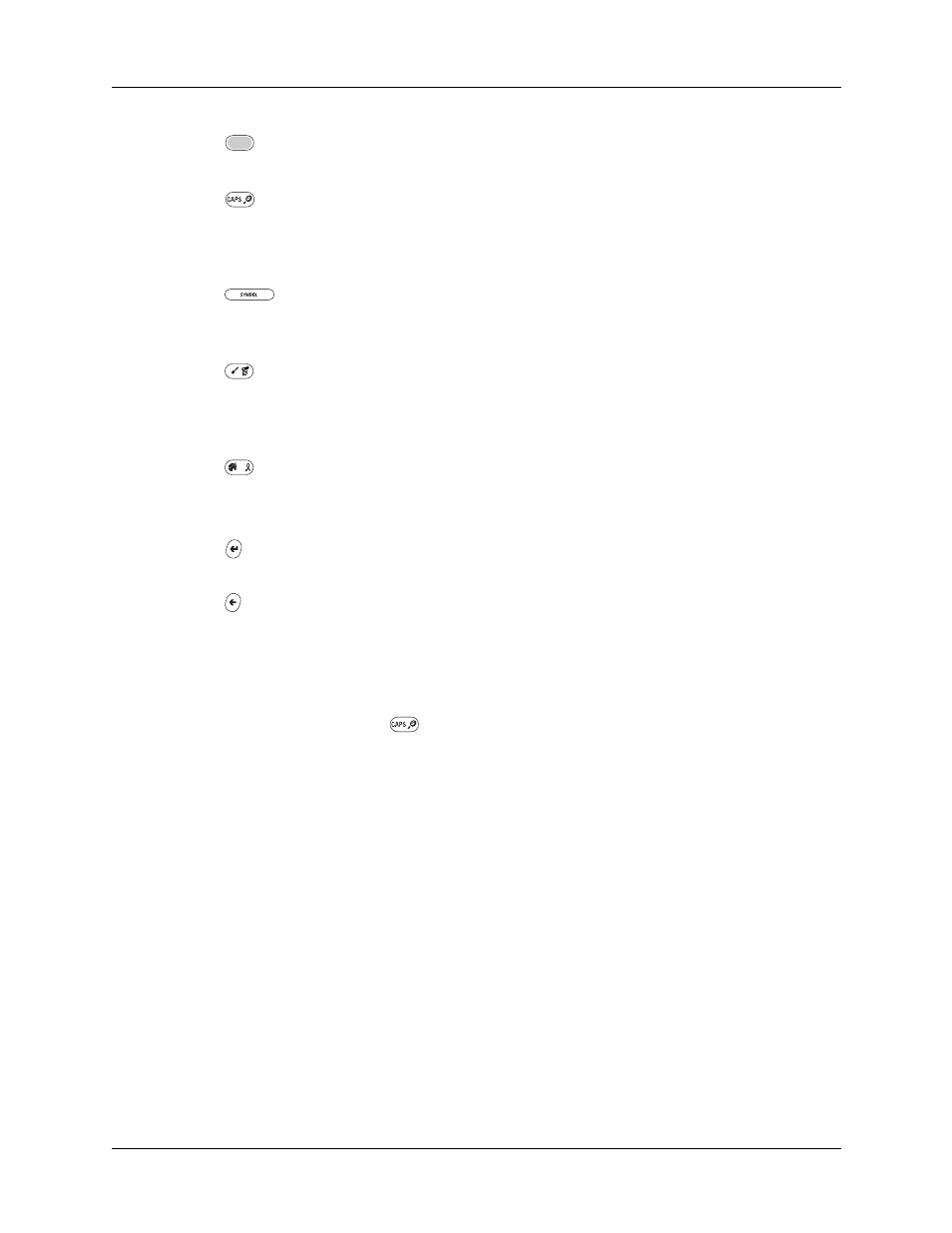
Chapter 3
Navigating and Entering Data
20
Typing capital letters
The keyboard enables you to capitalize letters in two ways:
■
Use the CAPS key
. Press the CAPS key twice to initiate CAPS lock.
■
Press and hold the key. This feature works only when the Keyboard preference
Repeat Function is set to Capital. See
for
more information.
Accessing international and special characters
You can access international and special characters directly from the keyboard or
from onscreen keyboards. These character sets enable you to communicate
accurately through your memos or wireless messages.
Accessing from the keyboard
You can access international characters from the keyboard by pressing and
holding a key, and then pressing Up and Down on the navigator. The character on
the screen scrolls through a sequence of related international characters. You can
scroll though the sequence either forward or backward depending on whether you
are pressing Up or Down on the navigator.
Function key:
Press to access the secondary character set. See
later in this chapter.
CAPS/Find key:
Capitalizes letters or opens the Find dialog box. For
more information on capitalizing letters, see the next section
. For information on the Find dialog box, see
.
Space/Symbol key:
Adds a space to the text or opens the onscreen
keyboards. For more information about the onscreen keyboards, see
“Accessing the onscreen keyboards”
later in this chapter.
Command/Menu key:
Opens the Command toolbar or Menu. For
information about the Command mode, see
. For more information about Menus, see
Home/ShortCut key:
Opens the Application Launcher or enables you to
enter a text ShortCut. For more information on ShortCuts, see
later in this chapter.
Return/Enter key:
Adds a manual return to the next line or enters the
data.
Delete/Backspace key:
Deletes the previous character.
