Usb devices – Panasonic CF-R1 User Manual
Page 31
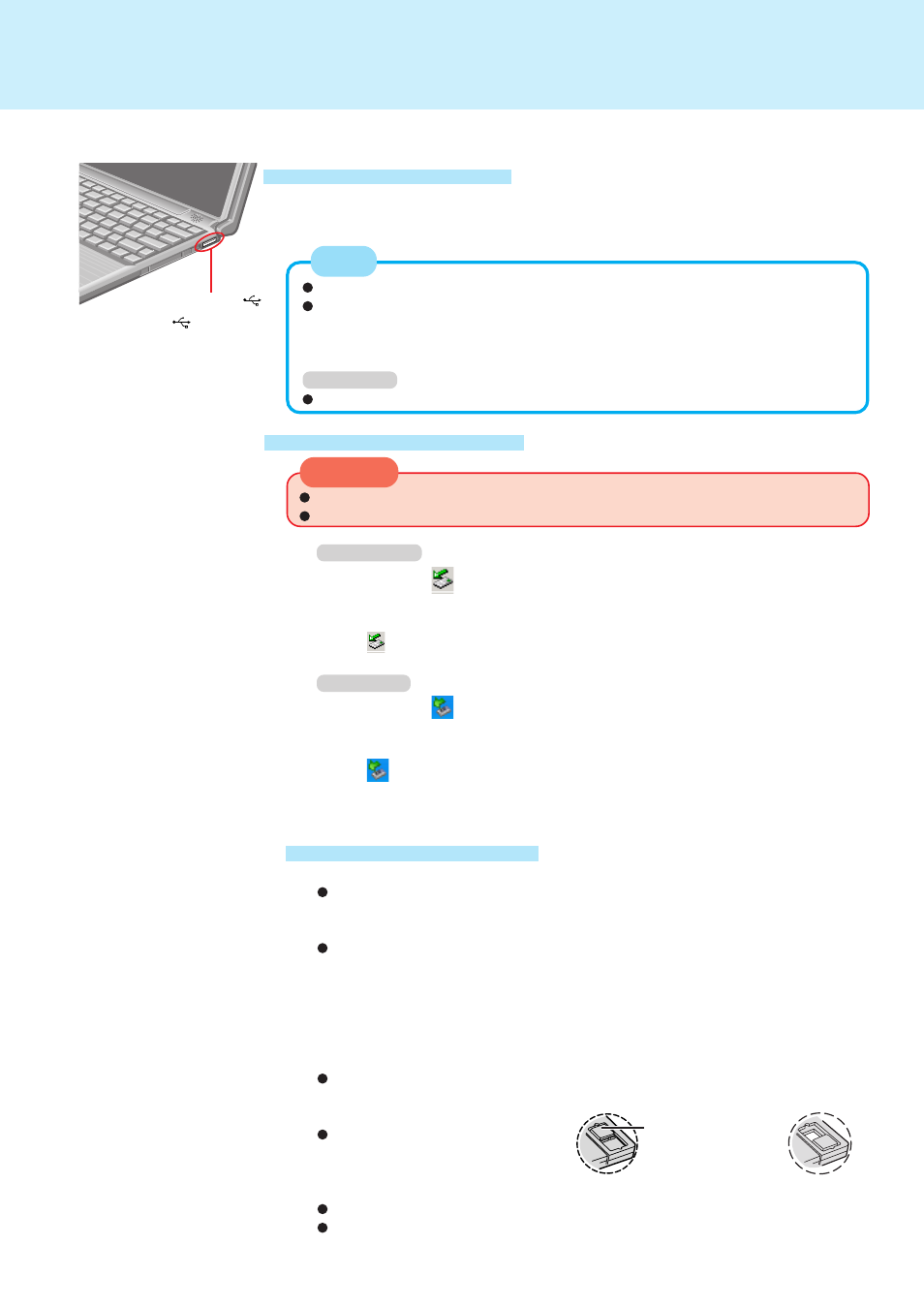
31
USB Devices
Do not remove a USB device while your computer is in the standby or hibernation mode.
Save important data and close each application.
1
Windows 2000
Double-click
on the taskbar and select the USB device, then
select [Stop]
Follow the on-screen instructions.
(When
is not displayed or when the USB device has been removed after the
computer is turned off, this step is not necessary.)
Windows XP
Double-click
on the taskbar and select the USB device, then
select [Stop]
Follow the on-screen instructions.
(When
is not displayed or when the USB device has been removed after the
computer is turned off, this step is not necessary.)
2
Remove the USB device
CAUTION
Removing USB devices
Note the following when using a USB floppy disk drive (CF-VFDU03).
Do not power off your computer or press the floppy disk drive eject but-
ton while the floppy disk drive being accessed.
Doing so may damage the data on the floppy disk and render the floppy disk useless.
Use care when handling floppy disks.
To protect the data on your floppy disks or to prevent a floppy disk from becom-
ing stuck in your computer, avoid the following:
• Sliding the shutter on the floppy disk manually.
• Exposing the disk to a magnetic field.
• Storing the disk in locations prone to high temperatures, low pitched noise, dampness, or dust.
• Applying more than one label on the disk.
Confirm the contents of a floppy disk before formatting it.
Confirm that no important data is on the floppy disk, because all data on the
floppy disk will be erased.
Use the write-protect tab.
This is a must for preserving impor-
tant data. This prevents your data
from being erased or overwritten.
The USB floppy disk drive cannot be used at the same time as other floppy disk drives.
Do not directly open application files (e.g., Microsoft Word, Microsoft Excel)
which are stored on the floppy disk. First copy the files to the hard disk, then
open the copied files from the hard disk.
Write-protect Tab
USB Port
USB devices may be attached or removed without turning off the computer’s power.
When a USB device is connected, there are cases the standby or hibernation
function will not operate in a normal manner due to the USB device. In addition,
a USB device may have to be removed temporarily and the computer restarted
in cases where the computer is unable to start up properly.
Windows XP
Noise may occur when using speakers connected through a USB port.
NOTE
Connect the USB device to your computer
For information on how to connect to the USB device or install the driver, refer to the
operation manual of the USB device
Inserting USB devices
Attach with the
mark facing
upward.
(There is also a USB port on
the left side of the computer.)
USB Floppy Disk Drive
Write Enable
Write Disable
