Panasonic CF-R1 User Manual
Page 27
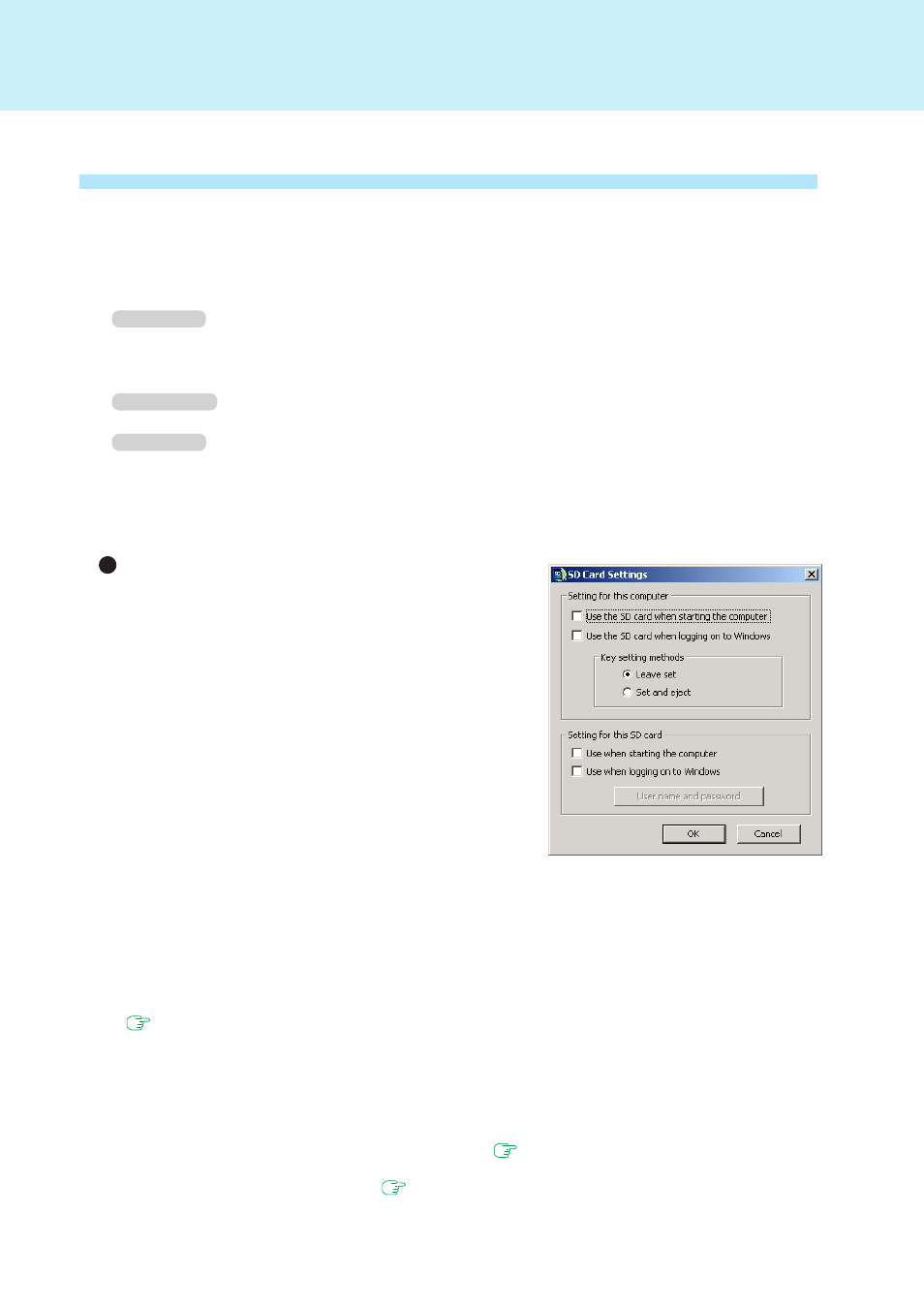
27
SD Memory Card/MultiMedia Card
Setting Up an SD Card after the SD Card Setup Program Has Been Used
After you run the SD Card Setup program once, the setup screen that appears the next time you run it will be
different. This section describes how to set up an SD card in such cases.
Turn on the computer
Insert the SD memory card in the SD memory card slot
Windows XP
When the [Removable disk] appears, select [Take no action], then select [OK]
Start the SD Card Setup program
Windows 2000
Select [Start] - [Programs] - [Panasonic] - [SD card setup]
Windows XP
Select [start] - [All programs] - [Panasonic] - [SD card setup]
Change the settings as necessary
Setting for this computer
Use the SD card when starting the computer:
Add the check mark if you want to use the SD memory
card instead of a password entry in order to start the com-
puter. Removing the check mark erases the information per-
taining to all SD memory cards currently registered on the
computer. You will no longer be able to start the computer
with any previously registered SD memory card. Remove
the check mark if there is a possibility of unauthorized card
use by another party (e.g., if you lose an SD memory card).
Note that once you remove the check mark, if you want to
use the SD memory card again, you will need to reenter
the [Use when starting the computer] under [Setting for this
SD card]. This setting can also be done on the [Security]
menu of the Setup Utility.
1
3
4
Setup Utility, enter that password. If a Supervisor Password has not been set in the Setup Utility, enter the
same password twice on this screen.
visor Password. (The password input screen appears when the computer is started.) To prevent the pass-
word input screen from appearing, run the Setup Utility and disable the Supervisor Password.
(
Use the SD card when logging on to Windows:
Add the check mark if you want to use the SD memory card instead of a password entry in order to log on
to Windows. If you remove the check mark, you will not be able to log on to Windows by inserting an SD
memory card with a set password.
Key setting methods:
Perform step
4
under [Initialization (SD Card Setup)]. (
To change only the setting for [Use the SD card when starting the computer], change the setting in the
[Security] menu of the Setup Utility. (
) If you change the setting for [SD Card settings], the
setting for Setup Utility will also be changed.
2
