Computing on the road, Setting the intel(r) speedstep (tm) technology – Panasonic CF-R1 User Manual
Page 15
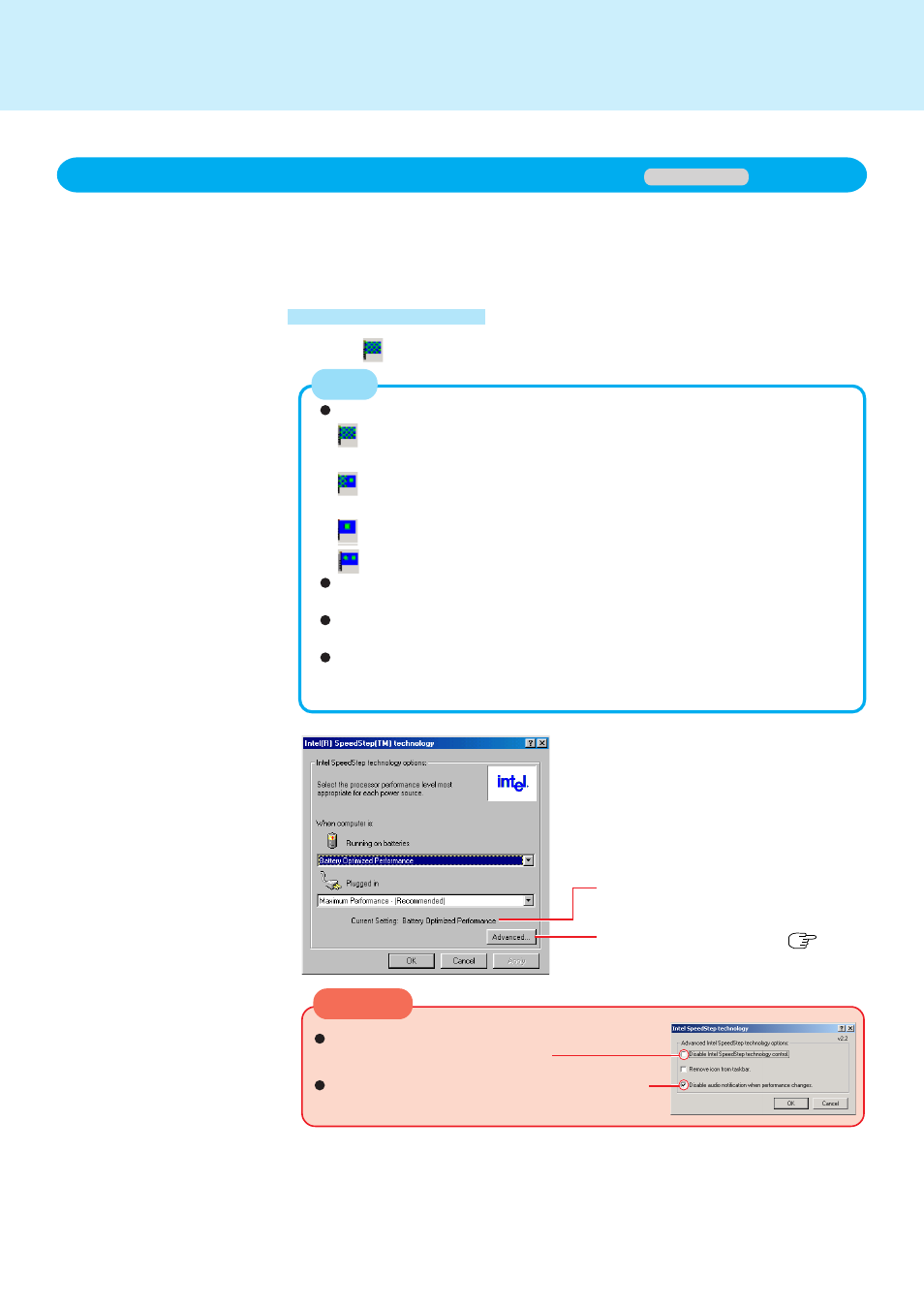
15
Computing on the Road
Select on the taskbar
You can control the power consumption by setting the CPU performance separately for
“Running on batteries” and “Plugged in”. For performance settings, select either [Maxi-
mum Performance], [Automatic], [Battery Optimized Performance] or [Maximum Bat-
tery].
Setting the Intel(R) SpeedStep (TM) technology
Displays settings currently in effect.
Display detailed settings (
screen
in the “CAUTION” shown below)
The icon differs depending on the current setting.
Maximum Performance (The CPU performance is automatically maxi-
mized at all times.)
Automatic (The CPU performance is automatically maximized only when
necessary.)
Battery Optimized Performance
Maximum Battery (Maximum battery life)
You can also start using [Start] - [Settings] - [Control Panel] - [Power Options]
- [Intel(R) SpeedStep(TM) technology].
Be sure to log on with the administrator or power user authority when chang-
ing the Intel SpeedStep technology setting.
When set to [Automatic], some noise may be generated when audio files are
played. In this case, select settings for either [Maximum Performance] or
[Battery Optimized Performance].
Do not add the check mark for [Disable Intel
SpeedStep technology control].
Do not delete the check mark for [Disable au-
dio notification when performance changes].
Windows 2000
NOTE
CAUTION
Start-up methods
