Aspect controls – Pelican TH-50VX100U User Manual
Page 18
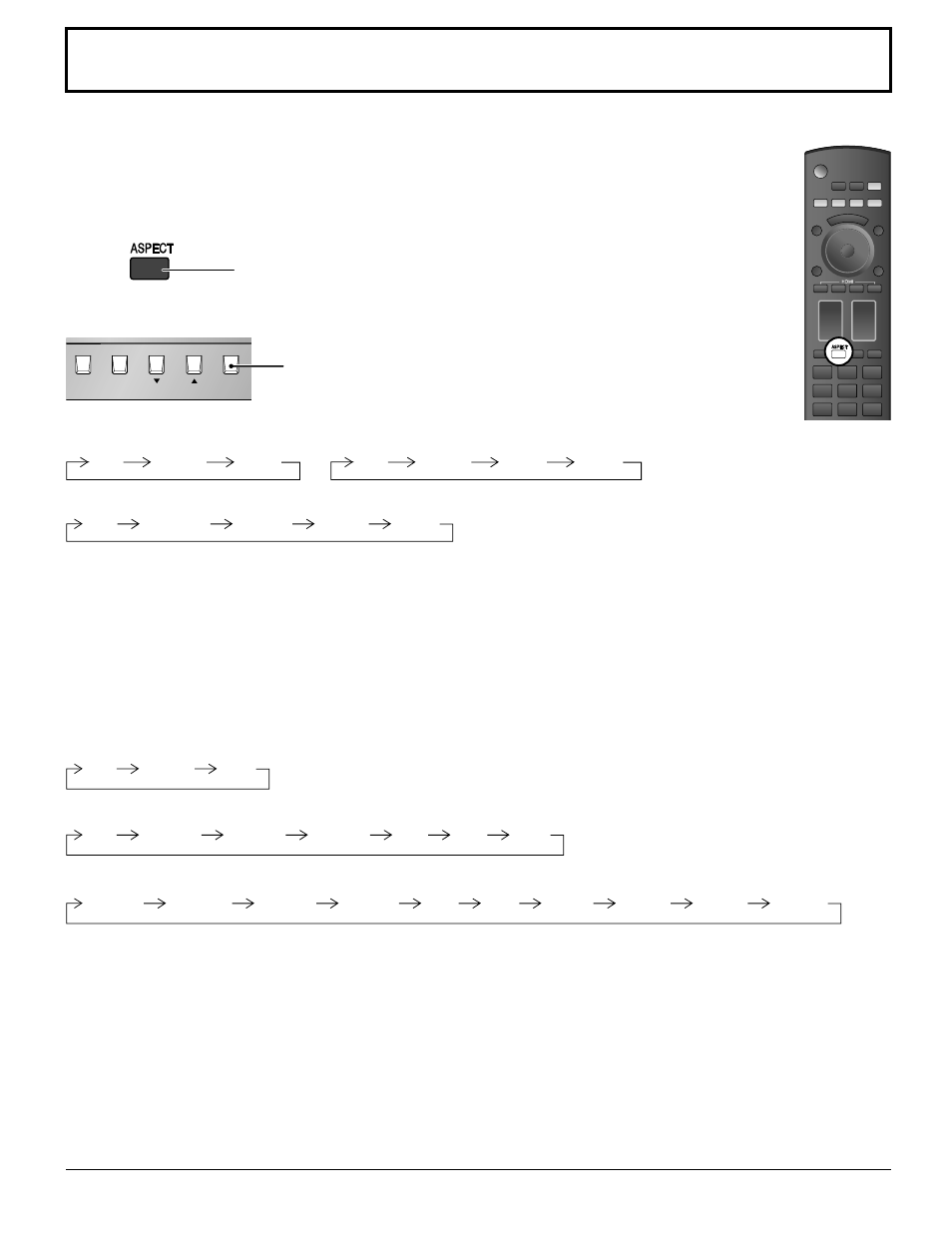
HDMI
MENU
ENTER/
■
INPUT
18
ASPECT Controls
The Plasma Display will allow you to enjoy viewing the picture at its maximum size, including wide screen cinema format picture.
Note:
Be aware that if you put the display in a public place for commercial purposes or a public showing and
then use the aspect mode select function to shrink or expand the picture, you may be violating the
copyright under copyright law. It is prohibited to show or alter the copyrighted materials of other people
for commercial purposes without the prior permission of the copyright holder.
Press repeatedly to move through the aspect options:
For details about the aspect mode, please see “List of Aspect Modes” (page 46).
The aspect mode changes each time the ENTER button is pressed.
[from the unit]
4:3
H-FILL
ZOOM
FULL
JUST
4:3
ZOOM
FULL
For PC signal input:
Notes:
The aspect mode is memorized separately for each input terminal.
Do not allow the picture to be displayed in 4:3 mode for an extended period, as this can cause a permanent image
retention to remain on the Plasma Display Panel.
•
•
4:3
ZOOM
JUST
FULL
For SD signal input (525 (480) / 60i • 60p, 625 (575) / 50i • 50p):
For HD signal input [1125 (1080) / 60i • 50i • 60p • 50p • 24p • 25p • 30p • 24sF, 1250 (1080) / 50i, 750 (720) / 60p • 50p]:
All Aspect mode
Set “All Aspect” to “On” in OPTION menu to enable the extended aspect mode (page 42). When All Aspect mode, the
aspect mode of pictures is switched as follows. For details about the aspect mode, please see “List of Aspect Modes”
(page 46).
For SD signal input (525 (480) / 60i • 60p, 625 (575) / 50i • 50p):
4:3
Zoom
16:9
For PC signal input:
For HD signal input [1125 (1080) / 60i • 50i • 60p • 50p • 24p • 25p • 30p • 24sF, 1250 (1080) / 50i, 750 (720) / 60p • 50p]:
4:3
Zoom1
16:9
Just
Zoom2
Zoom3
14:9
4:3 Full
Zoom1
16:9
Just1
Zoom2
Zoom3
14:9
Just2
4:3 (1)
4:3 (2)
