Configure ip address, Factory-default ip settings, Loading the configuration – Patton electronic SMARTNODE 4900 User Manual
Page 38
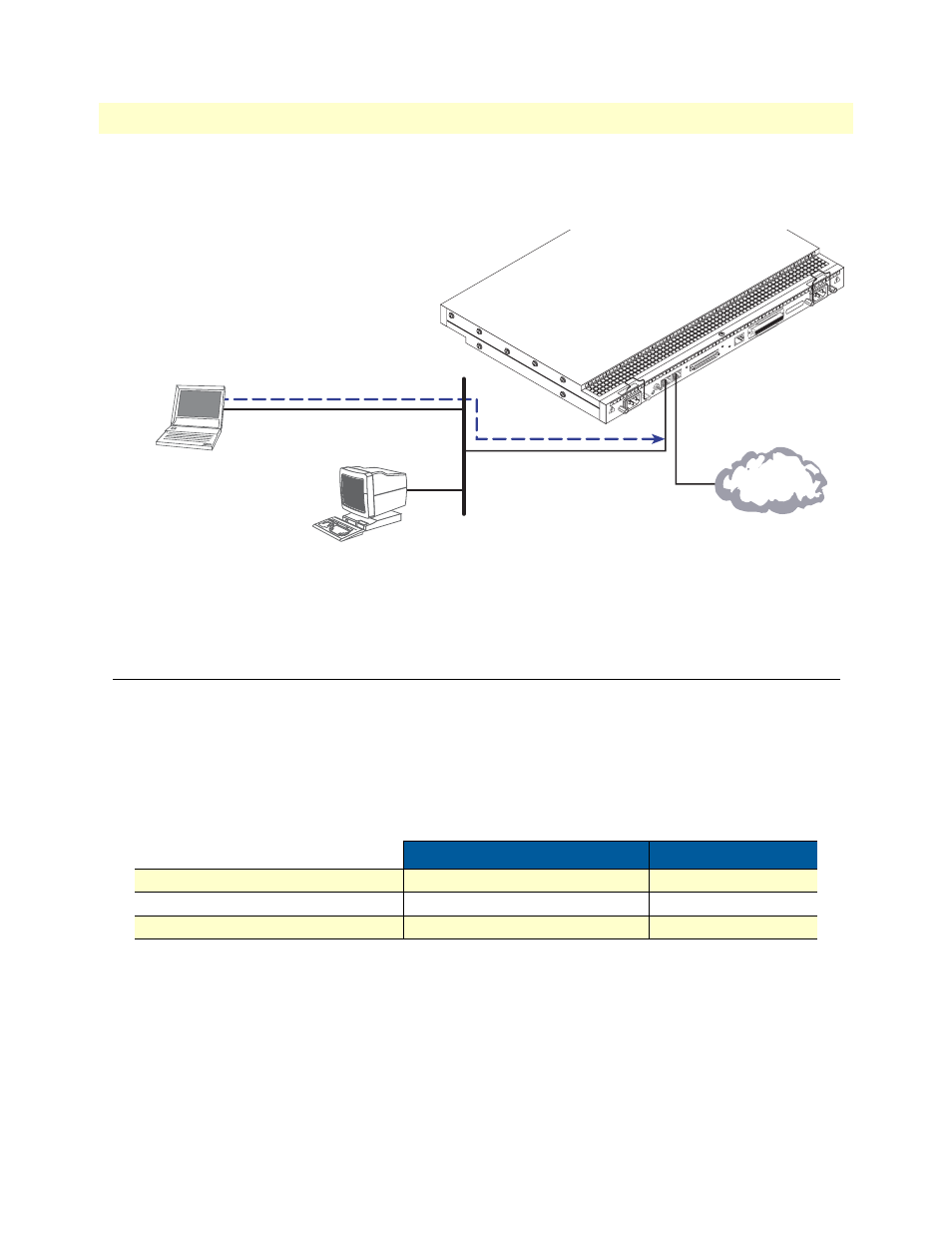
1. Configure IP address
38
SmartNode 4900 User Manual
4 • Getting started with the SmartNode 4900 Series
3. Loading the configuration (see
). Refer to section
“2. Connecting the SmartNode to the net-
on page 41 for details.
Figure 16. Loading the configuration
Note
You can manually configure the SmartNode. You do not have to load
a configuration file.
1. Configure IP address
Factory-default IP settings
Both Ethernet interfaces are activated upon power-up. The LAN interface ETH 0/1 (LAN) provides a default
DHCP server. The factory default configuration for the Ethernet interface IP addresses and network masks are
listed in
. Both Ethernet interfaces are activated upon power-up. LAN interface ETH 0/1 (LAN) pro-
vides a default DHCP server.
If these addresses match with those of your network, go to section
“2. Connecting the SmartNode to the net-
on page 41. Otherwise, refer to the following sections to change the addresses and network masks.
Table 9. Factory default IP address and network mask configuration
IP Address
Network Mask
WAN interface Ethernet 0 (ETH 0/0)
DHCP
DHCP
LAN interface Ethernet 1 (ETH 0/1)
192.168.1.1
255.255.255.0(/24)
DHCP IP address range
192.168.1.10 - 192.168.1.19
255.255.255.0(/24)
100-240V
(50-60 Hz)
1 AMP
UNIT EQUIPPED WITH DUAL SUPPLIES
DISCONNECT
BOTH SUPPLIES
BEFORE SERVICING
UNIT EQUIPPED WITH DUAL SUPP
LIES
DISCONNECT BOTH SUPPLIES
BEFORE SERVICING
100-240V
(50-60 Hz)
1 AMP
ETH 0/0
NIC ADDRESS
00:A0:BA:00:04:10
Console
Telco Ports
50
1
Reset
Expansion
ETH 0/1
Status
Activity
2. Modify the configuration as needed
3. Load configuration onto the SmartNode
1. Download configuration example from the CD-ROM
included with your SmartNode device or from the
Patton Web server at www.patton.com/voip
LAN (ETH 0/1)
LAN
Internet or
WAN (optional)
WAN
(ETH 0/0)
