Dv d, Using on-screen menu icons, Operations – Panasonic VP-31GN User Manual
Page 39
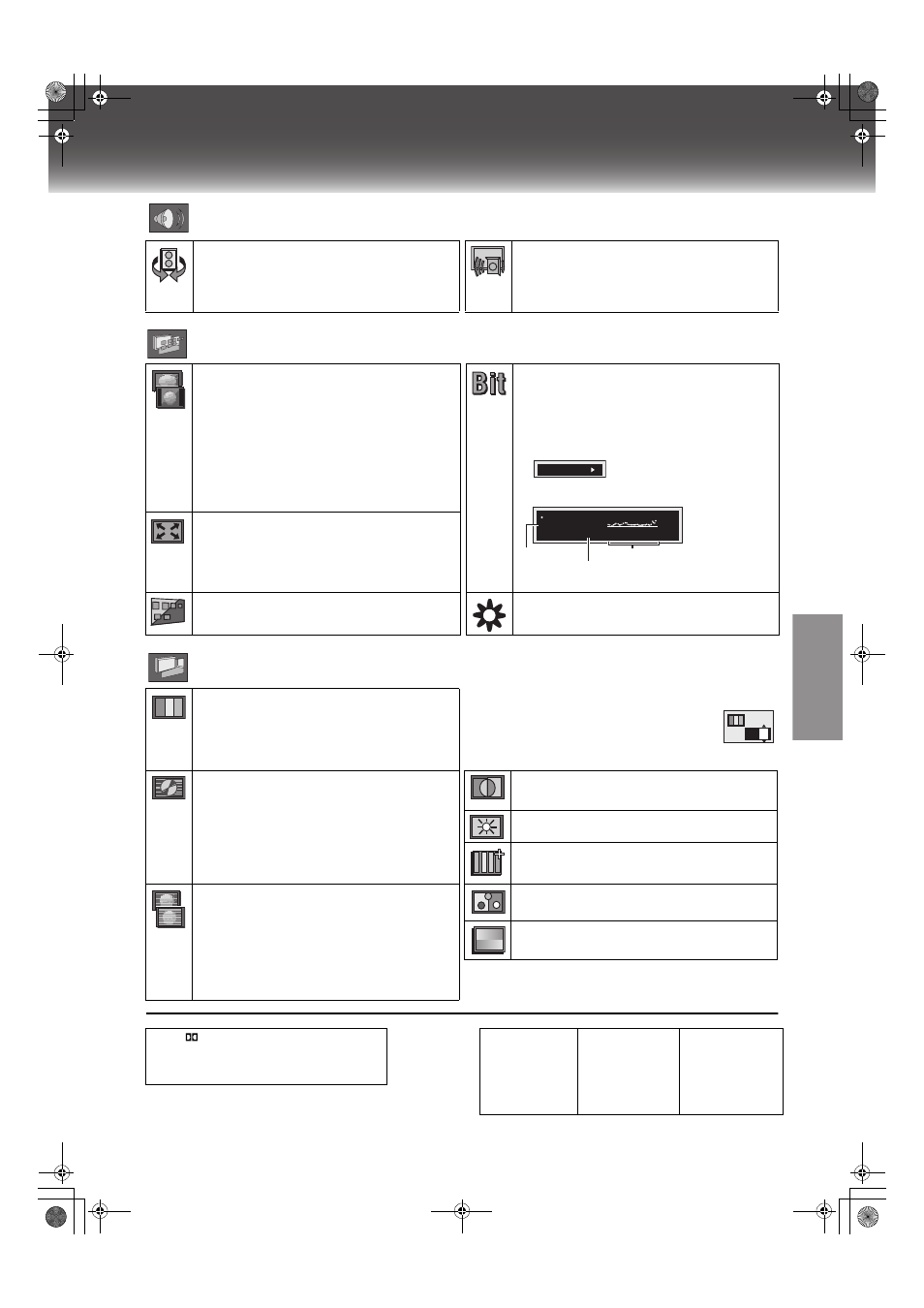
39
Using On-Screen Menu Icons
DV
D
Operations
Audio Menu
Display Menu
Picture Menu
[A] Audio attributes
]DVD-V] ]RAM] (Display only)
[B] Audio/Subtitle language
ADVANCED SURROUND (
Dialogue Enhancer on/off
[DVD-V] (Dolby Digital, DTS, 3-channel or over, where the
dialogue is recorded in the centre channel)
This makes the dialogue in movies easier to hear.
ON
()OFF
4:3 Aspect
[DVD-V] [RAM]
[VCD]
≥Select how to show images made for 4:3 aspect screens
on a 16:9 aspect TV. Set to “16:9” in “TV Aspect”
(SETUP menu
Normal:Laterally stretches images made for a 4:3 screen.
Auto:
Expands suitable 4:3 letterbox images to fill more
of the screen. Other images appear in full in the
centre of the screen.
Shrink: Images appear in the centre of the screen.
Zoom: Expands all images to fill the screen.
≥ If your TV has a similar feature, use it instead for a better
effect.
Bitrate display on/off
[DVD-V[ [RAM[
[VCD]
When you select “ON”:
During play:
Shows the average bitrate (approximate
values) of the video being played
While paused:Shows the data volume of the frame and
type of picture (I/P/B
While the display is on, press [
2 1] to change the
display:
e [2 1]
u
Zoom (
lpage 35) [DVD-V] [RAM]
[VCD]
Press [ENTER] and select with [
21]. Then press
[ENTER] to finish.
Making fine adjustments to the zoom ratio
(
lpage 35) [DVD-V] [RAM]
[VCD]
Subtitle position/brightness
[DVD-V] (
OSD brightness (
j3 to i3)
Adjust the brightness of the on-screen displays.
9.438 Mbps
Bitrate
Cur. 7.507 Mbps
Ave. 6.730 Mbps
5.0
Mbps
A record of bitrates for
a sampling period
Current bitrate
Average bitrate
Picture mode
N:
Normal mode
C1:
Mellows images and enhances detail in dark scenes
C2:
Sharpens images and enhances detail in dark
scenes
U1/U2: User mode (
l right)
ª To change the user mode
Define your favorite picture quality.
1) Press
[
1]
while “U1” or “U2” is highlighted.
2) Press
[
34
]
to select “1” or “2”.
U1:
User mode 1
Video output mode
480I: Interlace video
480P: Progressive video
(
¢:
Progressive output not possible with PAL signals)
≥You can change the video output mode only when
“Progressive Out (Component)” is set to “Enable (NTSC
Disc Only)” (SETUP menu
≥When progressive output is on, closed captions will not
be displayed.
Contrast (
j7 to i7)
Increases the contrast between light and dark parts of the
picture.
Brightness (0 to
i15)
Brightens the picture.
Sharpness (
j7 to i7)
Adjusts the sharpness of the edges of the horizontal lines.
Transfer mode
It is displayed only when “Video output mode” is set to
“480P”. Select the method of conversion for progressive
output to suit the type of material (
lpage 47) being
played.
Auto 1 (normal): For film material
Auto 2: For film material (the same as Auto 1, but able to
convert 30-frame-per-second progressive video)
Video: For video material
Color (
j7 to i7)
Adjust the shade of the picture’s colour.
Gamma (0 to
i5)
Brightness of dark parts of the picture.
U2:
User mode 2
(Video output mode
l Picture Menu, above)
U
1
LPCM,
Digital, DTS, MPEG: Signal type
k:
Sampling frequency (kHz)
b:
Number of bits (bit)
ch:
Number of channels (
ENG: English
FRA: French
DEU: German
ITA:
Italian
ESP: Spanish
NLD: Dutch
SVE: Swedish
NOR: Norwegian
DAN: Danish
POR: Portuguese
RUS: Russian
JPN: Japanese
CHI: Chinese
KOR: Korean
MAL: Malay
VIE:
Vietnamese
THA: Thai
¢:
Others
VP31GCGCS.book 39 ページ 2 0 0 3 年 7 月 3 0 日 水曜日 午後 8 時 2 8 分
