Camera, How to, Activate the camera – Philips Cell Phone User Manual
Page 24: Take a picture, Camera menu
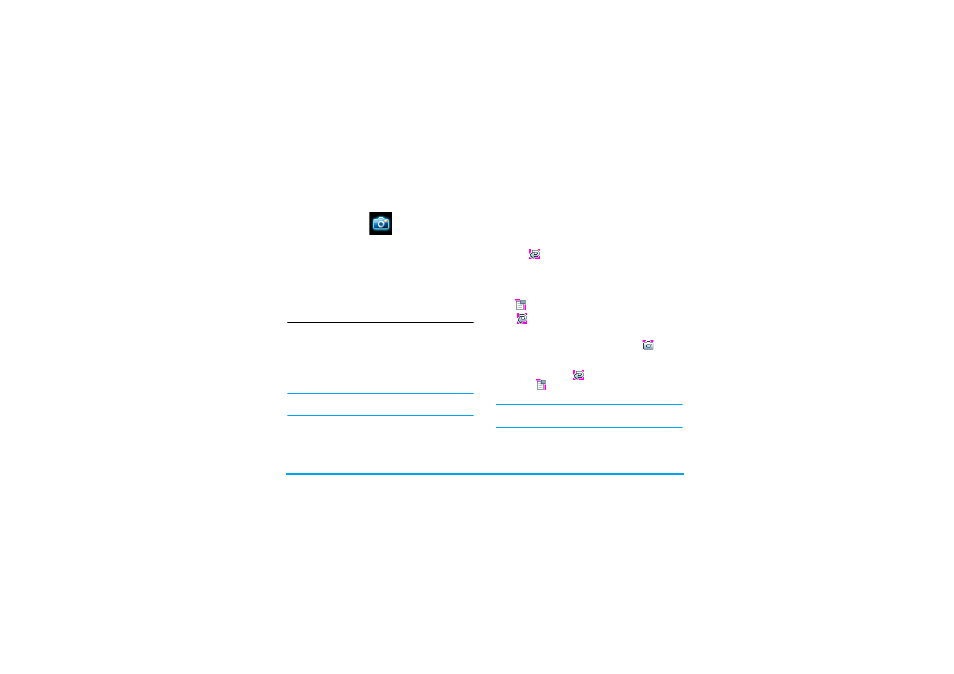
Camera
23
6. Camera
Your Xenium 9@9v mobile phone features a built-in
digital camera. You can take pictures, store them in
your phone or transfer them to your PC via
Infrared
,
use them as wallpaper or send them to your friends via
MMS
. This chapter describes in detail how to use the
camera.
How to...
This section describes how to perform the most
common operations with your camera.
Activate the camera
To activate the camera mode, simply press R
Camera
: the camera application is automatically
launched.
After a period of inactivity, the camera automatically
exits.
When the camera is active, the preview screen is
displayed and the lens is automatically focused.
The table below details the operations of the various
keys in camera mode.
Take a picture
1.
Frame your picture and press = or
on the
touch panel to take the picture.
2. Once the picture is taken, a view screen is
displayed. Press
to ignore the picture, or
press
to access the following options (see
“Camera menu” below for details).
If there is no action before the view screen time-out,
the picture is automatically saved.
Pictures are named with the date they were taken, e.g.
"0410_154157.jpg" for a picture taken on October 4,
at 15: 41:57.
+ -
Zoom in / out
< >
Increase / decrease brightness
) or Exit
Camera
mode and return to
home screen
0
Activate/deactivate the self-timer
*
Activate/deactivate the burst mode
L
Access the
Options
menu
R
Return to previous screen
