Handwriting recognition, Input chinese characters, Input english letters – Philips Cell Phone User Manual
Page 17
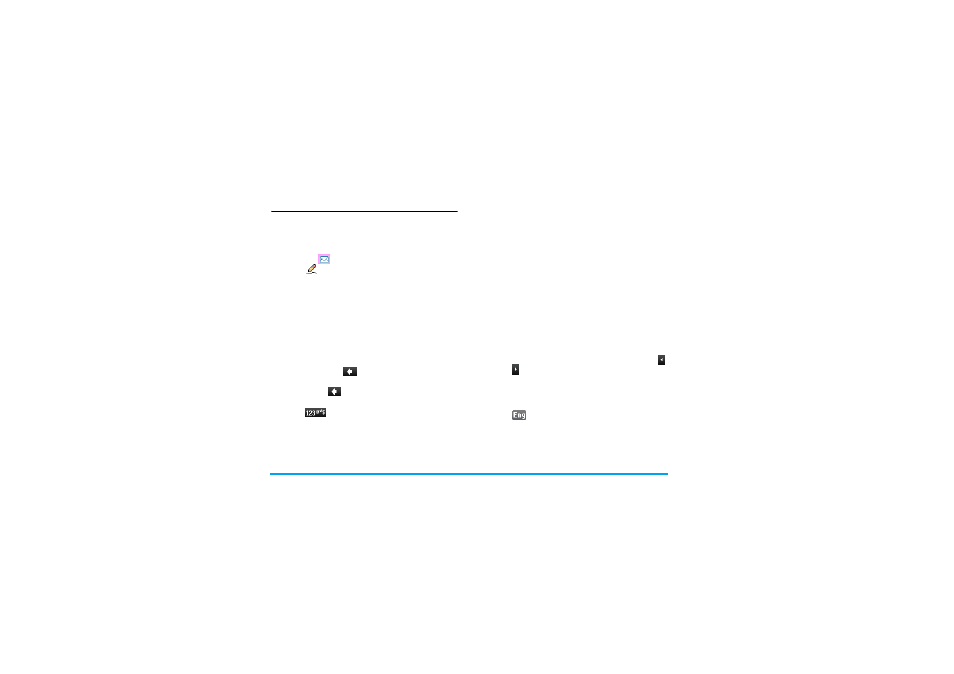
16
Text Entry
Handwriting recognition
In handwriting recognition mode, you can enter
Chinese characters, English letters, numbers, symbols
(including punctuations) by means of handwriting
recognition.
1.
Tap the
hard icon on the on-screen keypad.
2.
Tap
on the top right corner of
the touch
screen to enter the handwriting recognition mode.
3.
Write the text with your stylus pen. The system
will recognize your handwriting automatically
and show the recognized result in the input area,
with the proposed candidate characters
displayed.
4.
If the recognized result is not the character you
desire, choose one from the candidate characters
and tap it to replace the one in the input area.
5.
You can press
to delete the character or
symbol on the left of the cursor in the text area.
Long press
will clear all contents on the left
of the cursor in the text area.
6.
Tap
to enter symbol and number input
mode.
7.
After you have finished writing, press L
OK
to
access the following options:
•
Send
: choose a recipient and send your message.
•
Send to multiple
: choose several recipients and send
the message.
•
Add sound
: insert sound files to your text.
•
Add graphic
: insert pictures to your text.
•
Save as draft
: save the text as draft.
•
Input language
: switch between languages during
text editing.
The following examples describe the handwriting
recognition process for Chinese characters, English
letters, symbols and numbers.
Input Chinese characters
1.
Write the Chinese character on the touch screen
with your stylus pen .
2.
You will see the recognized result in the input
area.
3.
To check for more Chinese characters, press
or
on-screen icons. Choose one of the
candidates from the input line and tap it to
replace the one in the input area.
Input English letters
1.
Tap
to enter the English letter input mode.
2.
Write an English letter on the touch screen with
your stylus pen. The system can differentiate
between upper and lower case. You do not need
to shift case before you write.
