Text entry, T9® text input, How to use it – Philips Cell Phone User Manual
Page 15: Example: how to enter the word "home
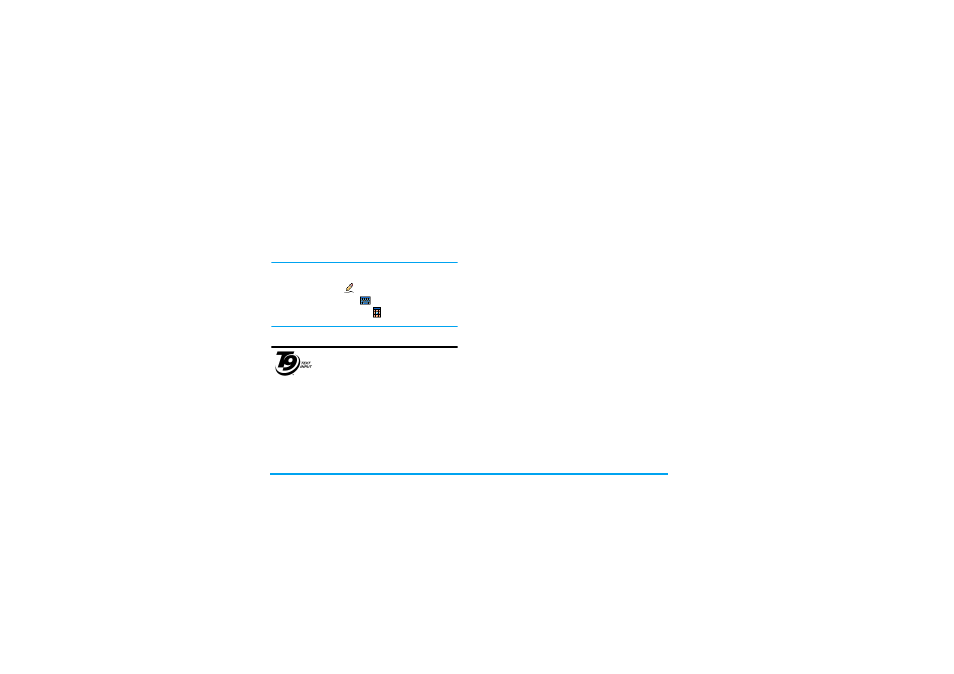
14
Text Entry
3. Text Entry
Your mobile phone supports a number of text editing
modes, including Handwriting input, Pinyin input,
Stroke input, English input, Numeric input and
Symbol input.
You can toggle between handwriting recognition
mode, on-screen keyboard input mode and keypad
input mode. Tap
to enter the handwriting
recognition mode. Tap
to enter the on-screen
keyboard input mode. Tap
to enter the keypad
input mode.
T9
®
text input
T9
®
Predictive Text Input is an
intelligent editing mode for entering text
on a mobile phone. It allows you to enter
text more quickly by anticipating the
word you want to enter based on the
keys you have pressed. You press once on the key
corresponding to each letter needed to spell a word
and T9
®
suggests a word based on your keystrokes. If
several words are available, the first word in the list is
displayed and highlighted. Press + / - or L to
browse the list and press > to insert the word.
How to use it?
Letters and symbols represented by each key are as
follows:
Example: how to enter the word "home":
1.
Press 4 6 6 3. The screen displays the
first word of a list:
Good
.
2.
Press + or L to scroll and select
Home
.
3.
Press > to confirm selection of the word
Home
.
Tegic Euro. Pat.
App. 0842463
2 to 9
To key in letters.
L or
+ / -
To browse the list of candidate words.
1 or >
Insert the selected word followed by a
space.
R
Short press to backspace, long press to
clear all text.
0
To shift case: Standard, lower or
UPPERCASE letters.
#
Long press to open the languages list
and change the language for text
edition. Short press to open numeric
mode.
*
Long press to toggle input mode from
T9
®
, to basic text input. Short press to
open symbols table.
