Go to url, Settings – Philips Cell Phone User Manual
Page 22
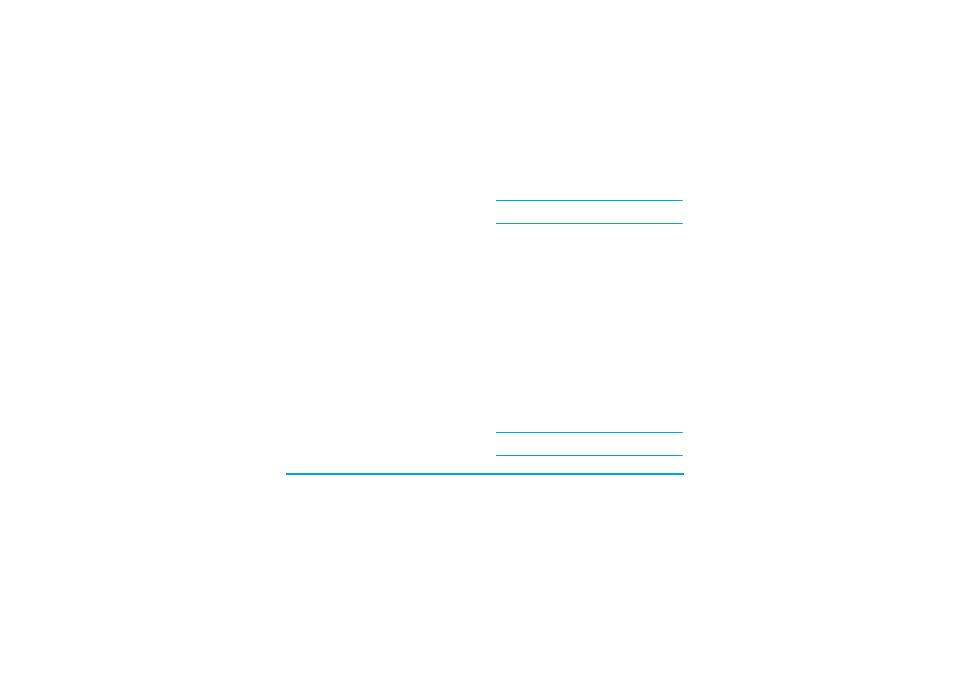
Op. Services
21
Press L
Options
while browsing, then select
Bookmarks
: the name and URL fields will be
automatically filled in with the information of the
page you are browsing.
Select
Add bookmark
and start entering the new name
for the edit screen to appear. Press L
OK
, then
proceed the same way to enter the URL address.
The
Manage bookmarks
menu allows you to
Delete
or
Edit
the selected bookmark.
Go to URL
This menu allows you to enter a WAP site address and
to connect directly when selecting it (a quick way to
access WAP addresses without saving them as
bookmarks).
All the addresses you enter in this menu and connect
to at least once, will appear in a list. Select one of the
items and press L to reconnect to the
corresponding page, without having to re-enter its
complete address.
Settings
In order to access WAP sites, you must first configure
a WAP connection profile.
Select profile
To select one of the available profiles, then define the
connection settings for each of them.
All connection settings described below apply to the
selected profile.
Network
•
Homepage
: to change the homepage name and
address (start entering the new name for the edit
screen to appear).
•
Network access
allows you to select one of the data
profiles you have defined in
Settings
>
Access
settings
•
Bearer
allows you to select the type of network used
by the selected profile when launching a connection
(see page 54).
•
Proxy address
and
Proxy port
allow you to define a
gateway address and port number to be used when
launching a WAP connection using the selected
profile.
•
Security
: to display the list of installed security
Certificates
(then display its details or delete it), the
Session info
or the
Current certificate
.
Browser options
To activate or deactivate the downloading of images
attached to WAP pages.
Selecting Off will speed up the global downloading
time of the pages browsed.
