Troubleshooting – Philips cSmart Series User Manual
Page 23
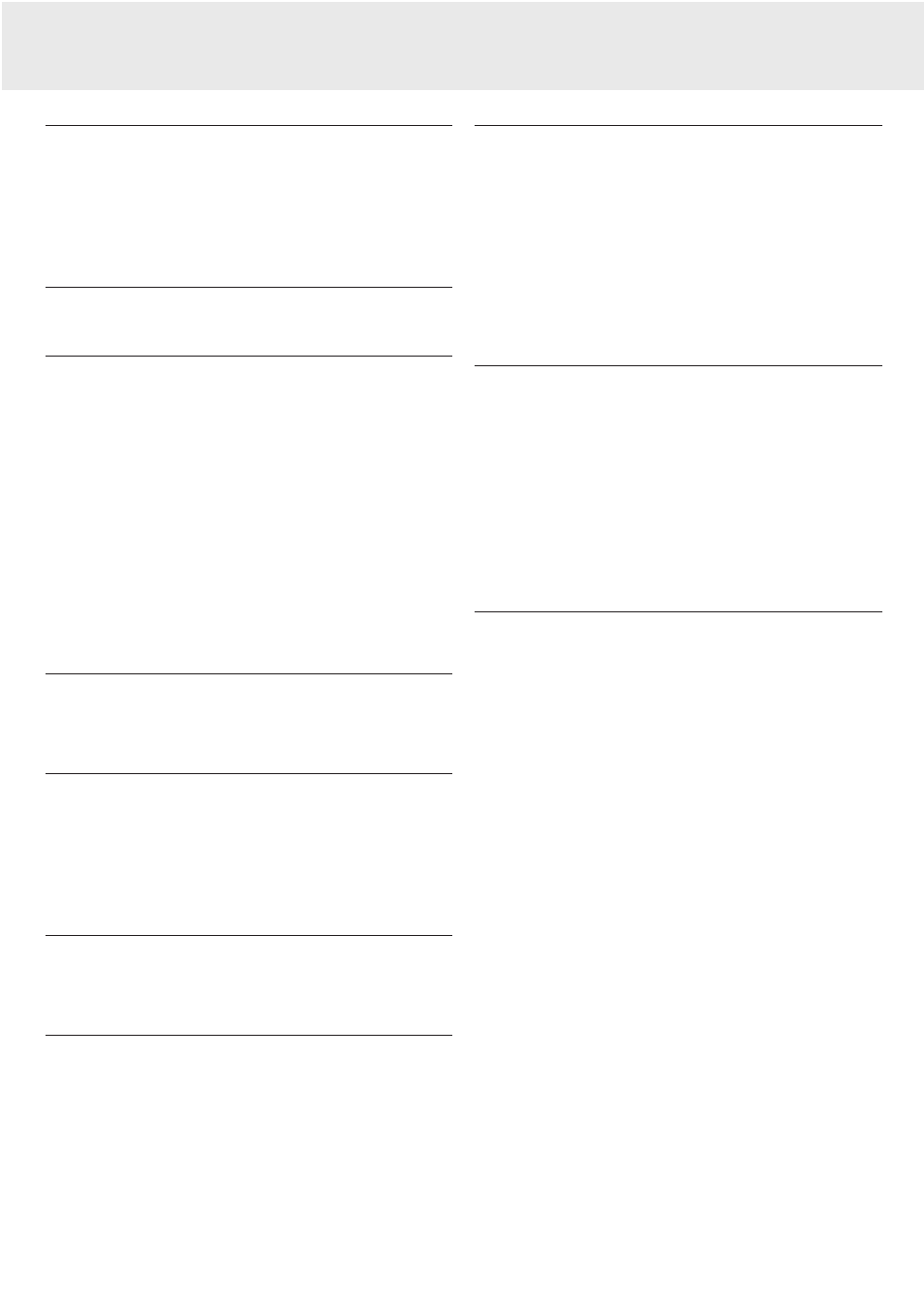
If a fault occurs, first check the points listed below
before taking the projector for repair. If you are unable to remedy
a problem by following these hints, consult your dealer or
service organisation.
Warning:
Under no circumstances should you try to repair the projector
yourself as this could invalidate the guarantee.
PROBLEM
–
POSSIBLE CAUSE
•
SOLUTION
Image is not displayed
–
Mains lead is not correctly connected.
•
Correctly connect mains lead.
–
The filter holder is not installed correctly or is damaged.
•
Install the filter holder correctly (see ‘Cleaning the dust filter’
under ‘Maintenance’).
–
Lamp holder cover is not closed correctly or the lamp holder
is damaged.
•
Close the cover correctly (see ‘Lamp replacement’ under
‘Maintenance’).
–
Signal cable not correctly connected.
•
Connect signal cable correctly.
–
The projector is in Off position.
•
Press Stand by to switch on the projector.
Poor colour
•
Select the correct data input (Computer or Component video)
in the Settings menu.
•
Adjust brightness, contrast, saturation or hue (see ‘Display
and picture control’ under ‘Operation’).
Image is blurred
–
Image is not focused.
•
Adjust focus ring.
–
Distance between projector and screen is not correct.
•
Adjust the distance between the projector and the screen.
–
Signal cable is not correctly connected.
•
Connect signal cable correctly.
Image does not match up with the projected screen
–
Shift and/or Horizontal size are not adjusted correctly.
•
Adjust Shift or Horizontal size (See ‘Display and Picture
control’, sections ‘Data only’ and ‘Data and Video/S-Video’).
•
Activate the auto-image function via the On Screen menu.
Picture rolls
–
Signal cable is not correctly connected.
•
Connect signal cable correctly.
No sound
–
Audio cable is not correctly connected.
•
Connect audio cable correctly.
–
Volume is not adjusted properly.
•
Adjust volume.
–
A/V-mute is active.
•
Cancel A/V-mute.
Caution!
Always reduce/check the volume setting of connected amplifiers
before switching off A/V mute, to prevent damage to speakers.
The projector does not react to commands from the remote
control
–
Distance is too great.
•
Reduce distance.
–
Batteries are exhausted.
•
Replace batteries (see ‘Inserting the batteries in the remote
control’).
–
IR sensor is obstructed.
•
Remove obstacle.
Note: You can check if the projector receives the signal from the
remote control: the ring around the Standby button will
indicate this by fast flashing.
INDICATORS
Lamp indicator
–
green: normal lamp condition.
–
orange: lamp life has almost expired (less than 100 hours to
go).
• See warning messages on the start up screen for details.
–
red: lamp life has expired.
• Replace lamp. See ‘Maintenance’.
–
red (fast blinking): lamp start has failed.
• Disconnect projector from the mains. Reconnect and
restart. If this does not resolve the problem, replace the
lamp. See ‘Maintenance’.
–
slow blinking (green, red or orange): lamp is starting up or
cooling down.
Temperature indicator
–
red: temperature error.
• The projector will go into Standby mode. Allow the
projector to cool down; this may take up to 30 minutes.
When the LED goes out press any button to activate the
projector again.
–
fast blinking red: fan error.
• The projector will go into Standby mode. Make sure the
filter cover is closed properly; clean air inlets or dust filter
and allow the projector to cool down; this may take up to
30 minutes. When the LED stops flashing press any button
to activate the projector again.
Standby indicator (ring around Standby button).
–
red: standby mode or projector cooling down.
–
green: operation mode or projector warming up.
–
fast blinking (red or green): remote control signal received.
–
slow blinking (green): waiting on retry to start the lamp.
• Do not switch the set off; it will restart the lamp
automatically within a few seconds.
10. Troubleshooting
23
