Other settings, Operation – Philips cSmart Series User Manual
Page 19
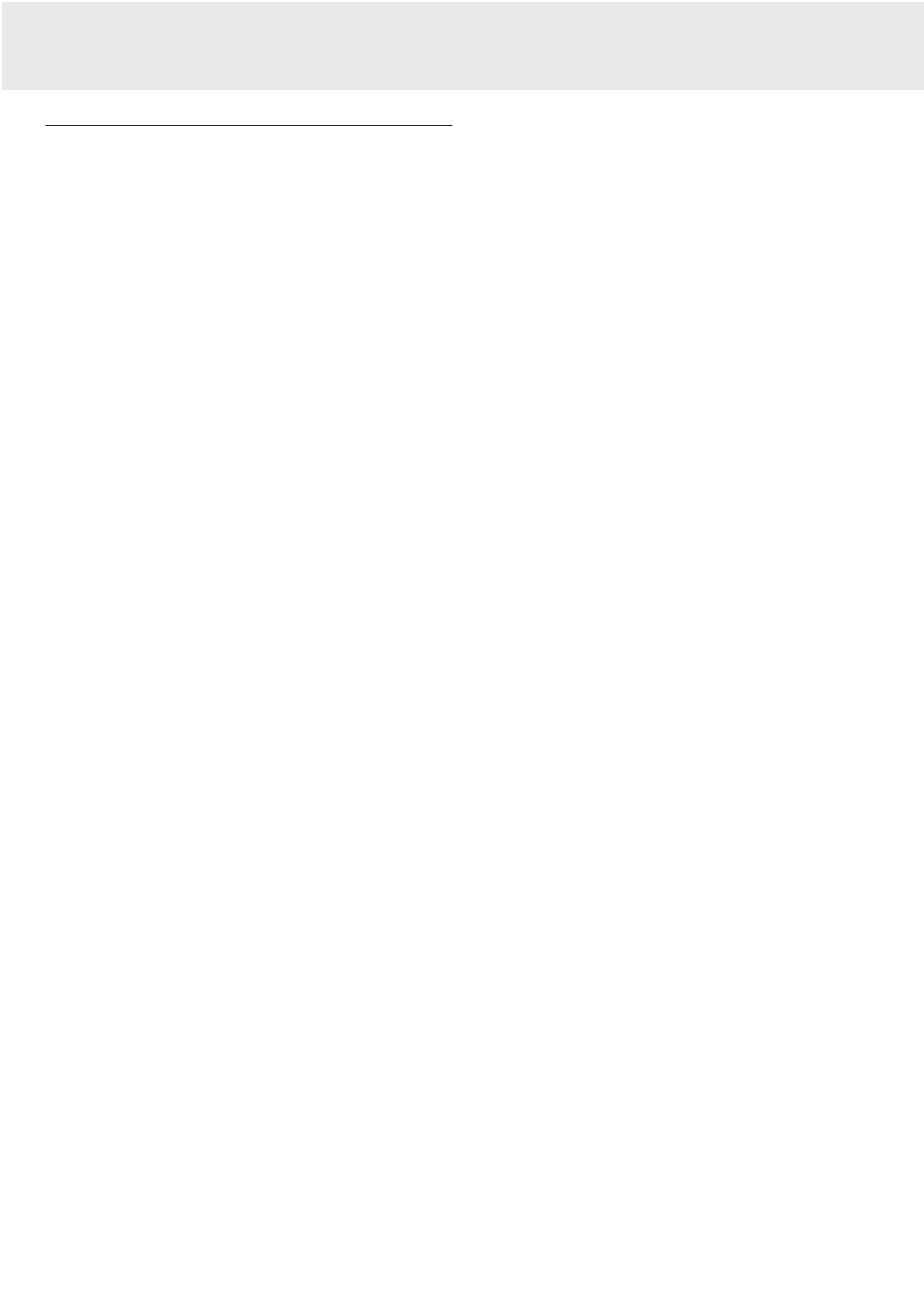
Other Settings
The projector is equipped with the following functions to
optimize its use and handling:
Start-up screen
This function allows you to display or suppress the default
Philips start-up screen upon the projector’s start up.
1. Press Menu.
–
The menu bar appears on the screen.
2. Use Cursor Control to move the cursor to Settings.
3. Select Start-up screen by using Cursor Control.
4. Select:
Default - to display the default Philips start-up screen;
Black - to suppress the default screen;
5. Press Menu to close the On Screen Display.
System information
The System Information sub menu contains an overview of the
most relevant projector settings, including information on the
hardware and software configuration.
1. Press Menu.
–
The menu bar appears on the screen.
2. Use Cursor Control to move the cursor to Settings.
3. Use Cursor Control to move the cursor to System
Information and press OK.
–
The System Information overview appears on the screen.
4. Press OK to return to the menu or press Menu to close the
On Screen Display.
Factory reset
This function is used to reset all user settings to the default
factory settings.
1. Press Menu.
–
The menu bar appears on the screen.
2. Use Cursor Control to move the cursor to Settings.
3. Select Factory reset by using Cursor Control.
4. Press OK for 3 seconds to reset all user settings.
5. Select the next item to be adjusted in the sub menu or press
Menu to close the On Screen Display.
Auto Standby
This function allows you to switch off Auto Standby mode or to
select the delay time after which the projector automatically
switches to Standby.
Auto Source
This function allows you to switch automatic source selection on
or off.
Keystone correction
Adjusts the shape of the displayed picture, when projecting
upwards or downwards.
Lamp counter
Shows the operating time of the lamp, which can be reset after
a new lamp has been installed. This menu item also shows the
total number of hours that the projector has been used, which
cannot be reset.
Data input
Selects between Computer and Component video input via the
Data in connector.
Feedback
This function allows you to suppress OSD messages. Warning or
error messages however are never suppressed.
Key lock
Key lock is used to de-activate all remote and local controls. To
disable the keylock function keep the OK button pressed for 10
seconds.
8. Operation
19
Other settings
