Send a fax from an application, Receive a fax, Follow-up of fax communications – Philips LaserMFD LFF 6050 User Manual
Page 69: The outbox, 12 - pc features, Lff6050
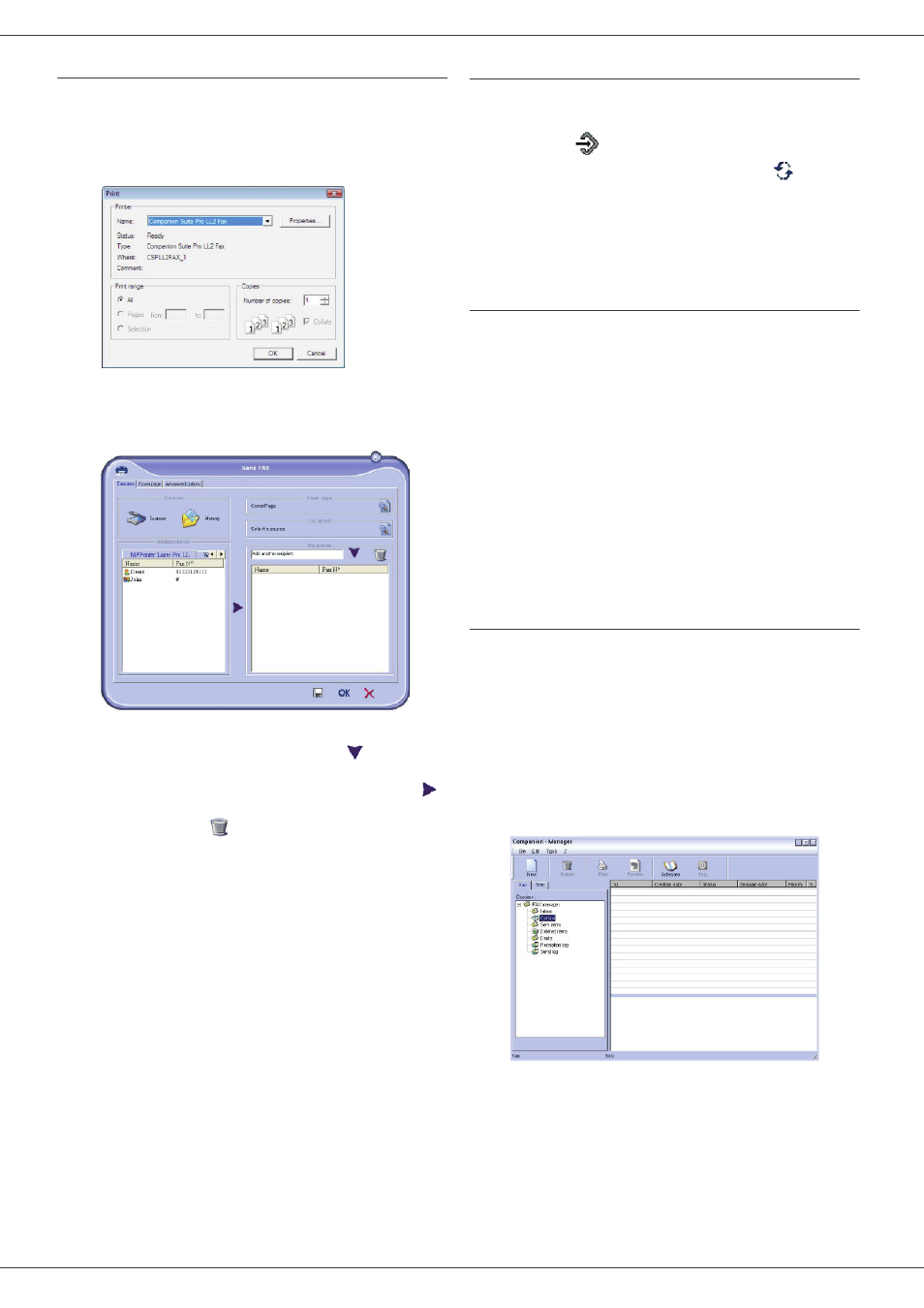
LFF6050
- 64 -
12 - PC Features
Send a fax from an application
This method is used to directly send a document you have
created using a desktop software without printing it
beforehand.
1 From your desktop software, select F
ILE
> P
RINT
.
2 Select the printer C
OMPANION
S
UITE
P
RO
LL2 F
AX
and click OK.
The fax window is displayed.
3 To send your fax to a contact, enter his/her number
in the field R
ECIPIENTS
and click on
or select a
contact (or a group) from one of the address books
in the field A
DDRESS
BOOK
and click the button
.
Repeat this operation as many times as necessary
(use the button
to delete a contact from the list
of contacts).
4 If necessary, adjust the advanced options (send
later and resolution) in the tab A
DVANCED
OPTIONS
.
5 To add a cover page, select the tab C
OVER
PAGE
then click the box W
ITH
THE
C
OVER
PAGE
. Select
the cover page you want to add from the drop-down
menu, or create a new one. For more information,
refer to paragraph Cover page, page 66.
6 Click OK to send your fax to all contacts in your list
of contacts.
Your send request can then be checked, if necessary, in
the outbox.
Receive a fax
The window Companion Manager and Companion
Director show, using different messages, the reception of
a fax. The icon
is displayed at the bottom of the
window Companion Manager and the icon
appears
in the task bar.
You can automatically print faxes on reception. To do this,
you have to define this parameter, refer to paragraph Fax
parameters, page 65.
Follow-up of fax communications
Follow-up of fax communications is by means of:
• an outbox,
• an inbox,
• a sent item memory,
• an outbox log,
• an inbox log.
These services enable you to always know exactly what
communications are taking place on the terminal, whether
sending or receiving.
The outbox and inbox logs are automatically printed when
their contents fill a page. After automatic printout, the
terminal creates a new log.
The outbox
In the fax outbox, there are the following:
• the requests being sent,
• the send later requests,
• the requests for which one or more send attempts
have already been made, and which will soon be
redialed,
• the rejected requests (calls not put through).
The requests are classed in the order in which they are
executed.
The rejected requests are filed at the end of the list so that
they are more accessible if you want to work with them
(request a new send) or delete them.
