Paper delivery stop, Starting your device, Device connection – Philips LaserMFD LFF 6050 User Manual
Page 21: Device initial setup, 2 - installation, Lff6050
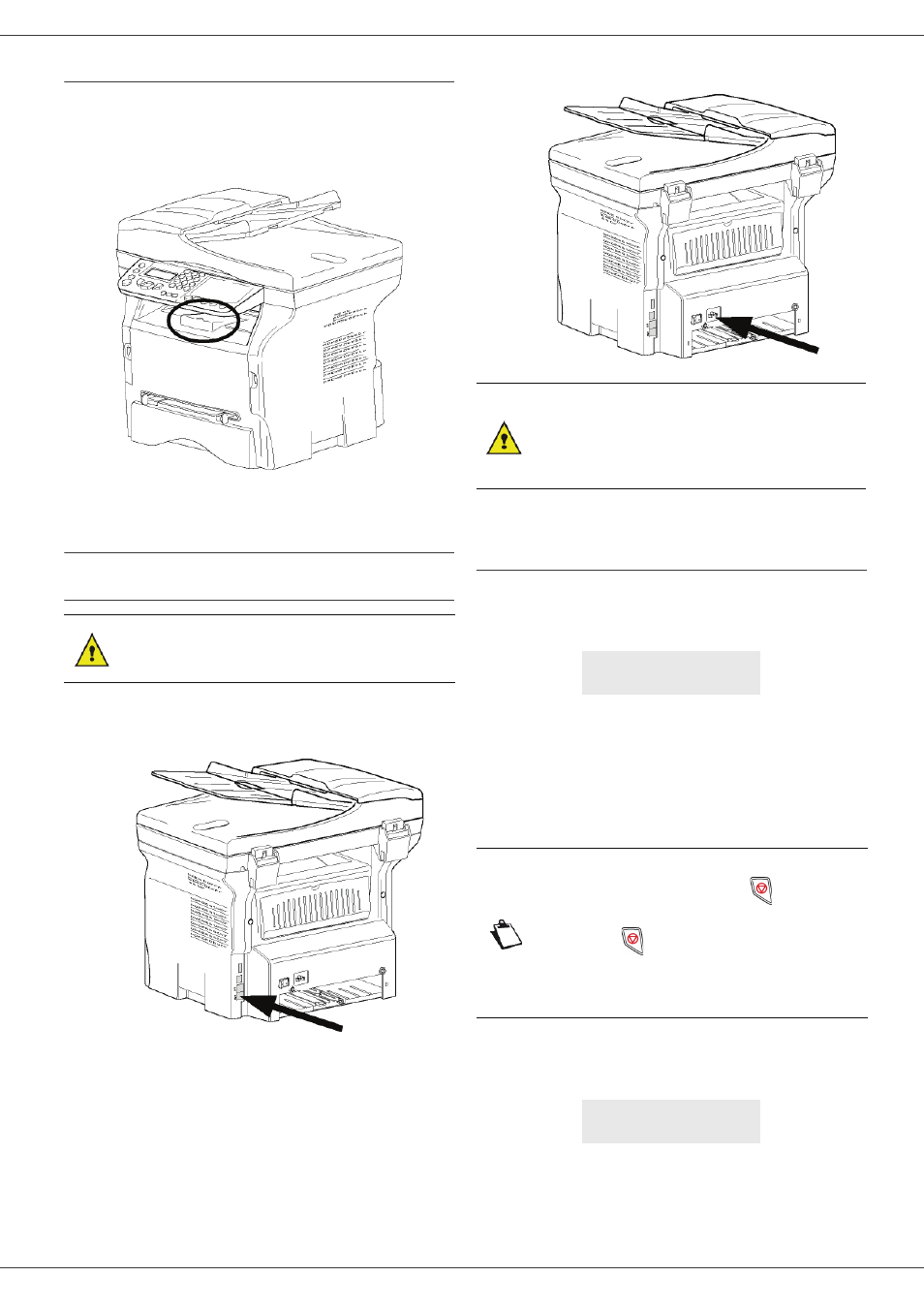
LFF6050
- 16 -
Paper delivery stop
Adjust the paper delivery stop, depending on the format of
the document to be printed. Do not forget to raise the flap
to prevent the sheets from falling down.
Starting your device
Device connection
1 Plug the end of the telephone line into the terminal
socket and the other end into the wall telephone
socket.
2 Make sure that the On/Off switch is on Off
(O position).
3 Connect the power cord to the device.
Plug the power cord to outlet on the wall.
4 Press the On/Off button to turn on the device
(I position).
Device initial setup
After a few seconds, when the machine has warmed up,
the Easy Install function is launched and the LCD screen
displays the following message:
The Easy Install function will help you configure your
machine by guiding you through the basic settings.
If you wish to modify the setting displayed, press the OK
button. If you do not want to modify the displayed setting,
press the C button: the Easy Install function then
displays the next basic setting.
1 Select the desired language using the or
buttons and confirm with OK.
2 To set the country, press the OK button.
WARNING
Before plugging the power cord, it
is imperative to refer to the
Security directives, page 1.
WARNING
The power cord is used as a power
unit cut off. As a precaution, the
outlet shall be located close to the
device and be of easy access in
case of danger.
1 - FRANCAIS
2 - ENGLISH
Note
If you do not want to carry out the
initial setup, press the
button. A
confirmation message appears. Press
the
button again to confirm.
To manually modify and customise the
machine settings, refer to
Parameters/Setup, page 31.
SET COUNTRY
YES=OK - NO=C
