Scanner issues, Miscellaneous issues, Communication errors – Philips LaserMFD LFF 6050 User Manual
Page 81: Transmission from the feeder, Transmission from memory, Communication error codes, General codes, 13 - maintenance, Lff6050
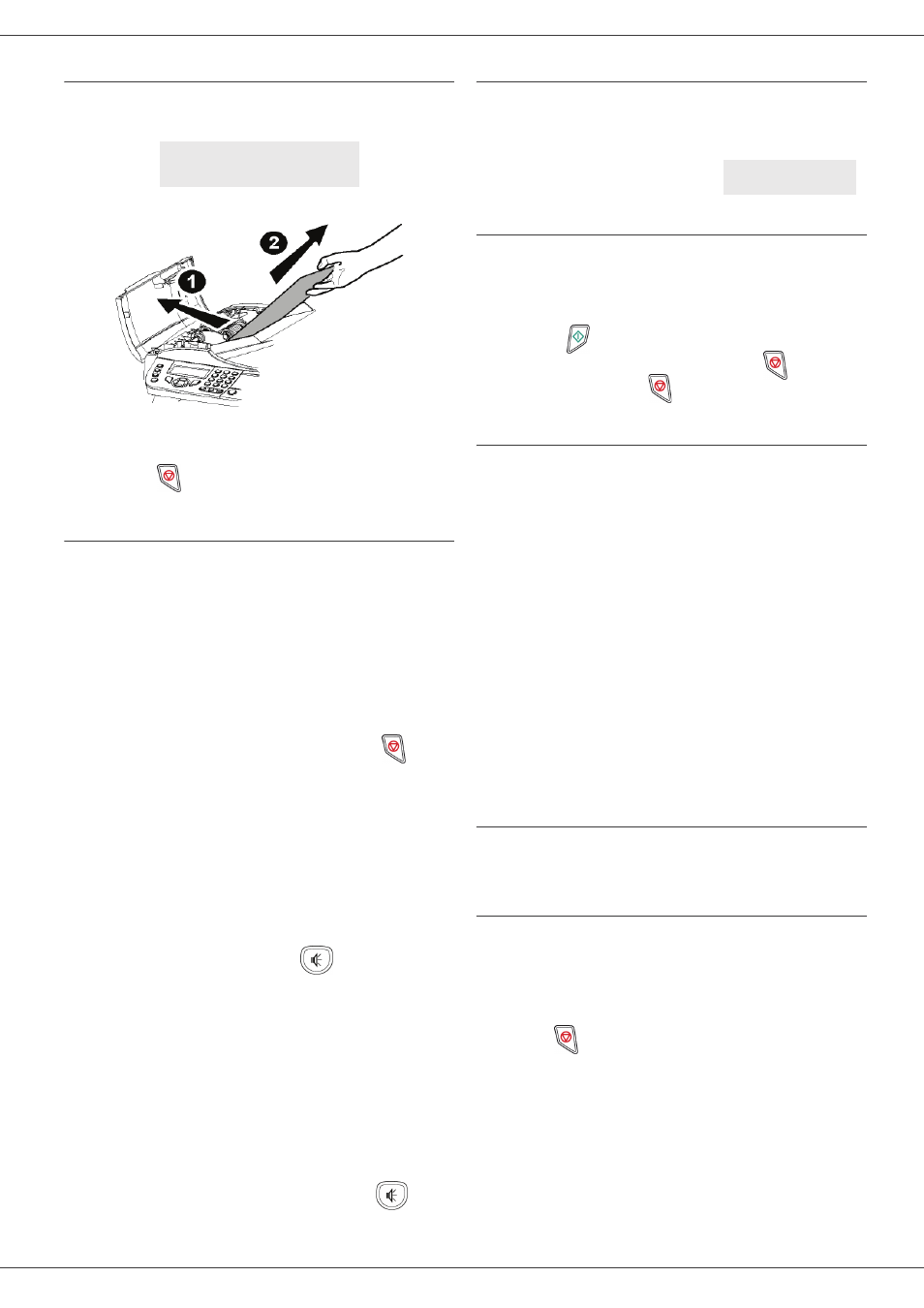
LFF6050
- 76 -
13 - Maintenance
Scanner issues
When a paper jam occurs, the following message
appears:
1 Open the document feeder scanner cover.
2 Remove the jammed paper without tearing it.
3 Close the document feeder scanner cover.
4 Press
.
Miscellaneous issues
When turning on the terminal, nothing is displayed on
the screen.
Check the connection between the power cord and the
outlet.
The terminal does not detect the presence of the
document inserted in the scanner document feeder.
The message R
EADY
does not appear on the screen.
At the start and during scanning, R
EMOVE
D
OCUMENT
appears on the screen.
1 Remove the document or press button
.
2 Check the thickness of the document (50 sheets of
paper of 80 g/m2).
3 Iron out the sheets if needed.
4 Help the sheets along.
The terminal does not receive any faxes.
1 Check that the telephone line cable is correctly
plugged in.
2 Check that there is a tone signal on the telephone
line by means of the button
.
You receive a blank page.
1 Make a photocopy of a document; if it is correct
then your fax is functioning normally.
2 Call back the subscriber and have him / her resend
the document. It was probably sent with the sheet
inserted backwards.
You cannot send a fax.
1 Check that the telephone line cable is correctly
plugged in.
2 Check the tone by pressing the button
.
3 Check the prefix is correctly programmed and
used.
Communication errors
If the communication fails, the terminal advises you of an
automatic retry later.
Example of what is displayed:
Transmission from the feeder
You have the choice between:
• waiting until the transmission takes place at the given
time,
• restarting the transmission immediately by
pressing
,
• abandoning transmission by pressing
. To eject
the document, press
again.
Transmission from memory
You have the choice between:
• waiting until the transmission takes place at the given
time,
• restarting the transmission using the transmission
queue. In this case, for a document composed of
several pages, the transmission will take place from
the page where the error occurred (see Performing
immediate transmission from the waiting queue,
page 26),
• abandoning the transmission by deleting the
corresponding command in the transmission line (see
Deleting a transmission on hold, page 27).
The terminal makes at most 5 automatic redials. The non-
transmitted document is automatically deleted from the
memory and a transmission report is then printed together
with an error code and the cause for transmission failure
(see the communication error codes).
Communication error codes
The communication error codes appear in the logs and
transmission reports.
General codes
Code 01 - Busy or no fax answer
This code appears after 6 unsatisfactory attempts. Call
later.
Code 03 - User break
A communication has been stopped by the user pressing
the button
.
Code 04 - Non programmed number
A number saved as a one-touch key or abbreviated
number is not valid, check it. (Example: a delayed
transmission was programmed with a one-touch key and
this key has been deleted in the meantime).
Code 05 - Scanning default
An incident occurred with the scanner, for example, the
sheet is jammed.
REMOVE DOCUMENT
STOP
TO CONFIRM
Current time
FRI 12 DEC 20:13
Time of next try
0142685014 20:18
