Telephony (option), Connecting the usb-dect base, Registering dect handsets – Philips LaserMFD LFF 6050 User Manual
Page 55: Telephony, Option), 11 - telephony (option), Lff6050
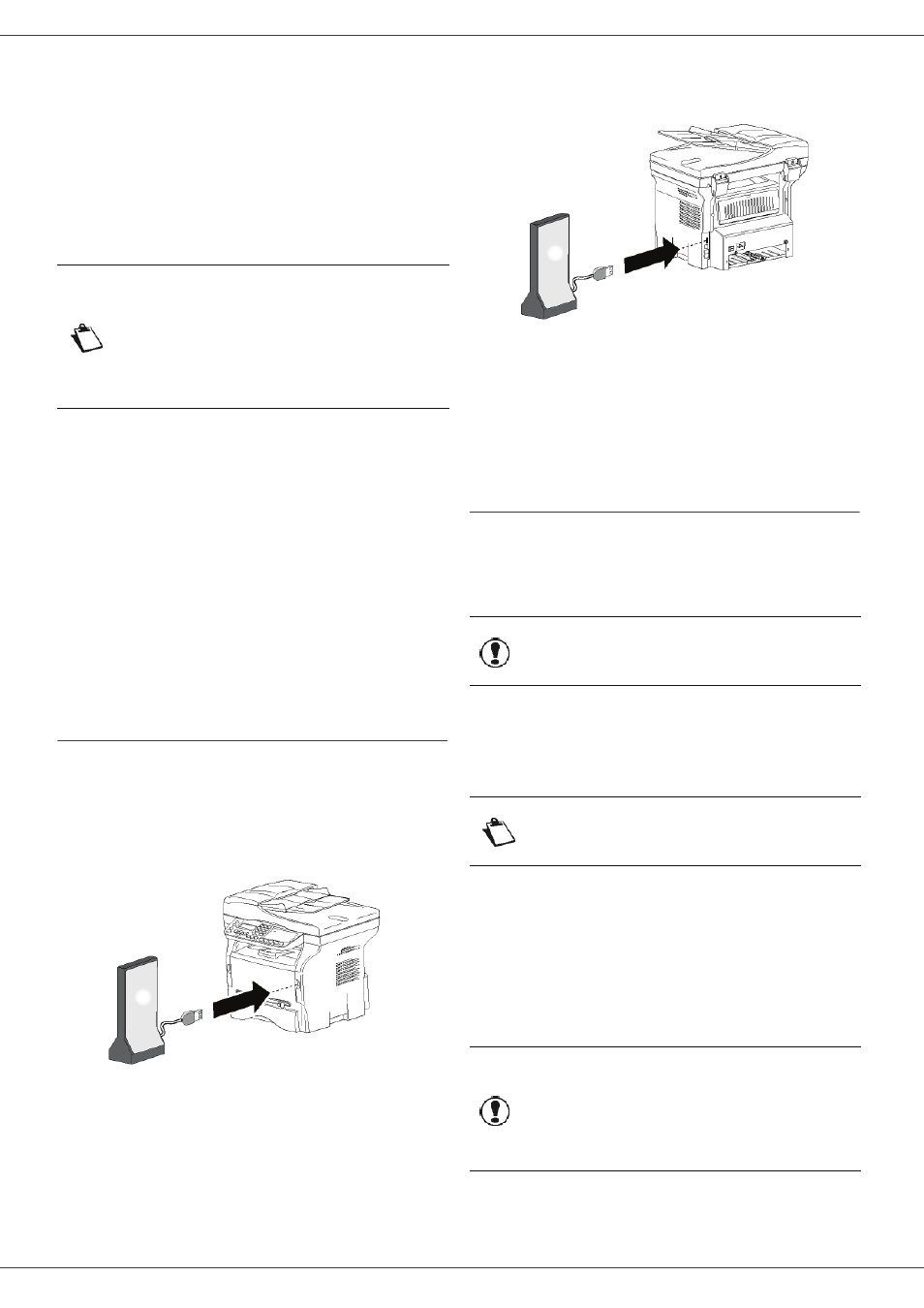
LFF6050
- 50 -
Telephony
(option)
The machine lets you connect a USB-DECT base to one
of the USB ports of the device and register DECT
handsets to this base.
You can then make and receive calls with the registered
DECT handsets using the machine telephone line
(standard cordless telephone use).
Because the machine and the DECT base use the same
telephone line, please consider the following points:
• the telephony feature only supports voice calls. SMS
service is not available on registered handsets, as well
as Caller Identification Display (CID) and notification,
even if DECT devices used support this function.
• when a handset is used, the line is busy. As a result,
the machine cannot perform fax or SMS
communication operations. Sending and receiving
resumes when the line is freed.
• print and scan operations may take slightly more time
when performed during a DECT communication.
• the machine and registered handset(s) cannot share
directories.
Connecting the USB-DECT base
Connect your DECT base to one of the USB ports of the
machine:
• to the front USB port
• to the rear USB port
You can now make and receive calls with the handset
supplied with the DECT base. As the telephone line is
now used for both communication (fax, SMS) and
telephony features, you may need to adjust the machine
reception settings (see Reception Mode, page 34).
Registering DECT handsets
By default, the USB-DECT base comes with one
registered handset. To register additional handsets (GAP
compatible) to the base, you will need to put both the base
and the handset in registration mode.
To register a handset to the DECT base:
891 - ADVANCED FCT / DECT / REGISTER
1 Put the handset in registration mode.
2 On the machine, press , enter 89 using the
keypad and confirm with OK.
3 Select REGISTER using the or button and
confirm with OK.
The machine starts searching for the handset.
During the registration process (up to one minute), the
LCD screen displays
HANDSET REGISTRATION
. The
message disappears once registration is complete.
Note
The telephony feature is an optional
working only with a specific USB
DECT dongle that you can obtain from
your retailer.
You will find further information on our
website:
www.sagem-communications.com.
Important
This menu is available only if the
USB-DECT base is connected to the
machine.
Note
To know the exact registration
procedure of the handset, please refer
to its documentation.
Important
If the registration process fails (for
example, the handset left the
registration mode too soon), the
machine emits a 3-beep signal. In
this case, repeat the procedure from
step 1.
