Zoom setup, Collated copy setup, Analysis origin setup – Philips LaserMFD LFF 6050 User Manual
Page 26: Contrast setup, Brightness setup, Paper type setup, 3 - co py, Lff6050
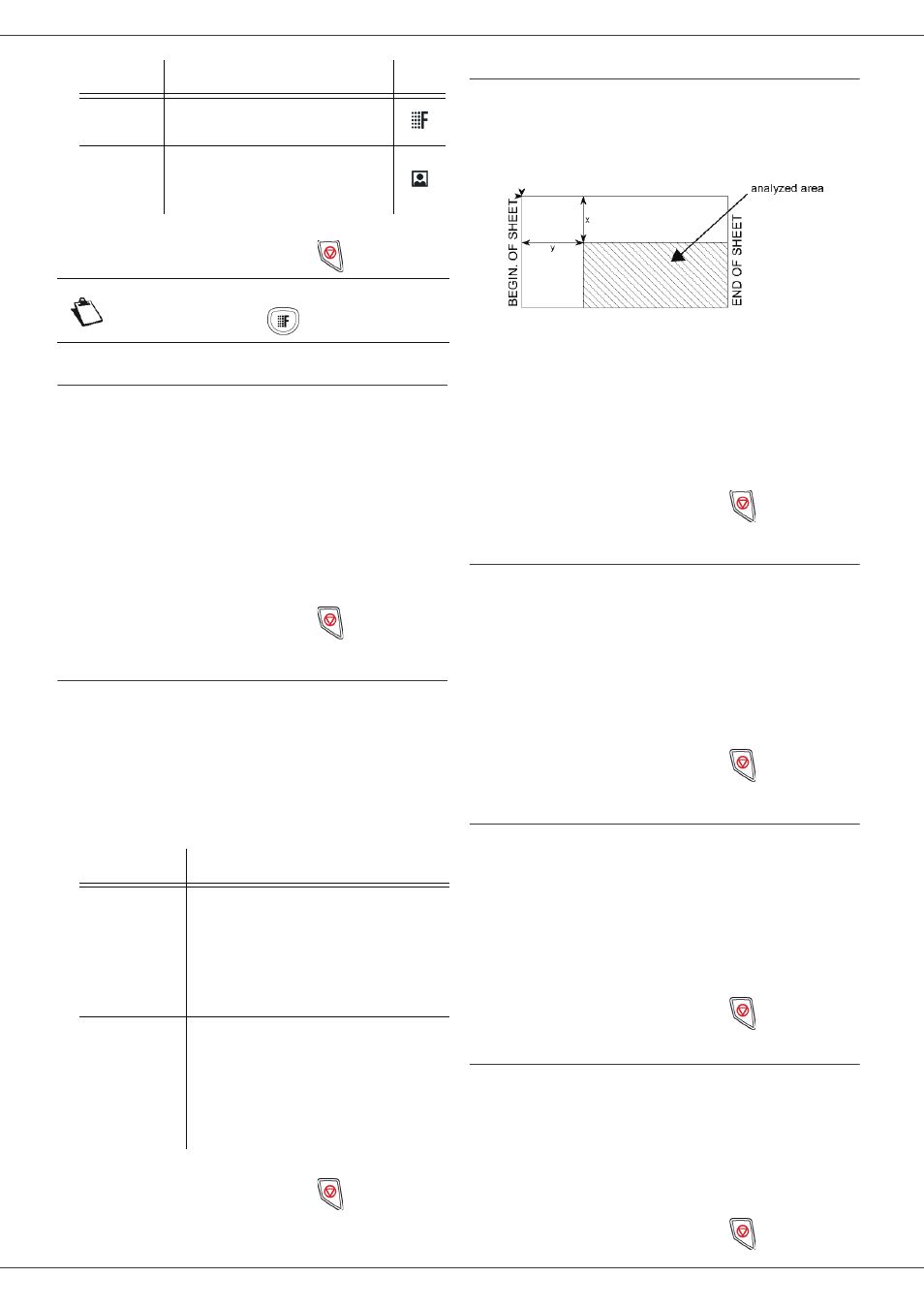
LFF6050
- 21 -
3 Confirm your choice by pressing the OK button.
4 Quit this menu by pressing the
button.
Zoom setup
The ZOOM parameter allows you to reduce or enlarge an
area of a document by choosing the origin and the zoom
level to apply to the document, from 25 to 400 %.
842 - ADVANCED FCT/COPY/ZOOMING
1 Press , enter 842 using the keypad.
2 Enter the desired zoom level with the
alphanumerical keypad or choose among
predefined values with the buttons and .
3 Confirm your choice by pressing the OK button.
4 Quit this menu by pressing the
button.
Collated copy setup
The COLLATED parameter allows you to assemble or
disassemble your copies.
843 - ADVANCED FCT/COPY/COLLATED
1 Press , enter 843 using the keypad.
2 Select the desired option with the buttons and
according to the following table:
3 Confirm your choice by pressing the OK button.
4 Quit this menu by pressing the
button.
Analysis origin setup
If you want, you can change the origin of the scanner.
By entering new values for X and Y in mm (X < 209 and
Y < 280), you move the analysed area as shown on the
diagram below.
844 - ADVANCED FCT/COPY/ORIGIN
1 Press , enter 844 using the keypad.
2 Select the X and Y coordinates with the buttons
or .
3 Setup the desired coordinates with the numerical
keypad or the buttons and .
4 Confirm your choice by pressing the OK button.
5 Quit this menu by pressing the
button.
Contrast setup
The CONTRAST parameter allows to choose the
photocopy contrast.
845 - ADVANCED FCT/COPY/CONTRAST
1 Press , enter 845 using the keypad.
2 Setup the desired level of contrast with the buttons
and .
3 Confirm your choice by pressing the OK button.
4 Quit this menu by pressing the
button.
Brightness setup
The BRIGHTNESS parameter allows to lighten or darken
your output.
846 - ADVANCED FCT/COPY/BRIGHTNESS
1 Press , enter 846 using the keypad.
2 Setup the desired brightness with the buttons
and .
3 Confirm your choice by pressing the OK button.
4 Quit this menu by pressing the
button.
Paper type setup
851 - ADVANCED FCT/SCAN. & PRINT/PAPER
TYPE
1 Press , enter 851 using the keypad.
2 Select the paper NORMAL or THICK that you use
with the buttons and .
3 Confirm your choice by pressing the OK button.
4 Quit this menu by pressing the
button.
QUALITY
TEXT
Optimal resolution for
documents containing text.
PHOTO
Optimal resolution for
documents containing
photographies.
Note
You can also change the resolution by
pressing the
button.
Parameter
Signification
COLLATED
The printer assembles the copies of
the original document.
E.g.: if you make three copies of a
10-page document, the document is
copied from page 1 to 10 three times
over.
UNCOLLATED
The printer does not assemble the
copies of the original document.
E.g.: if you make three copies of a
10-page document, page 1 is copied
three times, then page 2, then page
3, etc.
Parameter
Signification
Icon
