Setting the re-direction contact, Printing rerouted documents, Rerouting fax messages to a usb memory key – Philips LaserMFD LFF 6050 User Manual
Page 31: Activating rerouting, Transmission waiting queue, Rerouting fax messages to a usb memory key 26, Performing immediate transmission from, The waiting queue, 4 - fax, Lff6050
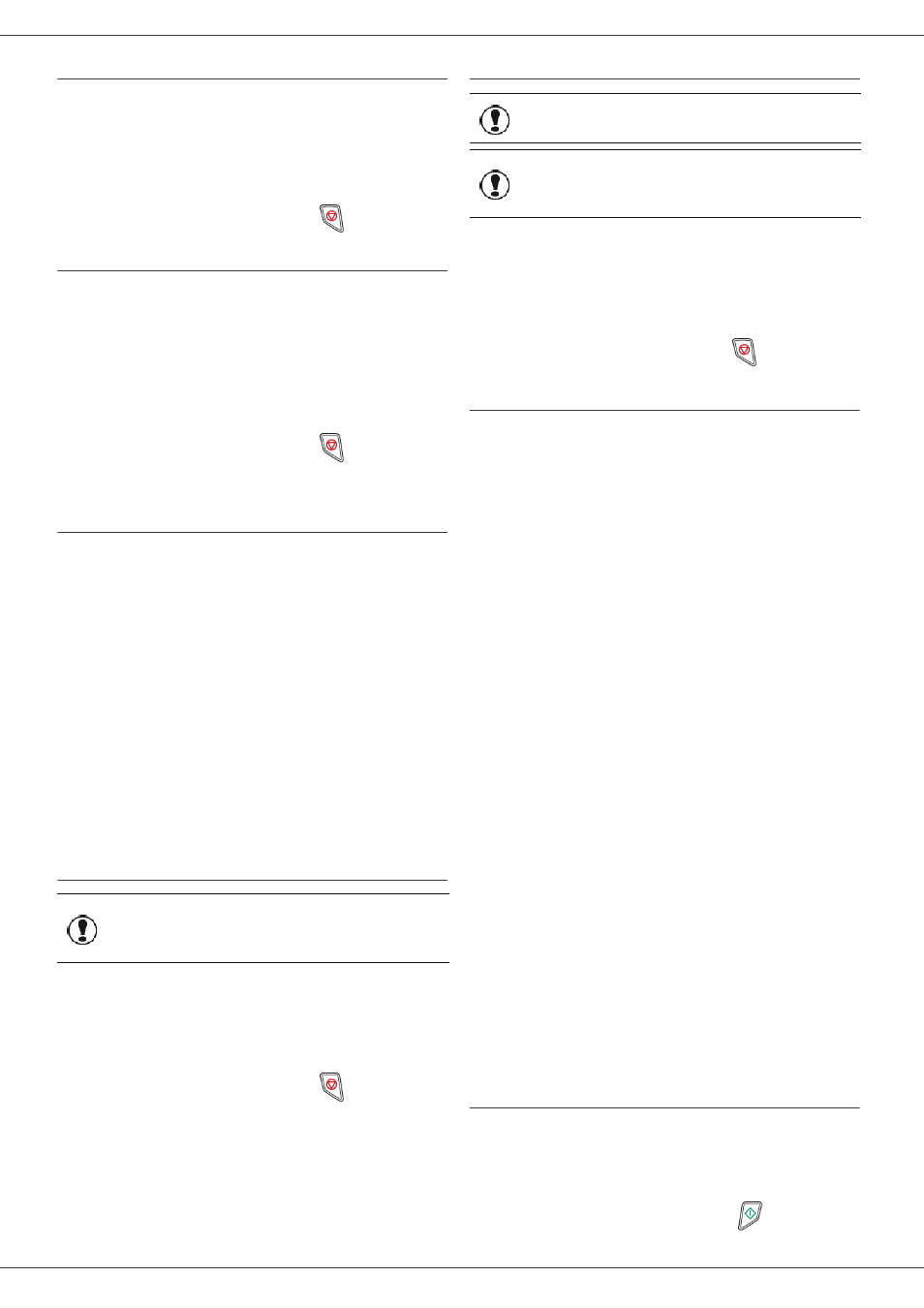
LFF6050
- 26 -
Setting the re-direction contact
392 - FAX / REROUTING / CALL NUMBER
1 Press , enter 392 using the keypad.
2 Using the keys and within the navigator,
select the subscriber from the directory.
3 Confirm with OK.
4 Quit this menu by pressing the
button.
Printing rerouted documents
393 - FAX / REROUTING / COPY
1 Press , enter 393 using the keypad.
2 Using the keys and within the navigator,
select the COPY option (local printout of the
information relayed to your device) either ON
or OFF.
3 Confirm with OK.
4 Quit this menu by pressing the
button.
Rerouting fax messages to a USB
memory key
This function allows you to reroute received fax messages
directly in the folder MFPrinter Laser Pro LL2\FAX on a
USB memory key connected to your terminal. The folder
MFPrinter Laser Pro LL2\FAX is created by the
application. The USB memory key then becomes the
terminal reception memory.
Fax messages that are rerouted are therefore saved on
the USB memory key with format Tiff and are named as
follows: "FAXYYMMDDHHMMSS" where
YYMMDDHHMMSS corresponds to the fax reception
date and time.
You can also print fax messages rerouted to your USB
memory key automatically by activating menu 052
PRINT.
Activating rerouting
051 - MEDIA / FAX ARCHIVING / ACTIVATION
1 Press , enter 051 using the keypad.
2 Using the keys and within the navigator,
select option ON and confirm your choice with OK.
3 Quit this menu by pressing the
button
.
Printing rerouted documents
052 - MEDIA / FAX ARCHIVING / PRINT
1 Press , enter 052 using the keypad.
2 Using the keys and , select the option ON to
print all rerouted documents automatically.
3 Confirm your choice with OK.
4 Quit this menu by pressing the
button
.
Transmission waiting queue
This function lets you obtain a recap of all documents
queuing, for transmission, including those in deposit or in
delayed transmission, etc.
It allows you to:
• Consult or modify the waiting queue. In this waiting
queue the documents are coded the following way:
Order number in the queue / document status /
subscriber’s telephone number.
Documents may have the following status:
- TX: transmission
- REL: relay
- DOC: in deposit
- POL: polling
- MBX: send to mailbox
- PMB: mailbox polling
- TR: ongoing commands
- SMS: SMS transmission
• Immediately perform a transmission from the waiting
queue,
• Print a document in storage, waiting to be transmitted
or in deposit,
• Print the waiting queue, in order to get the status of
each document in the queue, by either:
- queue order number,
- document name or number,
- scheduled transmission time (fax),
- operation type regarding the document: transmission
from memory, delayed transmission, deposit,
- number of pages of the document,
- document size (percentage of space stored in
memory)
• Cancel a transmission request in the waiting queue.
Performing immediate transmission from
the waiting queue
61 - COMMANDS / PERFORM
1 Press , enter 61 using the keypad.
2 Select the document in the waiting queue.
3 Confirm your choice with OK or
to
immediately perform the selected transmission.
Important
Before activating this function,
connect the USB memory key to the
terminal.
Important
The printing is not possible on A5
(or Statement) paper format.
Important
This menu is only accessible when
the function FAX ARCHIVING is
activated.
