Display the consumables status, Calibrate your scanner, 6 - parameters/setup – Philips LaserMFD LFF 6050 User Manual
Page 43: Lff6050
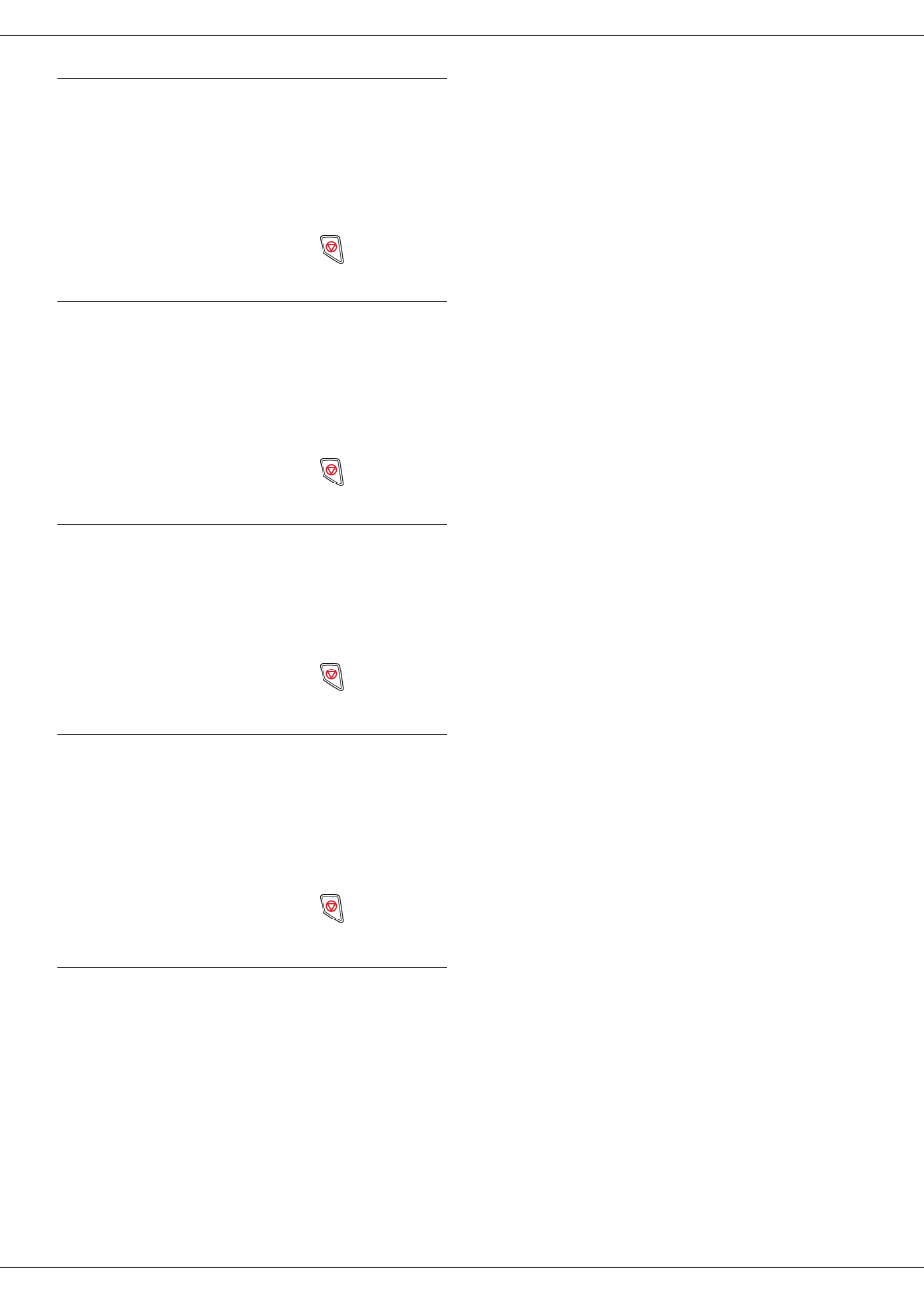
LFF6050
- 38 -
Received pages counter
To view the number of pages received on your machine:
822 - ADVANCED FCT / COUNTERS / RECEIVED
PG
1 Press , enter 822 using the keypad.
2 The number of received pages appears on the
screen.
3 Quit this menu by pressing the
button.
Scanned pages counter
To view the number of pages scanned on your machine:
823 - ADVANCED FCT / COUNTERS / SCANNED
PAGE
1 Press , enter 823 using the keypad.
2 The number of scanned pages appears on the
screen.
3 Quit this menu by pressing the
button.
Printed pages counter
To view the number of pages printed on your machine:
824 - ADVANCED FCT / COUNTERS / PRINTED PG
1 Press , enter 824 using the keypad.
2 The number of printed pages appears on the
screen.
3 Quit this menu by pressing the
button.
Display the consumables status
You can read at any time the remaining toner in the
cartridge. This level appears in percentage.
86 - ADVANCED FCT / CONSUMABLES
1 Press , enter 86 using the keypad.
2 The available toner percentage appears on the
screen.
3 Quit this menu by pressing the
button.
Calibrate your scanner
You can do this operation when the quality of photocopied
documents is not satisfactory anymore.
80 - ADVANCED FCT / CALIBRATION
1 Press
, enter 80 using the keypad. Confirm
with OK.
2 The scanner is triggered and a calibration is done
automatically.
3 At the end of the calibration, the machine comes
back to the screen saver
.
