Consulting or modifying the waiting queue, Deleting a transmission on hold, Printing a document in waiting or in deposit – Philips LaserMFD LFF 6050 User Manual
Page 32: Printing the waiting queue, Cancelling a transmission in progress, Mailboxes (mbx fax), Creating an mbx, Consulting or modifying the waiting, Queue 27 deleting a transmission on hold, Printing a document in waiting or in
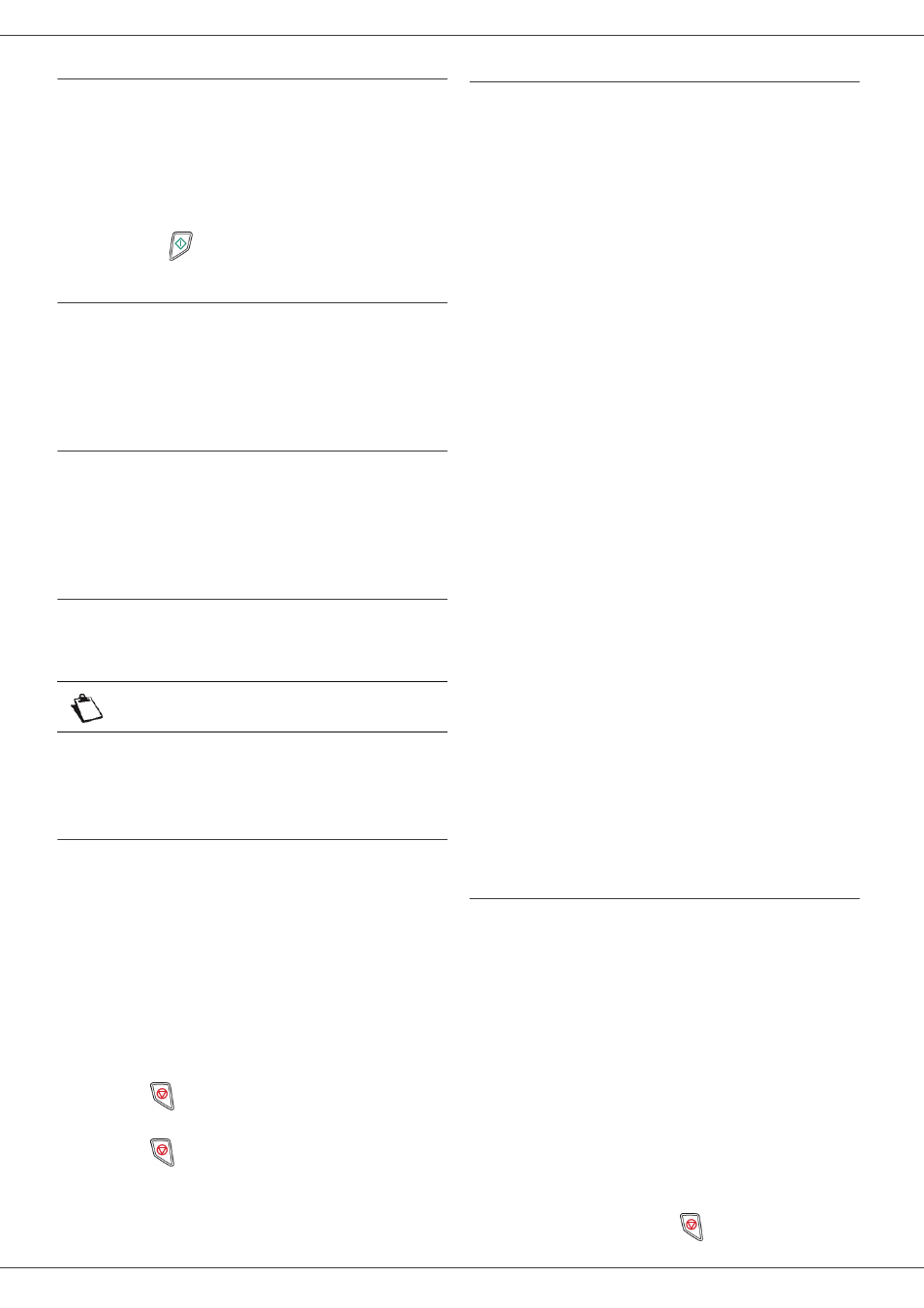
LFF6050
- 27 -
Consulting or modifying the waiting queue
62 - COMMANDS / MODIFY
1 Press , enter 62 using the keypad.
2 In the waiting queue select the required document
and confirm your choice with OK.
3 You may now modify the parameters of the given
document then confirm your modifications by
pressing .
Deleting a transmission on hold
63 - COMMANDS / CANCEL
1 Press , enter 63 using the keypad.
2 In the waiting queue select the desired document
and confirm your choice with OK.
Printing a document in waiting or in deposit
64 - COMMANDS / PRINT
1 Press , enter 64 using the keypad.
2 In the waiting queue select the desired document
and confirm your choice with OK.
Printing the waiting queue
65 - COMMANDS / PRINT LIST
Press , enter 65 using the keypad.
A document called ** COMMAND LIST ** is printed.
Cancelling a transmission in
progress
Cancelling a transmission in progress is possible no
matter what the type of transmission but varies depending
on whether the transmission is a single call number or a
multi-call number.
• For a single call number from the memory, the
document is erased from the memory.
• For a multi-call number, only the call number in
progress at the time of the cancellation is erased from
the transmission queue.
To cancel transmission in progress:
1 Press .
A message will ask you to confirm cancellation.
2 Press
to confirm cancellation in progress.
If your machine is set to print a transmission report, it will
print that the communication was cancelled by the user.
MailBoxes (MBX Fax)
There are 32 mailboxes (MBX), enabling you to transmit
documents in complete confidence using an access code
(named MBX code), to all subscribers equipped with a fax
compatible to yours.
MBX 00 is public. It is handled directly by the terminal to
record the messages of the fax TAD as soon as this is put
into service.
MBX’s 01 to 31 are private. Each is password-protected.
They can be used to receive documents confidentially.
The use and access to MBX 01 - 31 are conditioned by
the initialisation, defined by a MBX code (if needed) and
a mnemonic (its S.I.D.).
Later you may:
• modify the features of an MBX,
• print the contents of an MBX, only possible if the MBX
contains one or more documents (with a star next to
the MBX). When the contents of an MBX have been
printed it becomes empty,
• delete an MBX, only if the MBX is initialised and
empty,
• print the list of your fax machine’s MBX’s.
You may receive and send through an MBX in complete
confidentiality.
When depositing a document into your MBX, the access
code is not needed. All documents deposited in a MBX
are added to the ones already present.
In polling, the MBX’s are only accessible with an MBX
code.
You may perform MBX deposits or polls by:
• depositing a document in a fax MBX,
• transmitting to deposit a document in a remote fax
MBX,
• performing document poll from a remote fax.
Creating an MBX
71 - MAILBOXES / CREATE MBX
1 Press , enter 71 using the keypad.
2 Select a free MBX out of the 31 MBX or directly
enter the number of a free MBX and confirm
with OK.
3 Select option MAILBOX CODE and press OK.
Value 0000 is always displayed.
4 Enter the code of your choice, if needed, and
press OK.
5 Select option MAILBOX NAME and press OK.
6 Enter this MBX’s S.I.D. (20 characters max.) and
press OK.
The MBX is initialised. If you wish to initialise
another, press C and repeat the same procedure.
7 To exit the MBX, press
.
Note
You can also print the waiting queue with
menu
57 - PRINT / COMMANDS
.
