Language (vcr), Vcr status displays, 21 language (vcr) – Philips DVP3345VB User Manual
Page 21: English, Helpful hint
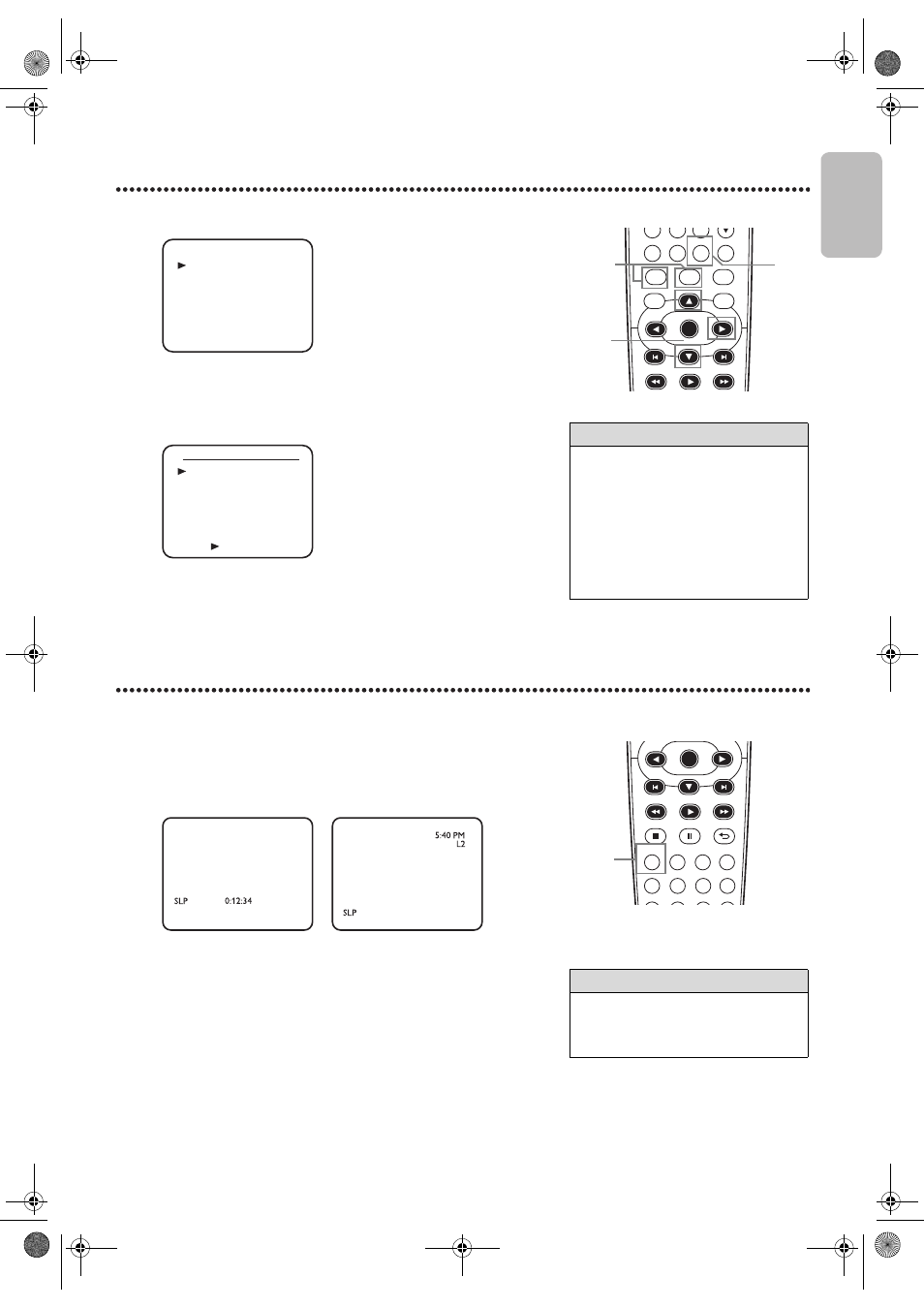
EN - 21
English
21
Language (VCR)
Follow the steps below to change the language of the VCR On-Screen Displays and menus.
VCR Status Displays
You may access Status Displays by pressing DISPLAY. The displays may include the current time, external input channel and
other information.
1
Press VCR, then press SETUP so MENU appears.
2
Press ▲ or ▼ to choose LANGUAGE SELECT, then press ►.
3
Press ▲ or ▼ to choose ENGLISH, FRANCAIS (French) or
ESPAÑOL (Spanish).
4
Press CLEAR to remove the menu.
1
Press DISPLAY. The Count Display will appear for 5 seconds. After 5
seconds, only the real-time tape counter will appear. This counter
shows you the elapsed playing time of the tape (from the point at which
the counter was set to 0). The counter also will appear on the display
panel on the front of the DVD/VCR.
2
Press DISPLAY again. The CLOCK Display will appear for 5
seconds. After 5 seconds, only the time will appear. The time also will
appear on the display panel on the front of the DVD/VCR.
3
Press DISPLAY again to remove all the displays.
Helpful Hint
• If you select FRANCAIS (French) or
ESPAÑOL (Spanish) and need English :
1. Press SETUP so MENU appears.
2. Press ▼ to choose SELECTION
LANGUE or SELEC. IDIOMA, then
press ►.
3. Press ▲ or ▼ to select ENGLISH.
4. Press CLEAR.
DVD
VCR
SETUP
INPUT
MENU
PLAY
OK
FFW
REW
CLEAR
TITLE
DISC
7
8
9
0
+10
2-3
1
4
SATELLITE LINK
AUTO REPEAT
[OFF]
CLOCK SET
LANGUAGE SELECT
TIMER PROGRAMMING
- M E N U -
LANGUAGE SELECT
ENGLISH
FRANÇAIS
ESPAÑOL
[ON]
PUSH
Helpful Hint
• You cannot access a Status Display
when viewing a still picture, during
slow motion, or during Forward and
Reverse Searching.
REC
SPEED
MODE
ANGLE
SEARCH
REPEAT
DISPLAY SUBTITLE
ZOOM
TIMER SET
REPEAT
A-B
AUDIO
BACK
PAUSE
STOP
PLAY
OK
FFW
REW
1-3
STOP
STOP
E8E2CCD_E8E2CCH_EN_v1.book Page 21 Friday, March 9, 2012 6:37 PM
