13 hookups (cont’d), English, Remember – Philips DVP3345VB User Manual
Page 13
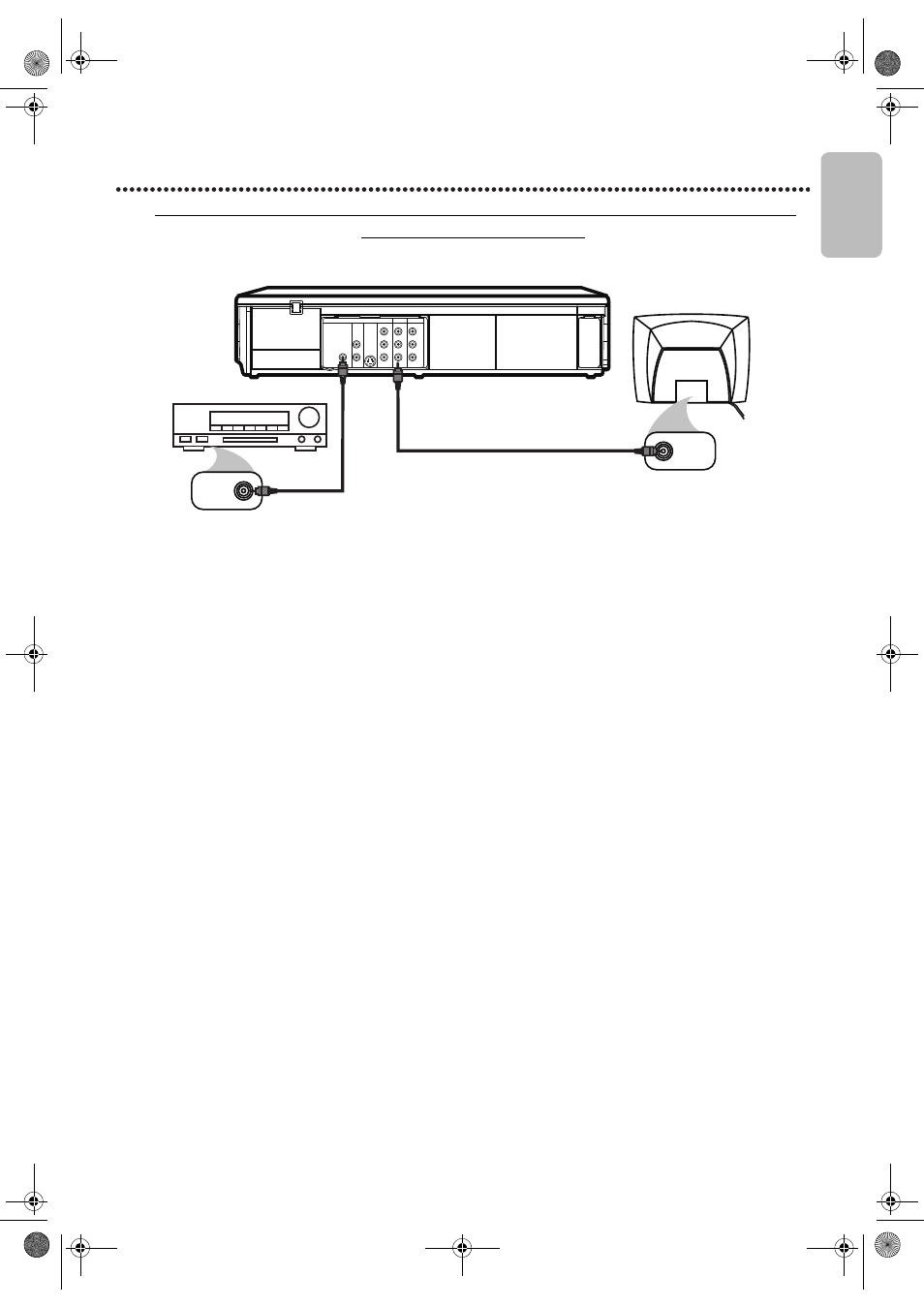
EN - 13
English
13
Hookups (cont’d)
DVD/VCR to a TV and to a Stereo that is Dolby Digital-compatible Using
Digital Audio connections
Remember...
Some DVDs are recorded in Dolby Digital Multi-channel Surround Sound. Select Dolby Digital Multi-channel Surround
Sound in the DVD Disc Menu. If Dolby Digital Surround Sound is not recorded on the disc, you will not have surround
sound available.
If you connect the DVD/VCR to a Dolby Digital Stereo, set DOLBY DIGITAL to BITSTREAM in the DVD player’s Setup
Menu. Details are on page 53. If the DVD/VCR is not connected to a Dolby Digital-compatible Stereo, set DOLBY
DIGITAL to PCM. Incorrect settings may cause noise distortion and damage the speakers.
1
Connect a coaxial digital audio cable (not supplied) to the DVD/VCR’s COAXIAL DIGITAL AUDIO
OUT jack and to the Coaxial Digital Audio In jack on the Stereo. This digital audio connection only
provides sound for the DVD player of the DVD/VCR. So, in order to use the VCR features, connect the supplied
red/white audio cable. To connect the red/white audio cable, see step 5 on page 10.
2
Connect the supplied yellow video cable to the yellow DVD/VCR VIDEO OUT jack on the DVD/VCR
and to the Video In jack on the TV. To use component video cable or S-Video cable instead for the DVD
player, see page 11. You will still need the yellow video cable for VCR features.
3
Plug in the power cords of the Stereo, TV and DVD/VCR. Turn on the Stereo and select its Auxiliary
IN channel. Turn on the TV and set it to the correct Video In channel. Go to your TV’s lowest channel
(01 or 02) and change channels downward until you see DVD or VCR material on the TV screen.
To help you find the right Video In channel on the TV, turn on the DVD/VCR. Press DVD to put the DVD/VCR in
DVD mode. With no disc in the player, a large DVD Video logo will appear on the TV screen when you get the TV
on the correct Video In channel.
Make sure Progressive Scan (PROG. SCAN) is OFF and P.SCAN does not appear on the DVD/VCR’s display panel.
Disable Progressive Scan either in the DISPLAY Menu or by pressing and holding PLAY B (DVD) on the front of
the DVD/VCR for more than 5 seconds. Details are on pages 9 and 52.
4
You are ready to turn on the DVD/VCR. Go to page 15 before turning on the DVD/VCR.
DIGITAL
AUDIO OUT
COAXIAL
AUDIO
OUT
DVD
L
R
L
R
L
R
S-VIDEO
OUT
COMPONENT
VIDEO OUT
Y
C
B
/
P
B
AUDIO OUT
DVD/VCR
VCR
VIDEO OUT
AUDIO IN
VIDEO IN
C
R
/
P
R
VIDEO IN
COAXIAL
DIGITAL
AUDIO IN
1
2
Stereo
Coaxial Digital Audio
Cable (not supplied)
Video Cable
(supplied)
Back of TV
(example only)
E8E2CCD_E8E2CCH_EN_v1.book Page 13 Friday, March 9, 2012 6:37 PM
