Additional vcr setup, Clock (vcr), English – Philips DVP3345VB User Manual
Page 20: Helpful hint
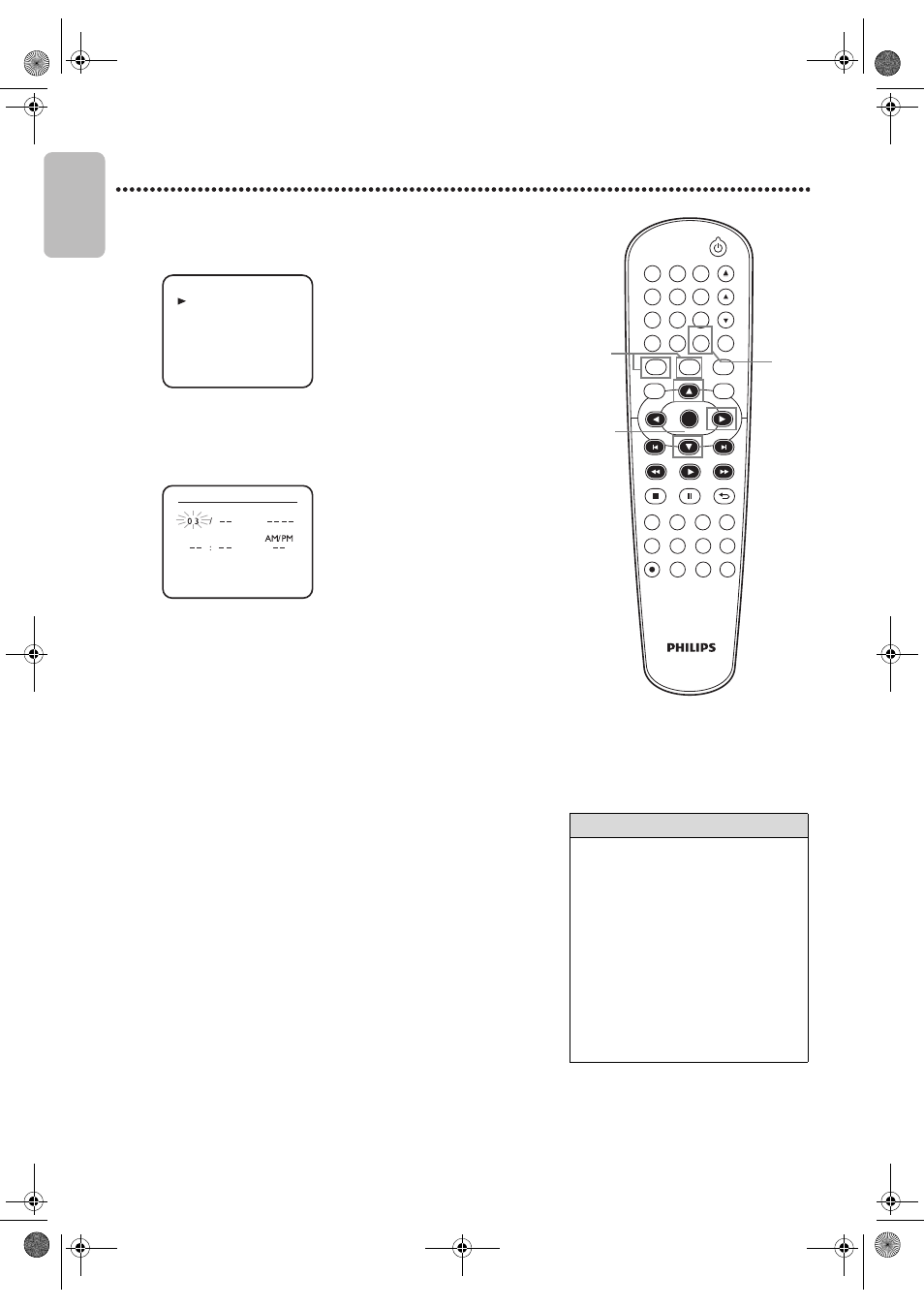
EN - 20
English
20
Additional VCR Setup
Clock (VCR)
Follow these steps to set the VCR clock. Make sure :
1
Press VCR, then press SETUP so MENU appears. If the clock has
never been set, the CLOCK SET Menu may appear when you press
SETUP. If so, follow the instructions from step 3 on this page.
2
Press ▲ or ▼ to select CLOCK SET. Then, press ►.
3
While the MONTH space is flashing, press ▲ or ▼ until the
month appears. Then, press ►.
4
While the DAY space is flashing, press ▲ or ▼ until the day
appears. Then, press ►.
5
While the YEAR space is flashing, press ▲ or ▼ until the year
appears. Then, press ►. The day of the week will appear
automatically.
6
While the HOUR space is flashing, press ▲ or ▼ until the hour
appears. Then, press ►.
7
While the MINUTE space is flashing, press ▲ or ▼ until the
minute appears. Then, press ►.
8
While the AM or PM space is flashing, press ▲ or ▼ to point to
AM or PM.
Your selection will flash on the screen in the AM/PM space.
9
Press CLEAR or ► to start the clock.
DVD
VCR
SETUP
INPUT
MENU
REC
SPEED
MODE
ANGLE
SEARCH
REPEAT
DISPLAY SUBTITLE
ZOOM
TIMER SET
REPEAT
A-B
AUDIO
BACK
PAUSE
STOP
PLAY
OK
FFW
REW
CLEAR
TITLE
DISC
TRACKING
OPEN/CLOSE
1
2
6
5
4
7
8
9
0
+10
3
Helpful Hint
• If the clock has never been set, the
CLOCK SET Menu may appear when
you press SETUP. If so, follow the
instructions from step 3 above.
• Press DISPLAY repeatedly to show the
time on the TV screen.
• Power failures of more than 30
seconds can erase the Clock Setting.
• To reset the clock, follow steps 1-2.
Select the information you want to
change using ◄ or ►. When the
information is flashing, use ▲ or ▼ to
enter the correct information. Press
CLEAR to set the clock.
9
1
2-9
SATELLITE LINK
AUTO REPEAT
[OFF]
CLOCK SET
LANGUAGE SELECT
TIMER PROGRAMMING
- M E N U -
MINUTE
HOUR
YEAR
CLOCK SET
DAY
MONTH
E8E2CCD_E8E2CCH_EN_v1.book Page 20 Friday, March 9, 2012 6:37 PM
