Using the onscreen brightness control, To adjust the brightness – Palm IIIc User Manual
Page 15
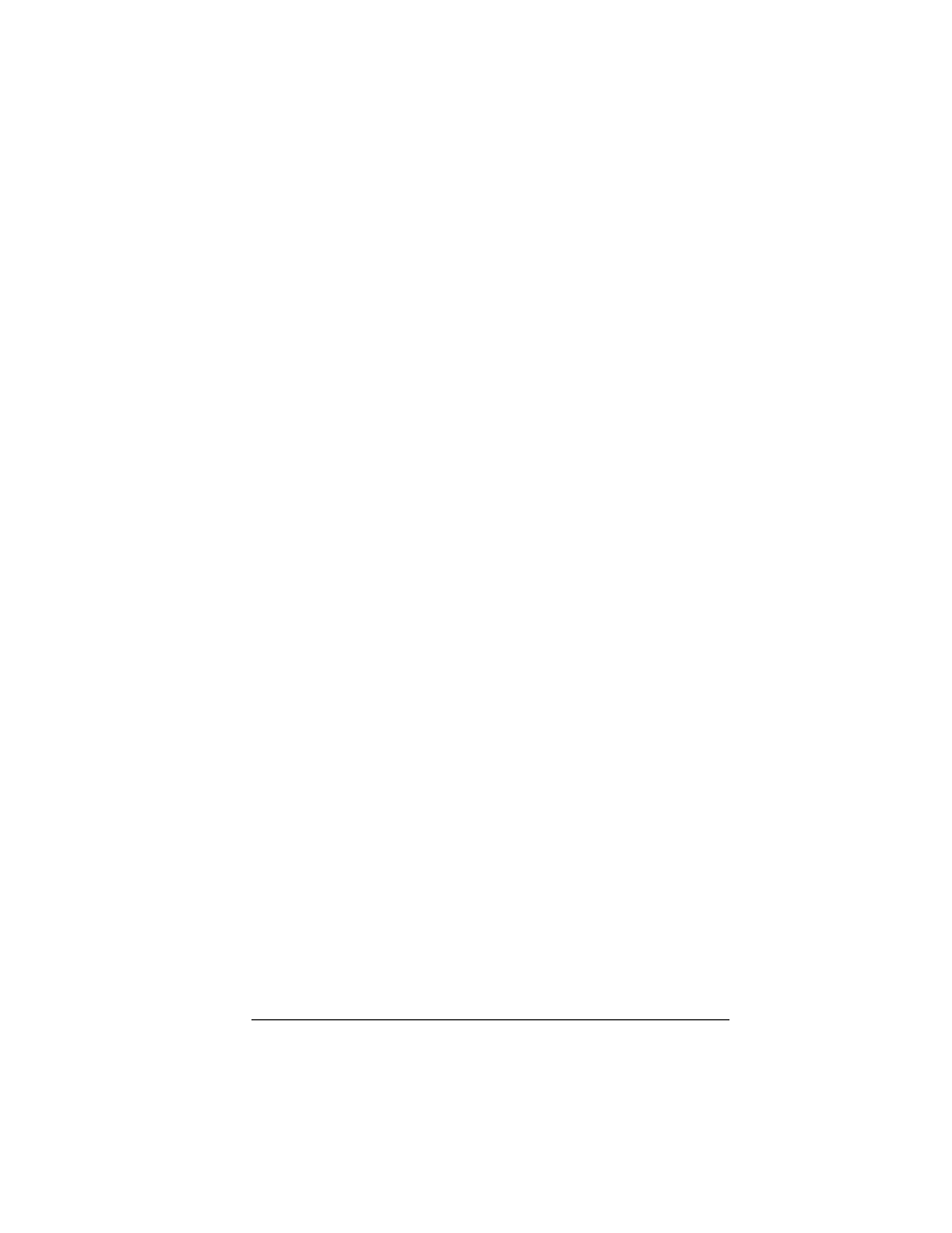
Chapter 1
Page 7
Using the onscreen brightness control
You may need to make adjustments by changing the amount of
brightness on the screen.
To adjust the brightness:
1. Press the power button and hold it down for about two seconds.
2. Do one of the following:
To change the brightness in small increments, tap to the left or
right of the slider.
To change the brightness in larger increments, drag the slider to
the left or right.
Tip:
You can also press the scroll button to move the slider
incrementally.
3. Tap Done.
Organizer
screen
Displays the applications and information stored in
your organizer. It is touch-sensitive and responds to
the stylus.
Graffiti
®
writing
area
The area where you write letters and numbers using
the Graffiti
®
alphabet. See Chapter 2 to learn how to
write Graffiti characters.
Scroll
button
Displays text and other information that extends
beyond the area of the organizer screen. Pressing the
lower half of the scroll button scrolls down to view
information below the viewing area, and pressing the
upper half of the button scrolls up to view the
information above the viewing area.
Application
buttons
Activates the individual organizer applications that
correspond to the icons on the buttons: Date Book,
Address Book, To Do List, and Memo Pad. See
“Buttons preferences” in Chapter 7 for details on
reassigning these buttons to activate any application
on your organizer.
Tip:
If your organizer is turned off, pressing any
application button activates the organizer and
opens the corresponding application.
