Beaming a contact – Palm Tungsten T5 User Manual
Page 57
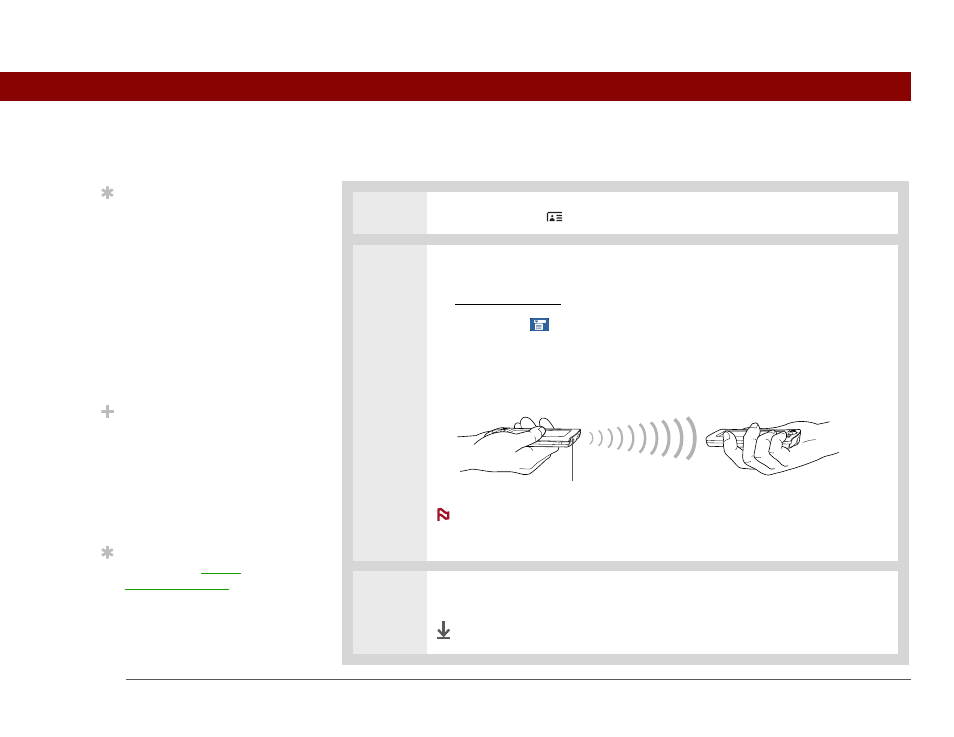
Tungsten™ T5 Handheld
48
CHAPTER 4
Managing Your Contacts
Beaming a contact
0
1
Press the Contacts
button.
2
Beam the contact:
a. Locate the contact you want to beam.
b. Select Menu
on the status bar.
c. Select Record, and then select Beam Contact.
d. When the Beam Status dialog box appears, point your handheld’s IR port
directly at the IR port of the other handheld.
For best results, the handhelds should be between 4 and 36 inches
apart, and there should be a clear path between them. Depending on the
receiving handheld model, not all information may be sent correctly.
3
Wait for the Beam Status dialog box to indicate that beaming is complete.
Done
Tip
You can create a contact
with your own
information and select it
as your business card by
opening the Record menu
and selecting Business
Card. Beam your
business card to other
handhelds by holding
down the Contacts button
until the Beam dialog box
appears.
Did You Know?
A Beam command
appears on the left-most
menu of most
applications. Use it to
beam information such as
photos, appointments,
and more.
Tip
You can also send a
contact wirelessly using
the Send command with
your handheld’s built-in
Bluetooth technology.
IR port
NOTE
