Palm Tungsten T5 User Manual
Page 39
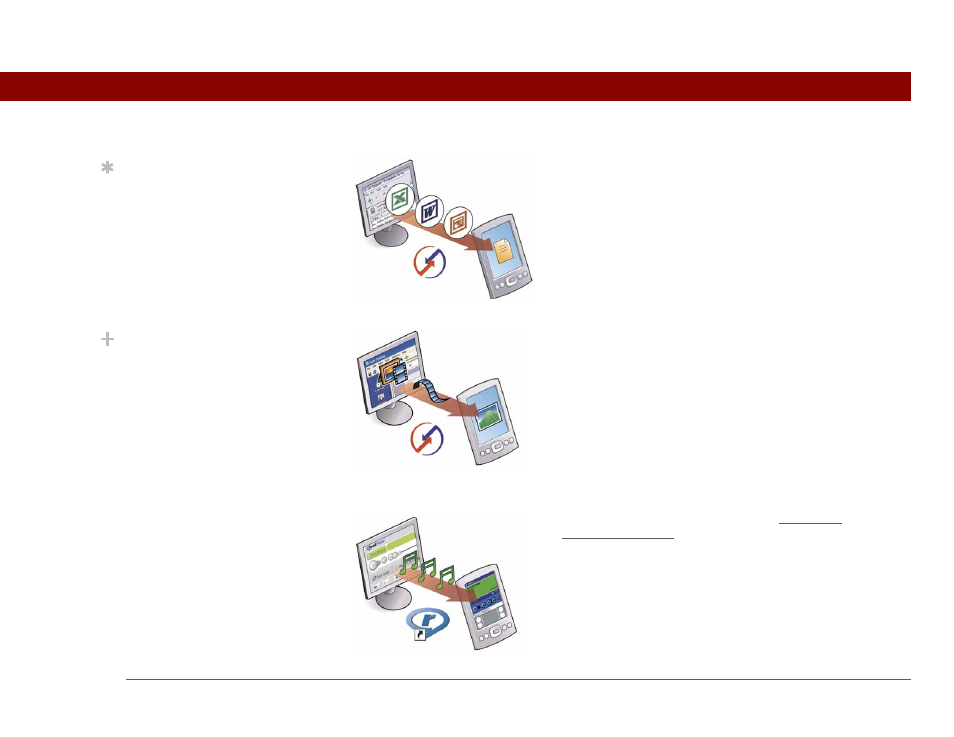
Tungsten™ T5 Handheld
30
CHAPTER 3
Moving and Managing Info Between Your Handheld and Your Computer
Word documents, Excel spreadsheets, PowerPoint
presentations
Method 1: Use the Documents To Go
application on your computer. Synchronize to install the
files to the Documents folder on your handheld’s internal
drive.
Method 2: Use File Transfer (Windows) or Drive Mode
(Mac) to copy an entire folder structure of files to your
handheld’s internal drive. This allows you to keep all of
your project folders together with the same structure
you’ve created on your computer.
Photos and videos
Method 1: Use the desktop Media
application from within Palm Desktop (Windows) or drag
the files to the Send To Handheld droplet icon on your
desktop (Mac). Synchronize to install the files to the
Photos & Videos folder on your handheld’s internal drive.
Method 2: Use File Transfer (Windows) or Drive Mode
(Mac) to copy an entire folder structure of photos and
videos to your handheld’s internal drive. This allows you
to keep all of your vacation photos and videos together
with the same structure you’ve created on your
computer.
Music (MP3) files
Method 1: Use the RealPlayer
desktop application (Windows) to transfer the files to the
Music folder on your handheld’s internal drive.
Method 2: Use File Transfer (Windows) or Drive Mode
(Mac) to copy an entire folder structure of music files to
your handheld’s internal drive. This allows you to keep
all of the songs you copied from a CD together with the
same structure you’ve created on your computer.
