Using favorites and applications, Using favorites, Favorites , t – Palm Tungsten T5 User Manual
Page 31
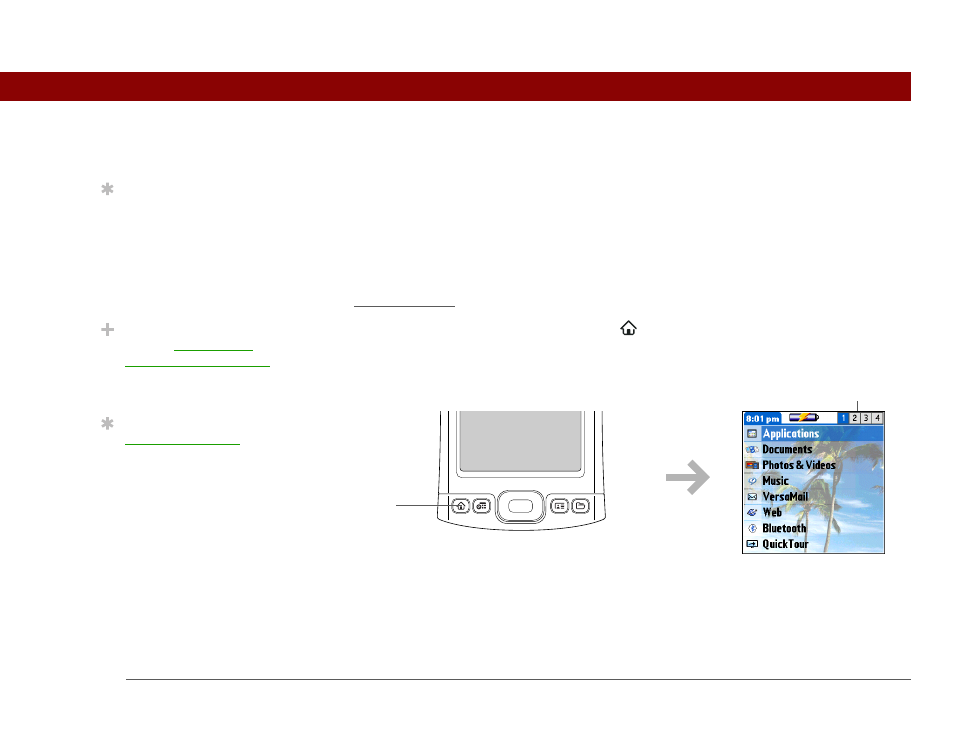
Tungsten™ T5 Handheld
22
CHAPTER 2
Finding and Opening Files and Applications
Using Favorites and Applications
Your handheld lets you display two views to quickly see and open the files and applications you
use most. Favorites lets you create a list of the items you want to quickly access, while
Applications displays all applications on your handheld.
Using Favorites
The Favorites View contains up to 32 items and can include applications, specific files, and
folders—even links to the web. Certain items are included in Favorites by default, but you can
customize the list to contain any items you want.
To access an item from Favorites, press Home
and select from the list. Use the 5-way
navigator or tap the buttons in the upper-right corner of the screen to move to another page of
favorites.
Tip
Press Home once to open
Favorites; press Home
twice to open
Applications. Switch
between Favorites and
Applications by pressing
Home.
Did You Know?
You can use a favorite
photo as the background
for your Favorites or
Applications View.
Tip
Customize Favorites to
display folders—for
example, a project folder
that you access often.
Select the folder to view
all files and subfolders (if
there are any) in it.
Home
Buttons
