Changing the image brightness (bright filter), Ss (p.126), P.126 – Pentax Optio T30 User Manual
Page 128
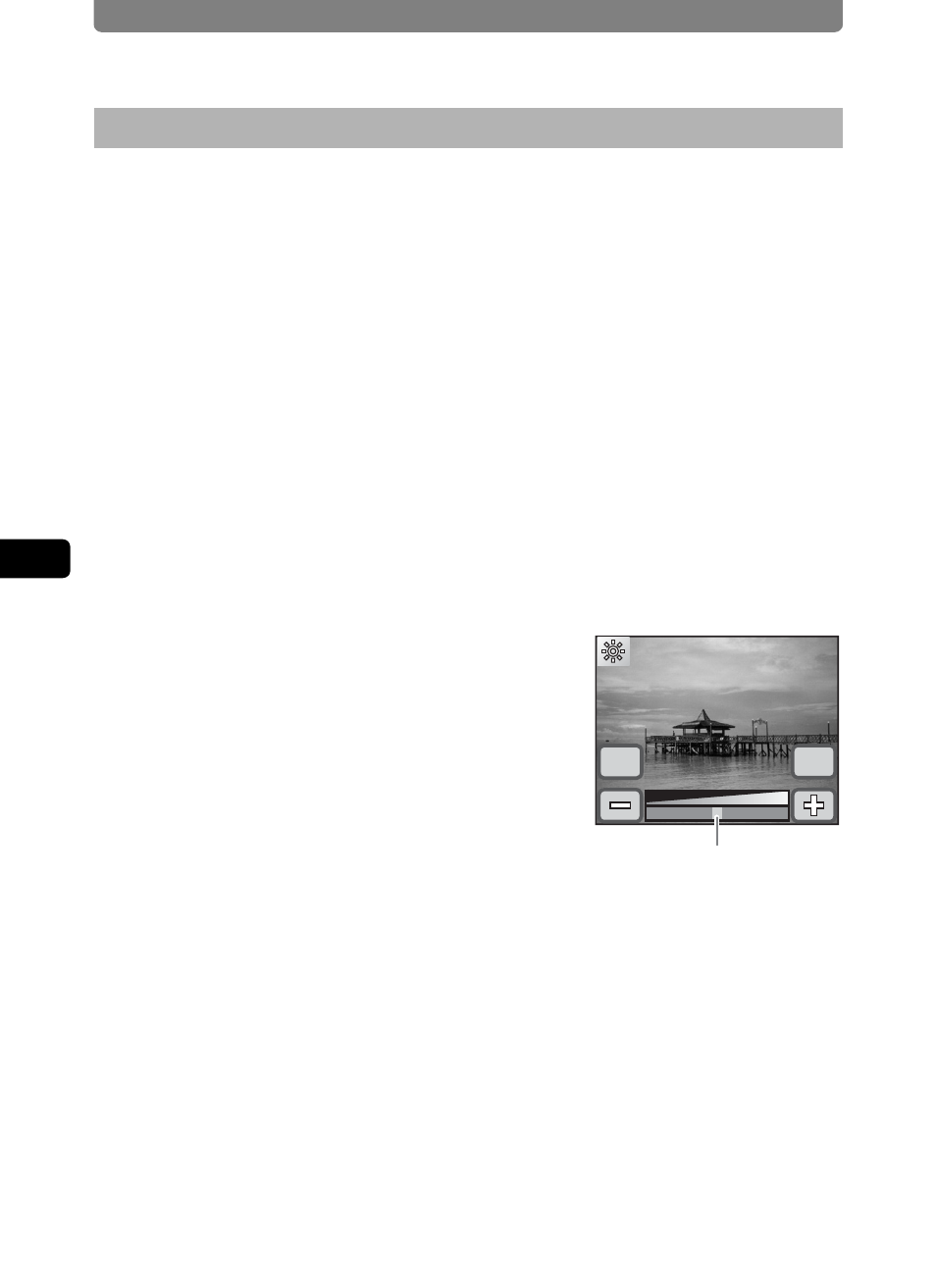
Editing Images and Movies
126
4
Playi
ng B
ack a
nd E
d
iting
Ima
g
es
1
In Playback mode, touch the arrow icons (qr) to
choose the image for which you want to change the
brightness.
2
Touch the LCD monitor.
The [Playback Toolbar] appears.
3
Touch the n icon.
• The [Playback Palette] appears.
• If the desired icon does not appear, touch the arrow icons (qr) to
advance the screen.
4
Double-touch the h icon.
• The Special Effect screen appears.
• Touch an icon with the guide checkbox checked to display the guide
display.
5
Touch the [Bright Filter] icon.
The Brightness Adjustment screen appears.
6
Touch the p or q icon to adjust
the brightness.
• You can preview the results of the
brightness adjustment.
• You can also drag the cursor along the
brightness bar to the desired setting.
7
Touch [OK].
The screen returns to the Special Effect screen.
8
Touch [Exit].
A save dialog for selecting the save method appears.
9
Touch [Overwrite] or [Save as].
• The image with the added effect is saved.
• Protected images are automatically saved as new files.
Changing the Image Brightness (Bright Filter)
OK
Cancel
Brightness bar
