Pentax Optio T30 User Manual
Page 124
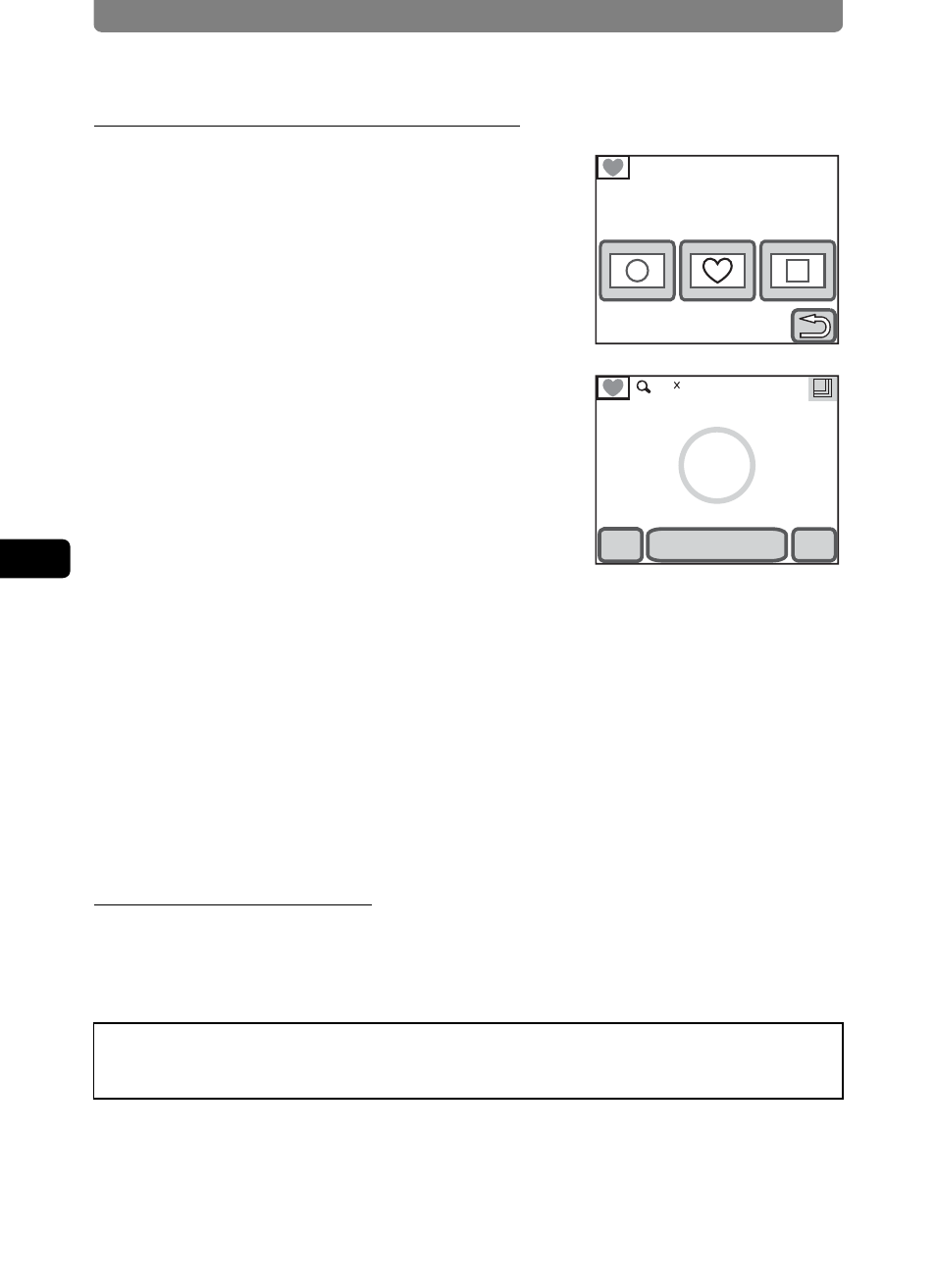
Editing Images and Movies
122
4
Playi
ng B
ack a
nd E
d
iting
Ima
g
es
To Cut Frames by Shape Cutting
2
Touch [Shape Cutting].
The Shape Cutting Selection screen
appears.
3
Select the shape to cut and touch it.
The Image Shape Cutting screen appears.
• The position to cut can be adjusted by
dragging the shape.
• The size of the shape to cut can be
changed in three stages by the enlarge/
reduce button at the top right of the screen.
(large/medium/small) The default is “medium”.
• When [Add form] is touched, the cutting frame so far is determined, and
additional frames can be added using the same shape. Note, however,
that same-shape frames cannot be added to enlarged screens.
4
Touch [OK].
The confirmation dialog appears.
5
Touch [Save].
The frame is registered, and the screen returns to the Frame Selection screen.
Downloading Frames
You can add frames you have downloaded from the Internet and other sources.
Before adding a downloaded frame, copy it first to the built-in memory or the SD
Memory Card.
Visit the PENTAX website at the address below to download new frames.
http://www.pentax.co.jp/english/support/digital/frame_01.html
Which form do you
want to use?
OK
Cancel
Add form
1.0
