Powerware Ferrups FE/QFE UPS User Manual
Page 51
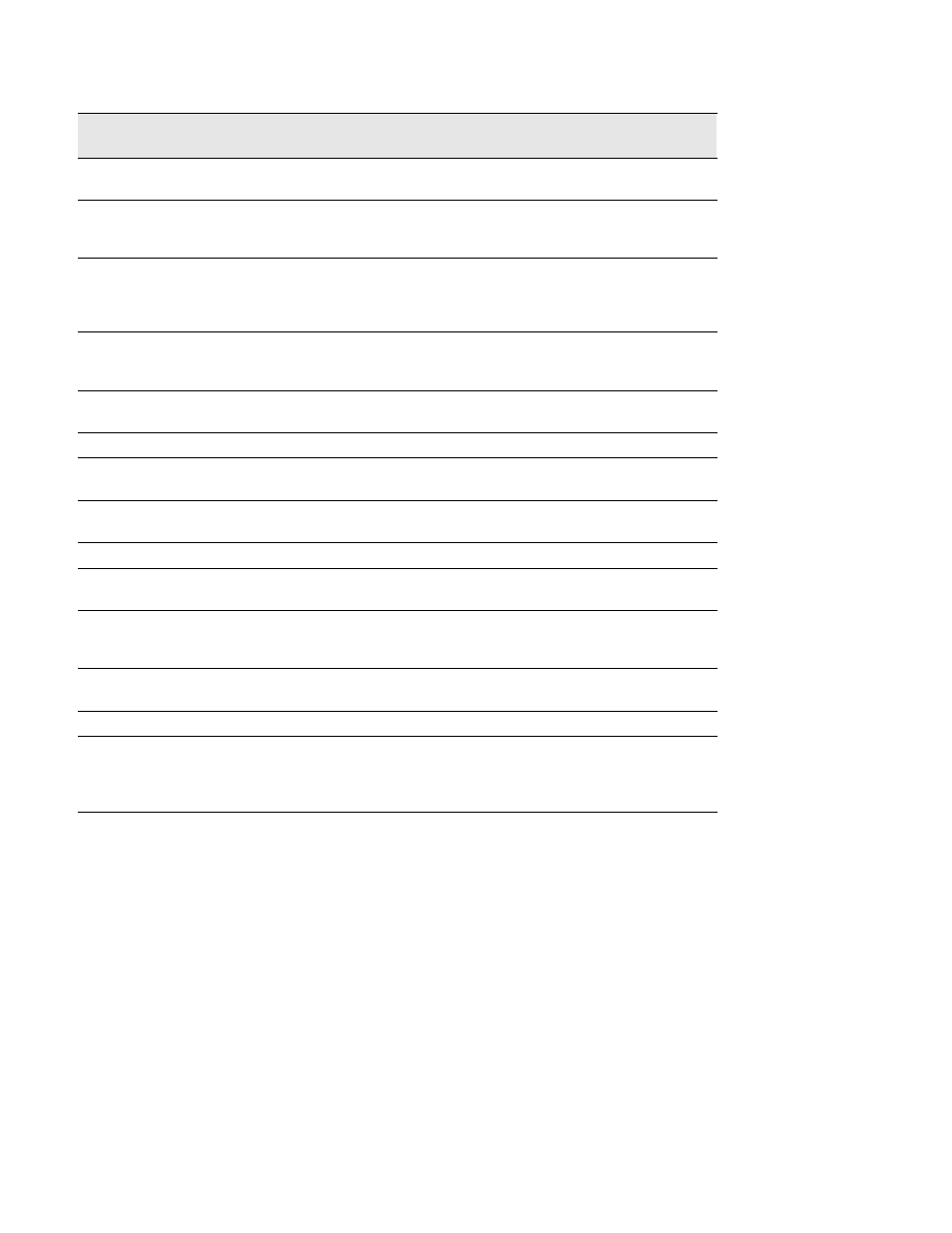
Communication
45
Powerware
®
FERRUPS FE/QFE UPS (500 VA–18 kVA) User’s Guide
:
Rev A www.powerware.com
Function
Password
Short
Form
Command
date
da
None*
Displays system time and date. To set the date, enter
date
[month]/[day]/[year]
.
delay
dl
None
Delays next command when you enter a number after
delay
. Each unit
represents 2.5 milliseconds, so
delay 1
would cause a 2.5 millisecond
delay. For a 1-second delay, enter
delay 400
.
display
d
Depends
on
parameter
password
Displays the values of one or more parameters (see Table 4 on page 32).
Format: display [parameter # or name] [parameter # or name]
Example:
d 1 fullload ol
displays the values of parameters 1, 16 and 21
extendedhistory
xh
None
Displays the minimum and maximum values of parameters 1 (Vac In),
2 (Vac Out), 7 (Vdc) and 5 (VA Out); the command then clears the
minimum and maximum values (see Table 4 on page 32).
format
f
None
Displays an 80-character line containing information on the FERRUPS’
status. CheckUPS II and other UPS monitoring software use this data.
help
? or he
None
Shows a list of terminal/computer commands.
history
h
None
Displays the minimum and maximum values of parameter 1 (Vac In); the
command then clears the minimum and maximum values.
identify
I
None
Shows Powerware’s address and telephone number and the software
version.
inverterlog
il
None
Displays the Inverter Log. See “Alarm and Inverter Logs” on page 62.
logs
l
None
Displays both the Alarm and Inverter Logs. See “Alarm and Inverter Logs”
on page 62.
off [time]
o [time]
None*
Shuts down the UPS a given number of seconds. The READY indicator
flashes until the UPS shuts down, and the UPS beeps five seconds before
shutdown. Example:
OFF 60
shuts down the UPS in 60 seconds.
off [time] autostart
o [time]
a
None*
Shuts down the UPS in a given number of seconds (see above), and
restarts the UPS shortly after power returns.
off cancel
o c
None*
Cancels timed shutdown.
parameters
p
Depends
on
parameter
password
Shows a list of system parameters. See “Parameters” on page 32. You
can also display a range of parameters by entering the starting and
ending parameter number or name after the command.
Example:
Parameters 1 10
displays parameters 1 through 10.
*If you change parameter 39 to “Yes,” this command requires a User password.
