Entering commands from a terminal or computer – Powerware Ferrups FE/QFE UPS User Manual
Page 50
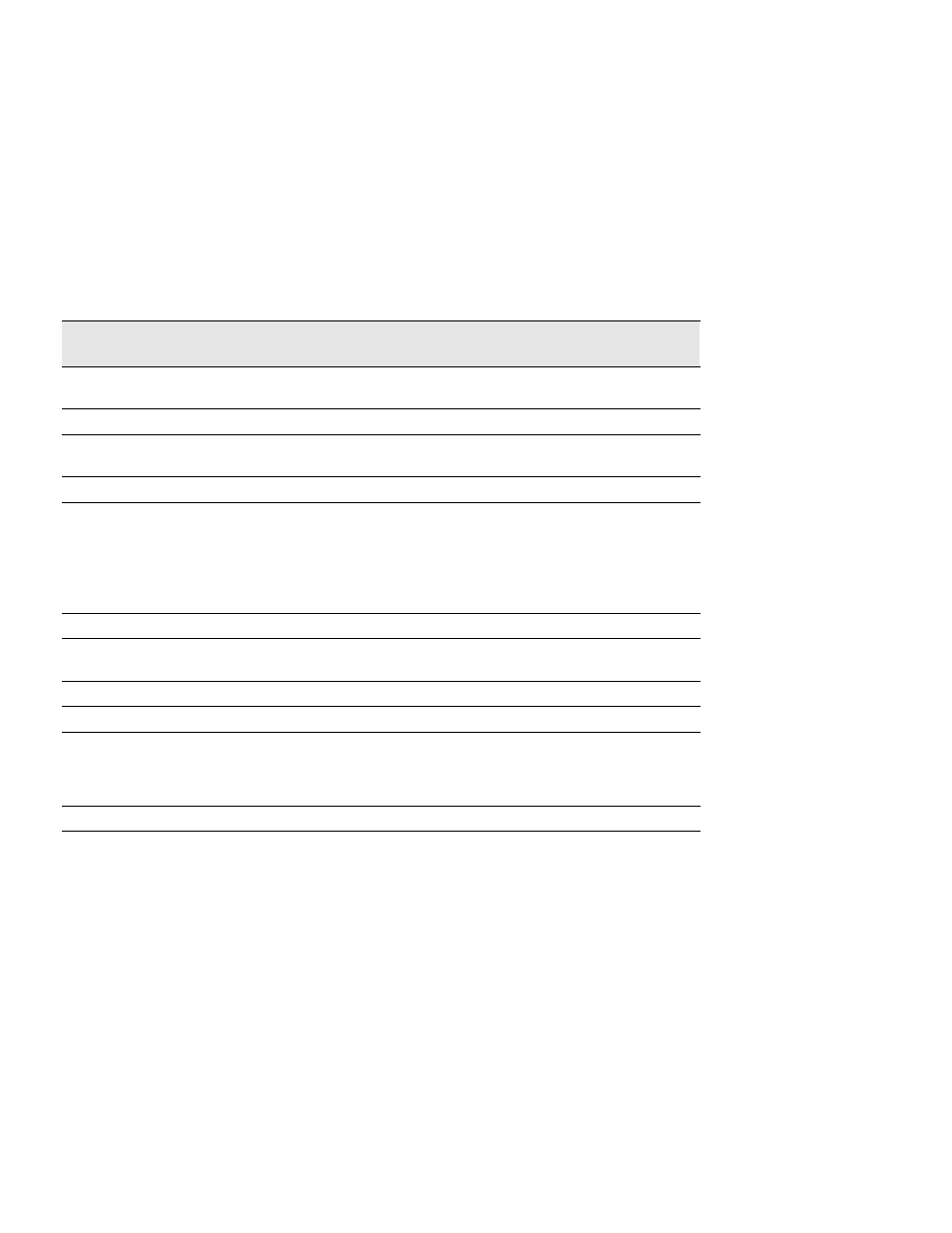
Communication
44
Powerware
®
FERRUPS FE/QFE UPS (500 VA–18 kVA) User’s Guide
:
Rev A www.powerware.com
Entering Commands from a Terminal or Computer
To monitor or control the FERRUPS UPS from a terminal or computer,
simply type in one of the commands and press [ENTER] (see Table 8).
Use the following command syntax:
: type the command in uppercase or lowercase
: use the entire command or the short form (you can also abbreviate
the command as long as you include the letters in the short form
: use a semicolon to separate more than one command on a line
Table 8. Commands
Command
Short
Form
Password
Function
alarmshelp
ah
None
Shows a list of all possible alarm messages, the audio code and letter for
each alarm and whether the alarm is active.
alarmlog
al
None
Displays Alarm Log. See “Alarm and Inverter Logs” on page 62.
alarmtest
at
None
Allows you to test the alarm function.
Alarmtest
sounds the User Test
alarm (J). See page 61.
alarmtest cancel
at c
None
Turns the User Test alarm off.
chargermode
chm
None*
Shows the UPS battery charger mode. By entering a mode after the
chargermode
command, you can change the charger mode:
: chargermode off (chm f) or chargermode disable (chm d) = charger off
: chargermode on (chm o) or chargermode enable (chm e) = charger on
: chargermode auto (chm a) = charger enabled if AC input voltage and
battery voltage are acceptable
clearalarms
ca
None
Clears all active alarms.
clearhistory
ch
None
Clears the minimum and maximum parameter values shown when you
use the
extendedhistory
or
history
commands.
clearpassword
cp
None
Clears the current password.
commands
cm
None
Displays a list of all valid commands.
contdisplay
cd
Depends
on
parameter
password
Continuously displays the parameter that you are currently displaying.
You can specify other parameters for the continuous display by entering
the name or number of each parameter after the
contdisplay
command.
contstatus
cs
None
Continuously displays the Status information (see the
status
command.)
*If you change parameter 39 to “Yes,” this command requires a User password.
