Sending a magic packet, Testing link change – Linksys EtherFast 10/100 Network In a Box FENSK05 User Manual
Page 51
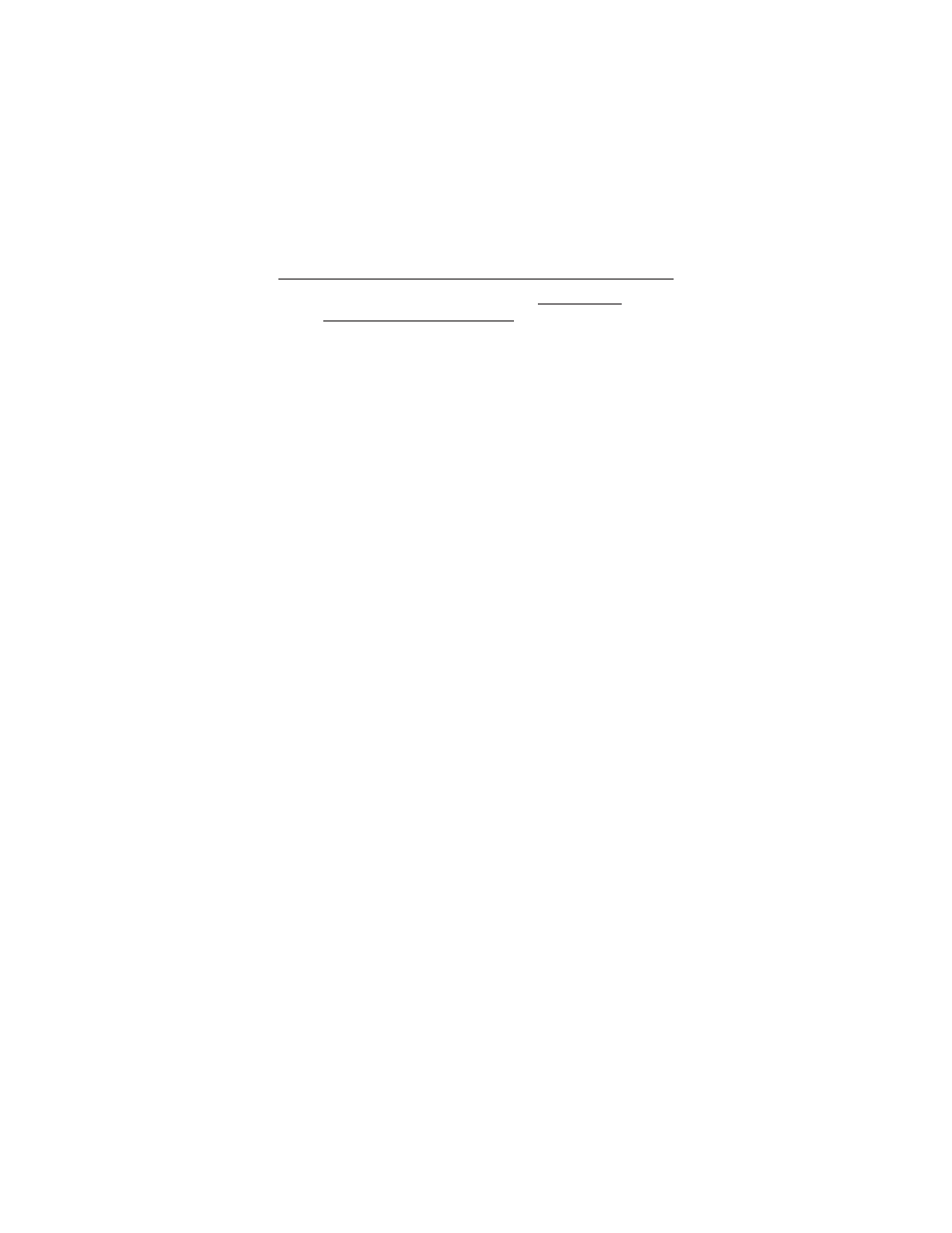
Once your jumpers are set, be sure to write down the
MAC address of the network card. It is either
silkscreened on the card itself or it is noted on a sticker
attached to the card. If no MAC address is given with
the card, you can either run the card’s diagnostics (page
59), or run one of the programs described in the next
section. Install the card and continue with the driver
setup as usual.
Sending a Magic Packet
In order to use the WOL feature of the EtherFast LAN
Card, you need to know the MAC address of the card. If
you don’t know the MAC address, go to Start, Run,
and then type
winipcgf
. If you are using NT, go to a
command prompt, then type
ipconig /all
. In both
cases, the MAC address will be displayed.
1. Turn off the PC on which you want to test the WOL
feature. Go to another PC on the network and log in.
2. Go to an MS-DOS prompt (click on Start, Run, then
type
command
and hit Enter) and insert the driver
diskette. Type
a:\ACPI\WOL_SET
. The program will
then ask for the destination of the magic packet. Enter
the EtherFast LAN Card’s MAC address.
3. Check to make sure that the PC has woken up.
Testing Link Change
This test will see if your PC responds to a change in the
network link state by waking up. Use a configured PC
that is on an active network link.
1. Turn your PC off and disconnect it from the network
either by turning off the hub or switch or by disconnect-
ing the network cable form the LAN card.
2. Wait about ten seconds, then plug the cable back in
or turn the hub on. The PC should wake up.
49
Wake-On-LAN
