Nitial, Onfiguration – LevelOne WBR-6005 User Manual
Page 31
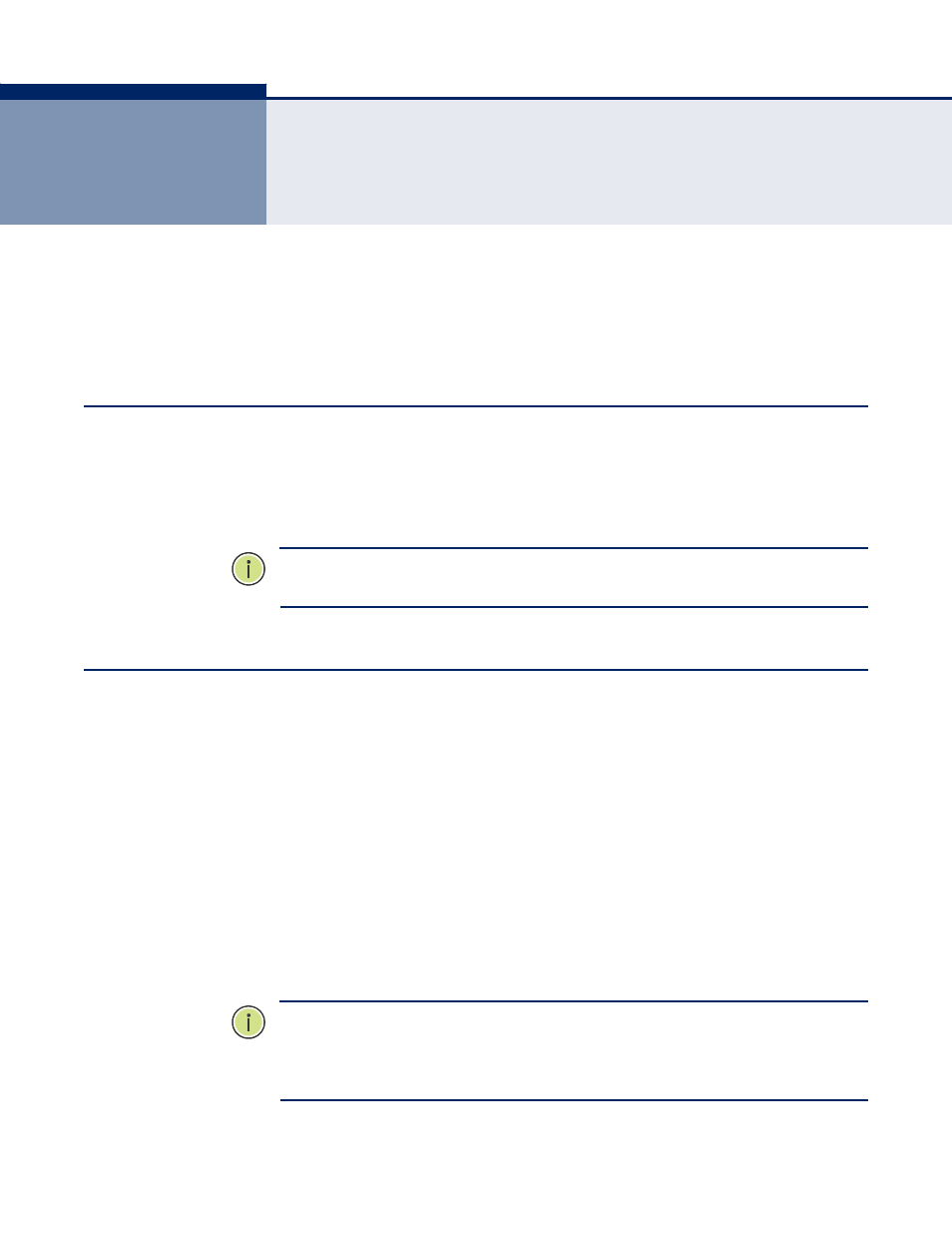
The Wireless Router offers a user-friendly web-based management
interface for the configuration of all the unit‘s features. Any PC directly
attached to the unit can access the management interface using a web
browser, such as Internet Explorer (version 6.0 or above).
ISP S
ETTINGS
If you are not sure of your connection method, please contact your
Internet Service Provider. There are several connection types to choose
from: Static IP, DHCP (cable connection), PPPoE (DSL connection), PPTP,
and L2TP.
N
OTE
:
If using the PPPoE option, you will need to remove or disable any
PPPoE client software on your computers.
C
ONNECTING TO THE
L
OGIN
P
AGE
It is recommended to make initial configuration changes by connecting a
PC directly to one of the Wireless Router‘s LAN ports. The Wireless Router
has a default IP address of 192.168.0.1 and a subnet mask of
255.255.255.0. You must set your PC IP address to be on the same subnet
as the Wireless Router (that is, the PC and Wireless Router addresses must
both start 192.168.0.x).
To access the Wireless Router‘s management interface, follow these steps:
1.
Use your web browser to connect to the management interface using
the default IP address of 192.168.0.1.
2.
Log into the interface by entering the default username ―admin‖ and
password ―password,‖ then click Login.
N
OTE
:
It is strongly recommended to change the default user name and
password the first time you access the web interface. For information on
changing user names and passwords, See
―System Management‖ on
page 96.
– 31 –
4
I
NITIAL
C
ONFIGURATION
