LevelOne WBR-6005 User Manual
Page 28
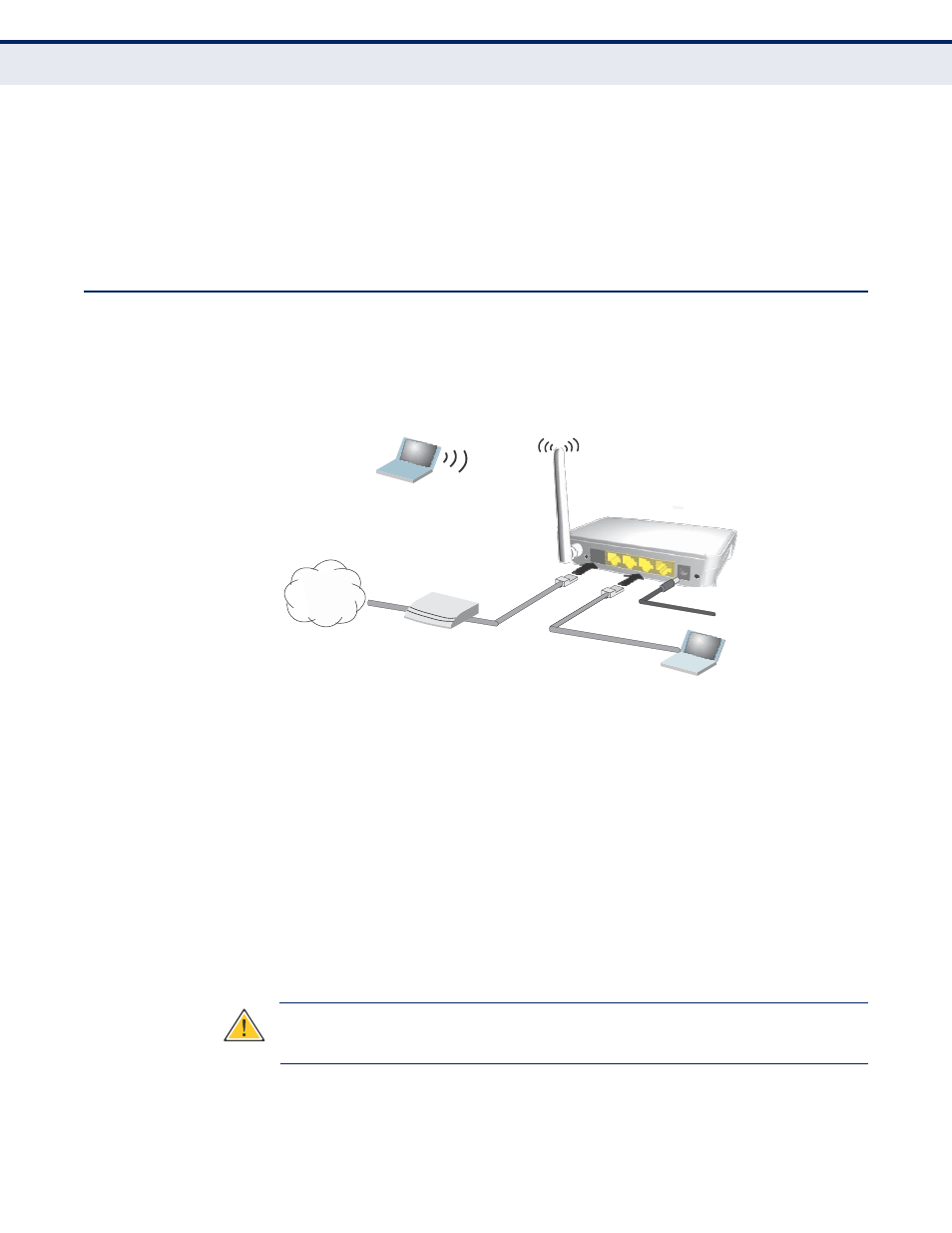
M
OUNTING ON A
To keep the Wireless Router from sliding on the surface, the Wireless
H
ORIZONTAL
S
URFACE
Router has four rubber feet on the bottom of the unit.
It is recommended to select an uncluttered area on a sturdy surface, such
as a desktop or table. The unit can also be protected by securing all
attached cables to a table leg or other nearby fixed structure.
R
OUTER
M
ODE
C
ONNECTIONS
In its default Router Mode, the Wireless Router forwards traffic between an
Internet connected cable or DSL modem, and wired or wireless PCs or
notebooks. The basic connections are illustrated in the figure below.
Figure 9: Router Mode Connection
4.
Set up wireless
devices
Notebook PC
1.
Connect WAN port to
cable/DSL modem
Internet
3.
Connect AC power
adapter to power source
Cable/DSL Modem
2.
Connect LAN port
to PC
To connect the Wireless Router in Router Mode for use as an Internet
gateway, follow these steps:
1.
Connect an Ethernet cable from the Wireless Router‘s WAN port to your
Internet connected cable or DSL modem.
2.
Connect an Ethernet cable from the Wireless Router‘s LAN ports to your
PCs. Alternatively, you can connect to a workgroup switch to support
more wired users. The Wireless Router can support up to 253 wired and
wireless users.
3.
Power on the Wireless Router by connecting the AC power adapter and
plugging it into a power source.
C
AUTION
:
Use ONLY the power adapter supplied with the Wireless Router.
Otherwise, the product may be damaged.
When you power on the Wireless Router, verify that the Power LED
turns on and that the other LED indicators start functioning as
described under see
―LED Indicators‖ on page 20
.
– 28 –
C
HAPTER
3
| Installing the Wireless Router
Router Mode Connections
