0 ups web management by liebert is-webrt3 card, 1 introduction, Figure 9 liebert is-webrt3 card ups login dialog – Liebert UPS User Manual
Page 11: 2 liebert is-webrt3 card ups web interface, Ups w, Management, Iebert, Is-webrt3 c, Introduction, Liebert is-webrt3 card ups web interface
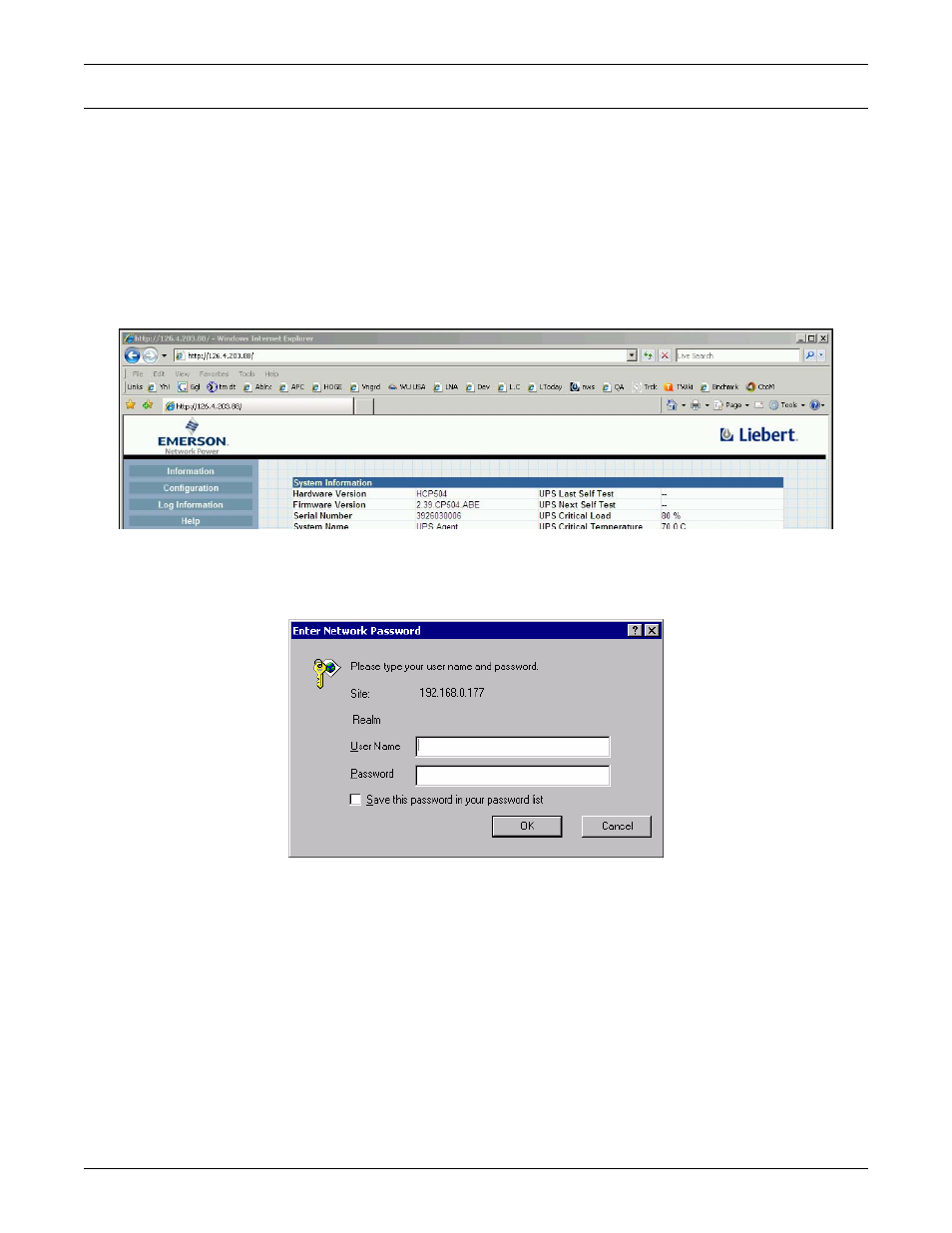
UPS Web management by Liebert IS-WEBRT3 Card
7
5.0
UPS W
EB
MANAGEMENT
BY
L
IEBERT
IS-WEBRT3 C
ARD
5.1
Introduction
After installing the Liebert IS-WEBRT3 card, including hardware installation and setting its IP
address, users can access the card’s Web interface to monitor and control the UPS where the card is
installed.
1. Open a Web browser, such as Internet Explorer.
2. Enter the Liebert IS-WEBRT3 card IP address, set previously with DeskPro-Net Utility
(211.21.67.51 in the example in Figure 8).
Figure 8
Input Liebert IS-WEBRT3 card UPS IP address
3. When prompted, enter the password. If no password has been set, press the Enter key or click
OK.
Figure 9
Liebert IS-WEBRT3 card UPS login dialog
Fig.
5.2
Liebert IS-WEBRT3 Card UPS Web Interface
Enter the Liebert IS-WEBRT3 card’s Web interface. There are four main function items in the first
Web page:
• Information
• Configuration
• Log Information
• Help
Enter the main function item; the sub-menu items will be shown on the left side of the page. When
connecting to the Liebert IS-WEBRT3 card for the first time, please enter the Config menu item to
set all the configuration items.
