Linksys RV016 User Manual
Page 102
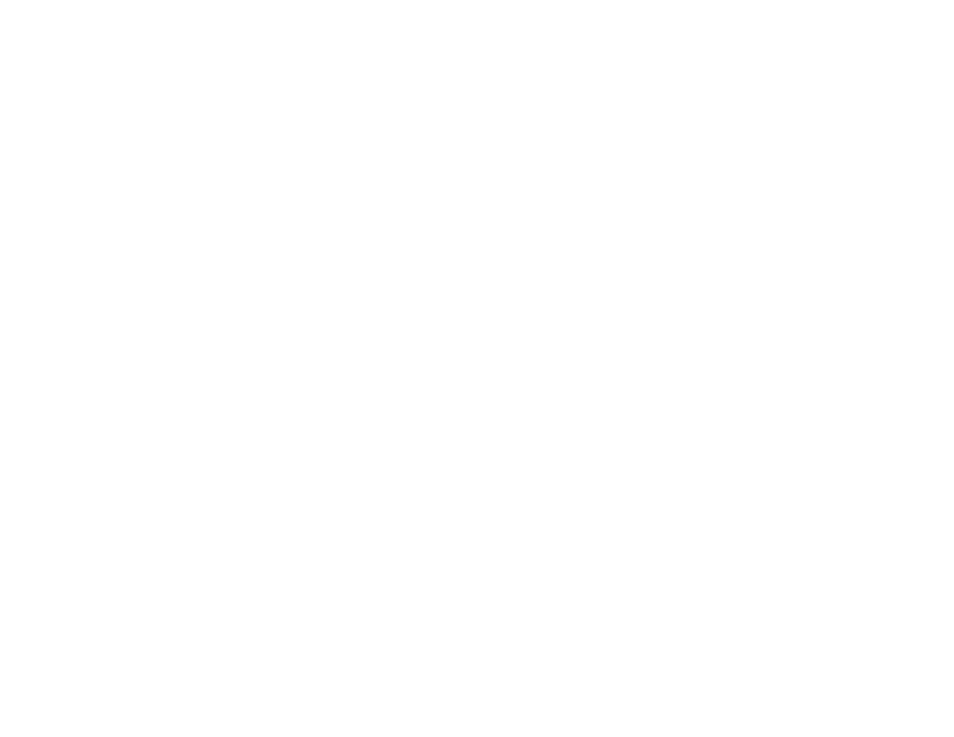
91
Appendix A: Troubleshooting
Common Problems and Solutions
10/100 16-Port VPN Router
C. To upgrade the firmware, follow the steps in the Upgrade section found in “Chapter 6: Setting up and
Configuring the Router” or “Appendix B: Upgrading Firmware.”
16. The firmware upgrade failed.
The upgrade could have failed for a number of reasons. Follow these steps to upgrade the firmware:
A. Set a static IP address on the PC; refer to “Problem #1, I need to set a static IP address.” Use the following
IP address settings for the computer you are using:
IP Address: 192.168.1.50
Subnet Mask: 255.255.255.0
Gateway: 192.168.1.1
B. Perform the upgrade using the Router’s Web-based Utility through its System Management => Firmware
Upgrade tab.
If the firmware upgrade failed, the Router will still work using its current firmware.
If you want to use a backup firmware version, go to System Management => Restart. Select Backup
Firmware Version. Click the Restart Router button to restart the Router.
17. My DSL service’s PPPoE is always disconnecting.
PPPoE is not actually a dedicated or always-on connection. The DSL ISP can disconnect the service after a
period of inactivity, just like a normal phone dial-up connection to the Internet. There is a setup option to
“keep alive” the connection. This may not always work, so you may need to re-establish connection
periodically.
A. To connect to the Router, go to the web browser, and enter http://192.168.1.1 or the IP address of the
Router.
B. Enter the user name and password, if asked. (The default user name and password are admin.)
C. On the Setup - Network tab, select Keep Alive, and set the Redial Period option at 20 (seconds).
D. Click the Save Settings button.
E. Click the Status tab, and click the Connect button.
F. You may see the login status display as Connecting. Press the F5 key to refresh the screen, until you see
the login status display as Connected.
If the connection is lost again, follow steps E and F to re-establish connection.
