Partial document or photo prints, Jams and misfeeds troubleshooting, Paper jam in the printer – Lexmark 1400 Series User Manual
Page 44: Paper jam in the paper support, Paper or specialty media misfeeds
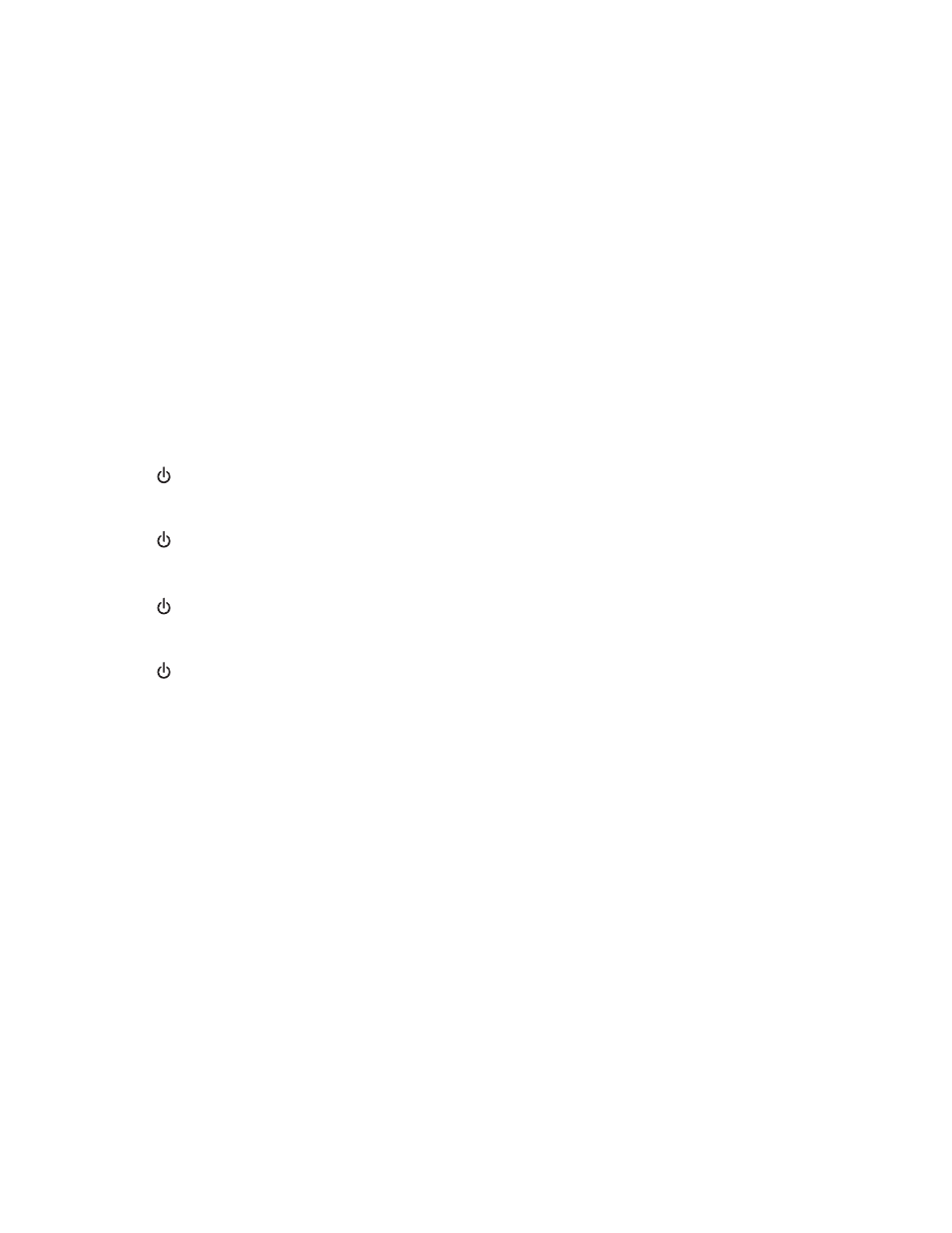
c
Select your printer family.
d
Select your printer model.
e
Select your operating system.
f
Select the file you want to download, and follow the directions on the computer screen.
Partial document or photo prints
Check that the paper size being used matches the printer setting.
1
From the software application, click File
Print.
2
Click Properties, Preferences, Options, or Setup.
3
Click Paper Setup.
4
Check the paper size.
Jams and misfeeds troubleshooting
Paper jam in the printer
1
Press
to turn off the printer.
2
Firmly grasp the paper, and gently pull it out.
3
Press
to turn the printer back on.
Paper jam in the paper support
1
Press
to turn off the printer.
2
Firmly grasp the paper, and gently pull it out.
3
Press
to turn the printer back on.
Paper or specialty media misfeeds
If paper or specialty media misfeeds or skews, or multiple sheets feed or stick together, try the following solutions.
Solution 1
Load a smaller amount of paper into the printer.
See “Loading various paper types” on page 21 for information about:
•
Maximum loading amounts per paper type
•
Specific loading instructions for supported paper and specialty media
Solution 2
Load paper with the print side facing you.
Solution 3
Use only new, unwrinkled paper.
44
