Printing collated copies, Printing envelopes – Lexmark 1400 Series User Manual
Page 25
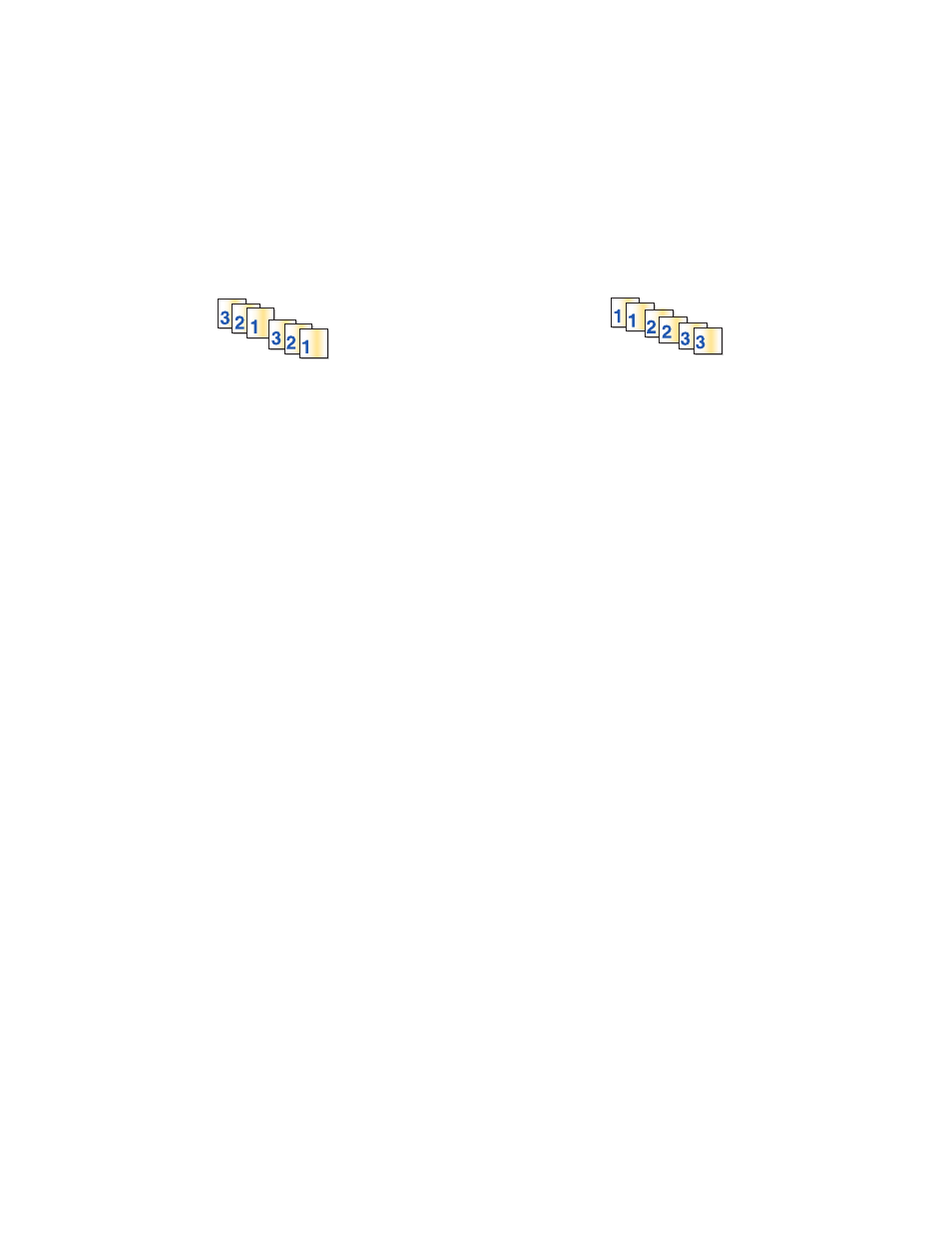
Notes:
•
To avoid paper jams, do not force the cards into the printer.
•
To prevent smudging, remove each card as it exits, and let it dry before stacking.
Printing collated copies
If you print multiple copies of a document, you can choose to print each copy as a set (collated) or to print the copies
as groups of pages (not collated).
Collated
Not collated
1
Load paper.
2
With a document open, click File
Print.
3
Click Properties, Preferences, Options, or Setup.
4
From the Quality/Copies tab, select the number of copies to print.
5
Select the Collate Copies check box.
6
If you want to print with reverse page order, select the Print Last Page First check box.
7
Click OK.
8
Click OK or Print.
Printing envelopes
1
Load envelopes.
2
From the software application, click File
Print.
3
Click Properties, Preferences, Options, or Setup.
4
From the “I Want To” menu, select Print on an envelope.
5
From the Envelope Size list, select the envelope size loaded.
6
Select Portrait or Landscape orientation.
Notes:
•
Most envelopes use landscape orientation.
•
Make sure the same orientation is also selected in the software application.
7
Click OK.
8
Click OK.
9
Click OK or Print.
25
