Printing, Printing a document, Printing a banner – Lexmark 1400 Series User Manual
Page 24: Printing cards
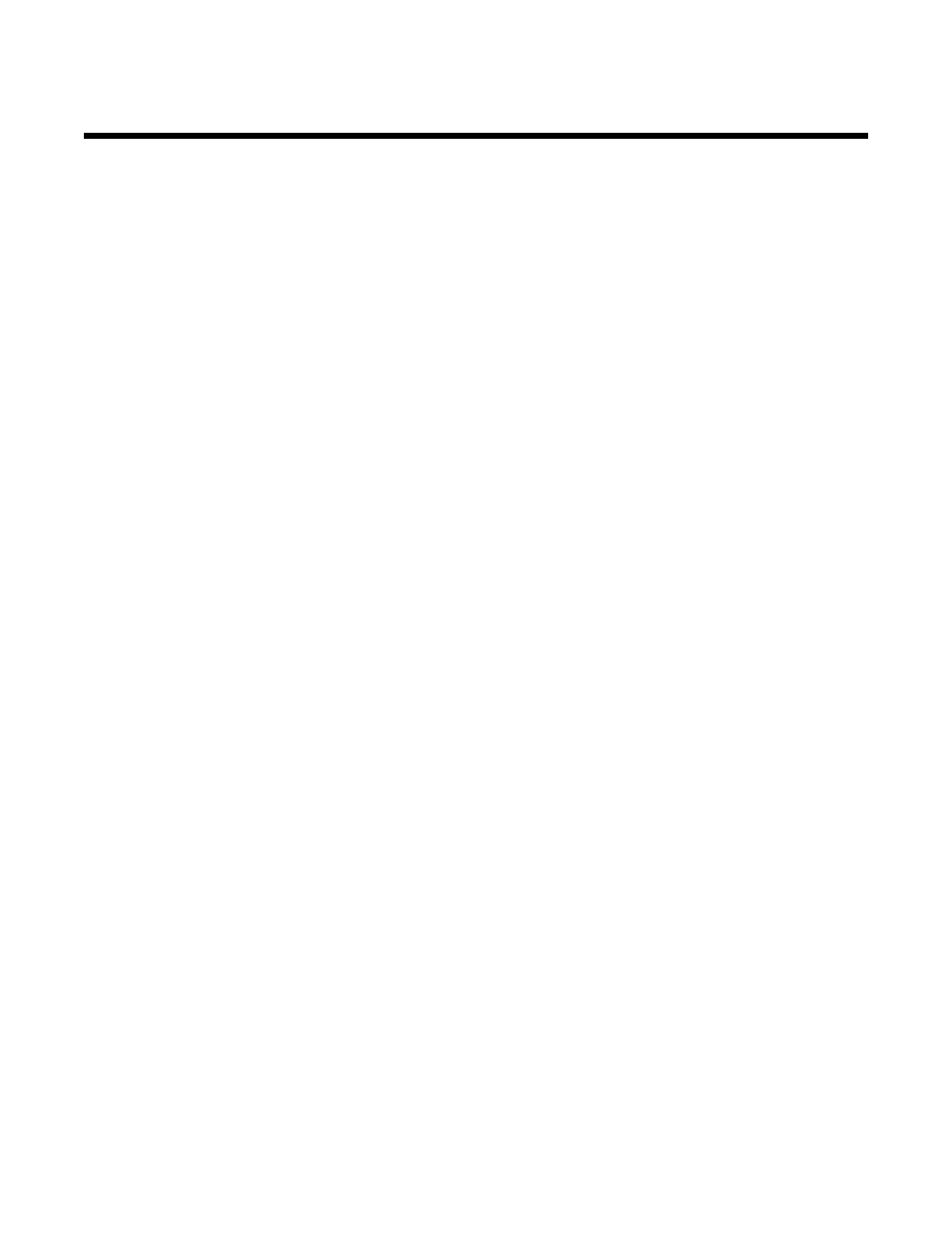
Printing
Printing a document
1
Load paper.
2
With a document open, click File
Print.
3
Click Properties, Preferences, Options, or Setup.
4
Adjust the settings.
5
Click OK.
6
Click OK or Print.
Printing a banner
1
Tear off only the number of sheets needed for the banner (up to 20 sheets).
2
Set the stack of paper on a level surface behind the printer, and feed up over the paper support.
3
With your document open, click File
Print.
4
Click Properties, Preferences, Options, or Setup.
5
From the Layout drop-down menu, select Banner.
6
From the Banner Paper Size drop-down menu, select Letter Banner or A4 Banner.
7
Click OK.
8
Click OK or Print.
Printing cards
1
Load greeting cards, index cards, or postcards.
2
From the software application, click File
Print.
3
Click Properties, Preferences, Options, or Setup.
4
Select a Quality/Speed setting.
Select Photo for photos and greeting cards and Normal for other types of cards.
5
Select the Paper Setup tab.
6
Select Paper.
7
From the Paper Size list, select a card size.
8
Click OK.
9
Click OK or Print.
24
