Using the solution center – Lexmark 1400 Series User Manual
Page 16
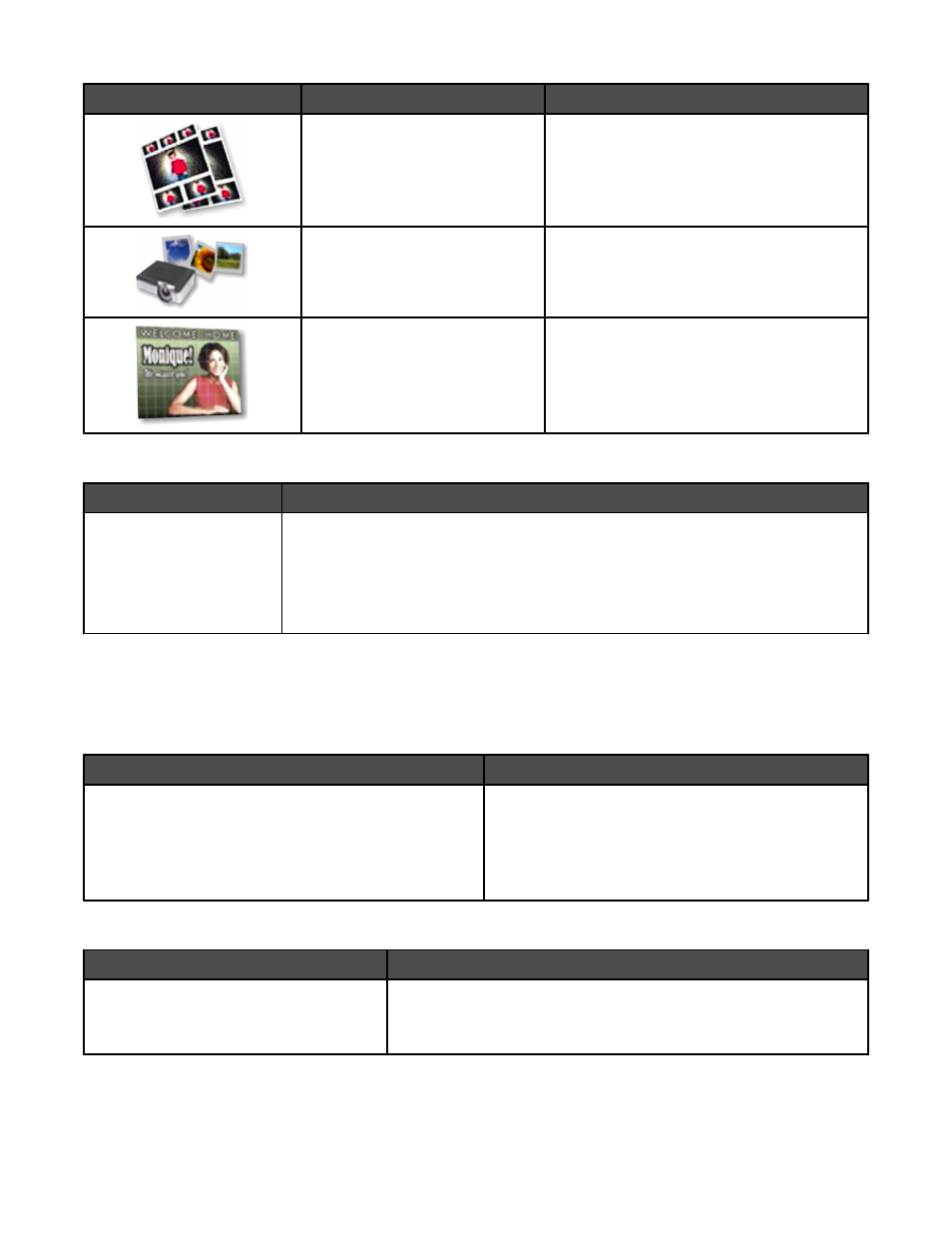
Click
To access
Details
Photo Packages
Print multiple photos in various sizes.
Slideshow
View a slideshow of your photos.
Poster
Print your photos as a multiple-page poster.
From the bottom left corner of the Welcome screen:
Click
To
Setup and diagnose printer
•
Check ink levels.
•
Order print cartridges.
•
Find maintenance information.
•
Select other Solution Center tabs for more information, including how to change
printer settings and troubleshooting.
Using the Solution Center
The Solution Center provides help, as well as information about the printer status and ink level.
To open the Solution Center, use one of these methods:
Method 1
Method 2
1
From the desktop, double-click the Lexmark Imaging
Studio icon.
2
Click Setup and diagnose printer.
The Solution Center appears with the Maintenance
tab open.
1
Click Start
Programs or All Programs
Lexmark 1400 Series.
2
Select Solution Center.
The Solution Center consists of six tabs:
From here
You can
Printer Status (Main dialog)
•
View the status of the printer. For example, while printing, the
status of the printer is Busy Printing.
•
View ink levels and order new print cartridges.
16
