Printing transparencies, Printing the last page first (reverse page order), Printing a web page – Lexmark 1400 Series User Manual
Page 27
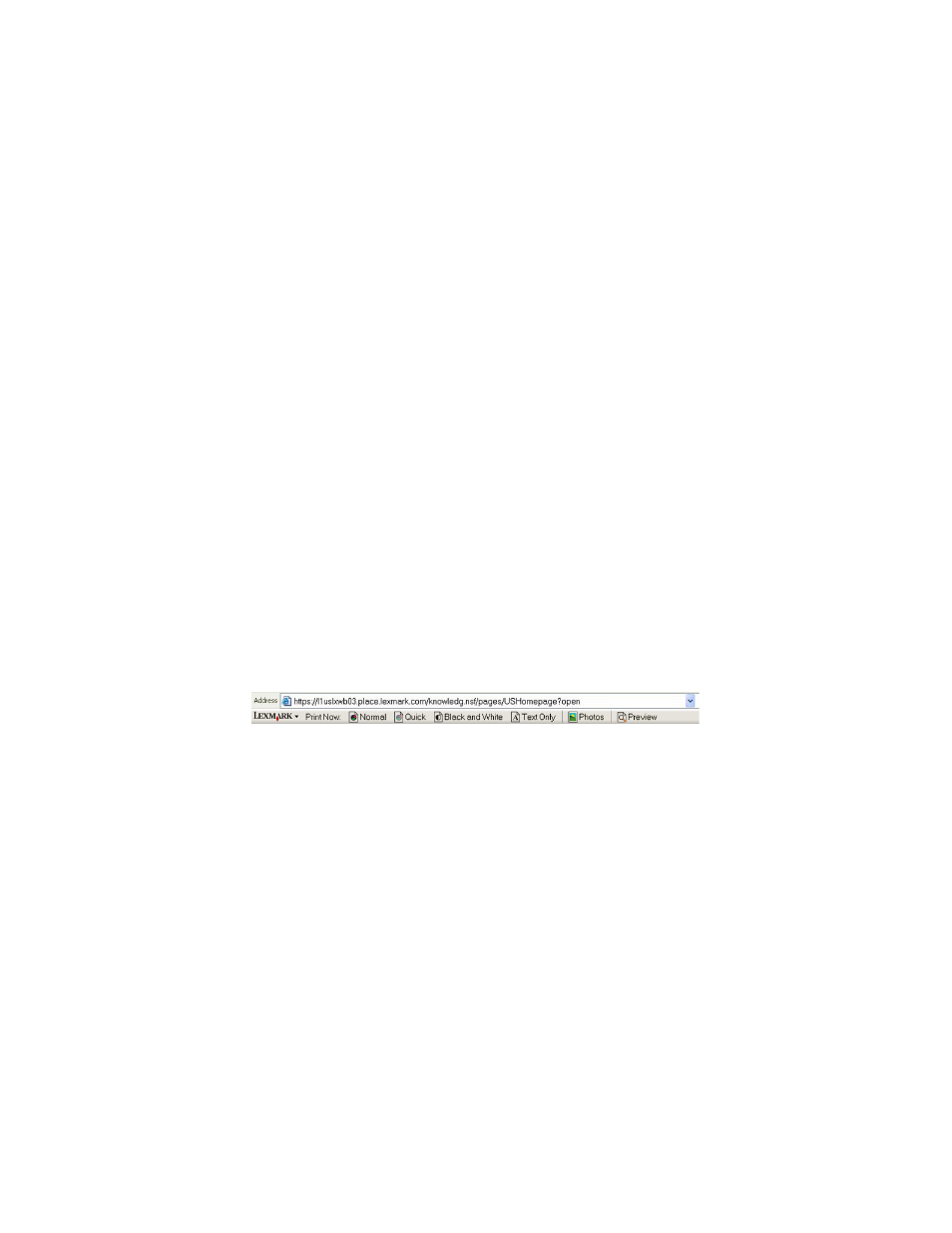
Printing the last page first (reverse page order)
1
Load paper.
2
With a document open, click File
Print.
3
Click Properties, Preferences, Options, or Setup.
4
From the Quality/Copies tab, select Print Last Page First.
5
Click OK.
6
Click OK or Print.
Printing transparencies
1
Load up to 10 transparencies.
2
With your document open, click File
Print.
3
Click Properties, Preferences, Options, or Setup.
4
From the Quality/Copies tab, select Normal or Photo.
5
From the Paper Type section, select Transparency.
6
Click OK to close any printer software dialog boxes that are open.
7
Print the document.
Note: Do not force the transparencies into the printer.
Printing a Web page
You can use the Toolbar to create a printer-friendly version of any Web page.
1
Load paper.
2
Open a Web page using Microsoft Internet Explorer 5.5 or later.
3
If you want to check or change your print settings:
a
From the toolbar area, click Lexmark
Page Setup.
b
Adjust the print settings.
c
Click OK.
Note: For additional print setting options, see “Using Print Properties” on page 17.
4
If you want to view the Web page before printing:
a
Click Preview.
b
Use the toolbar options to scroll between pages, zoom in or out, or select whether to print text and images
or text only.
27
