Lorex player 11: playing backed up video on pc, Installing lorex player 11, Running lorex player 11 – LOREX Technology DIGITAL VIDEO SURVEILLANCE RECORDER LH010 ECO BLACKBOX SERIES User Manual
Page 97: Installing lorex player 11 running lorex player 11
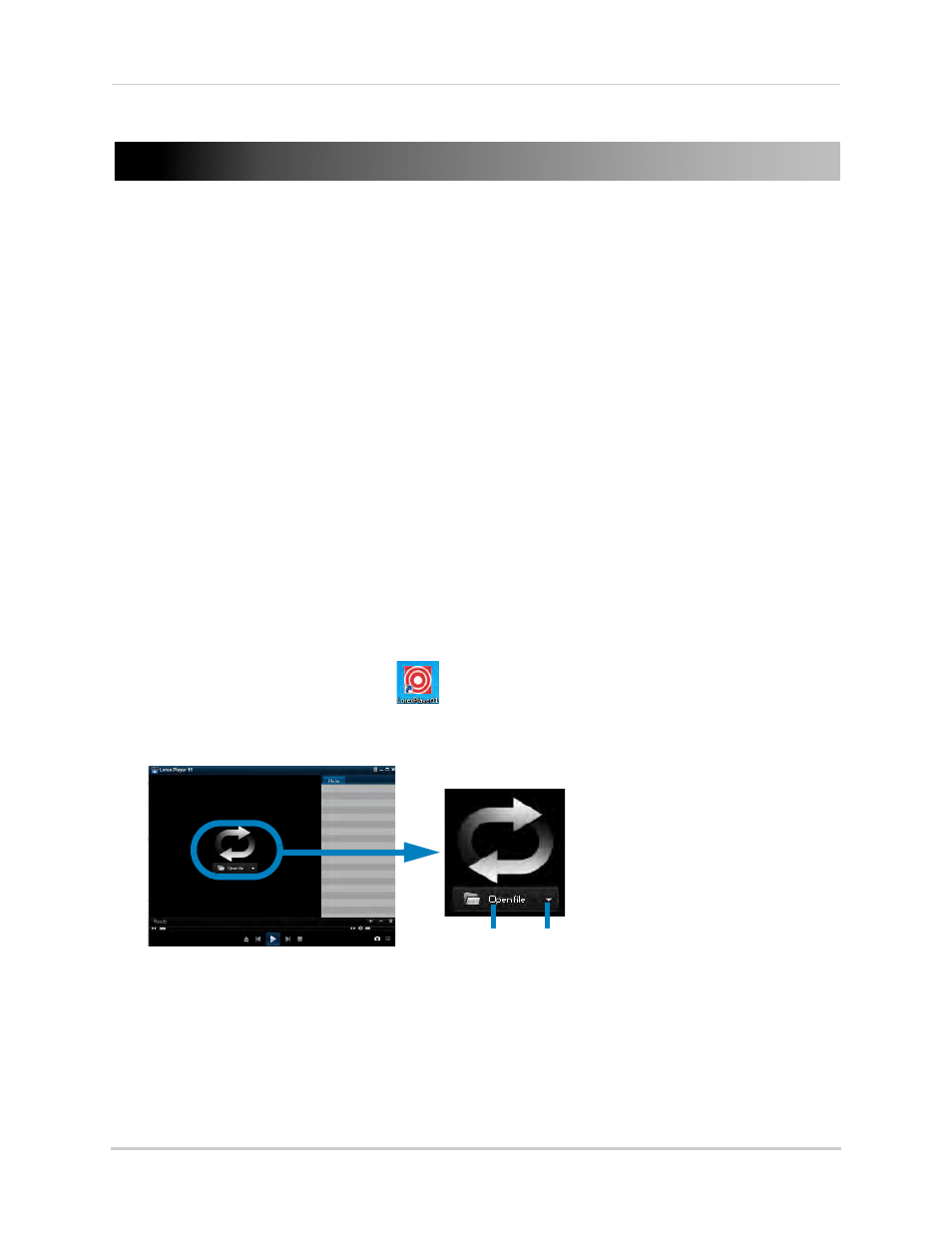
81
Lorex Player 11: Playing Backed up Video on PC
Lorex Player 11: Playing Backed up Video on PC
Lorex Player 11 allows you to view your backed up video files from your DVR on your PC.
NOTE: To view backed up video files on Mac, see “Lorex Player for Mac: Viewing Backed up
Minimum System Requirements
• Intel Pentium 4 or above
• Microsoft Windows XP/ Vista / 7
• 256 MB Ram
• 16 MB video memory
Prerequisites
• Back up video files from the DVR to your local hard drive.
Installing Lorex Player 11
1
Insert the software CD that comes included with the system.
2
Click DVR Software>Lorex Player - PC. Follow the on-screen instructions to install Lorex
Player 11.
Running Lorex Player 11
1
Double-click the Lorex Player 11 (
) icon on the desktop.
2
Click the Open File to load a single video file. Click the
button next to it to load a folder with
backed-up videos.
3
Select the file and click Open.
• If you are opening a folder, click Add.
4
Double-click the file in the list on the right to begin playback.
Open File
Open Folder
